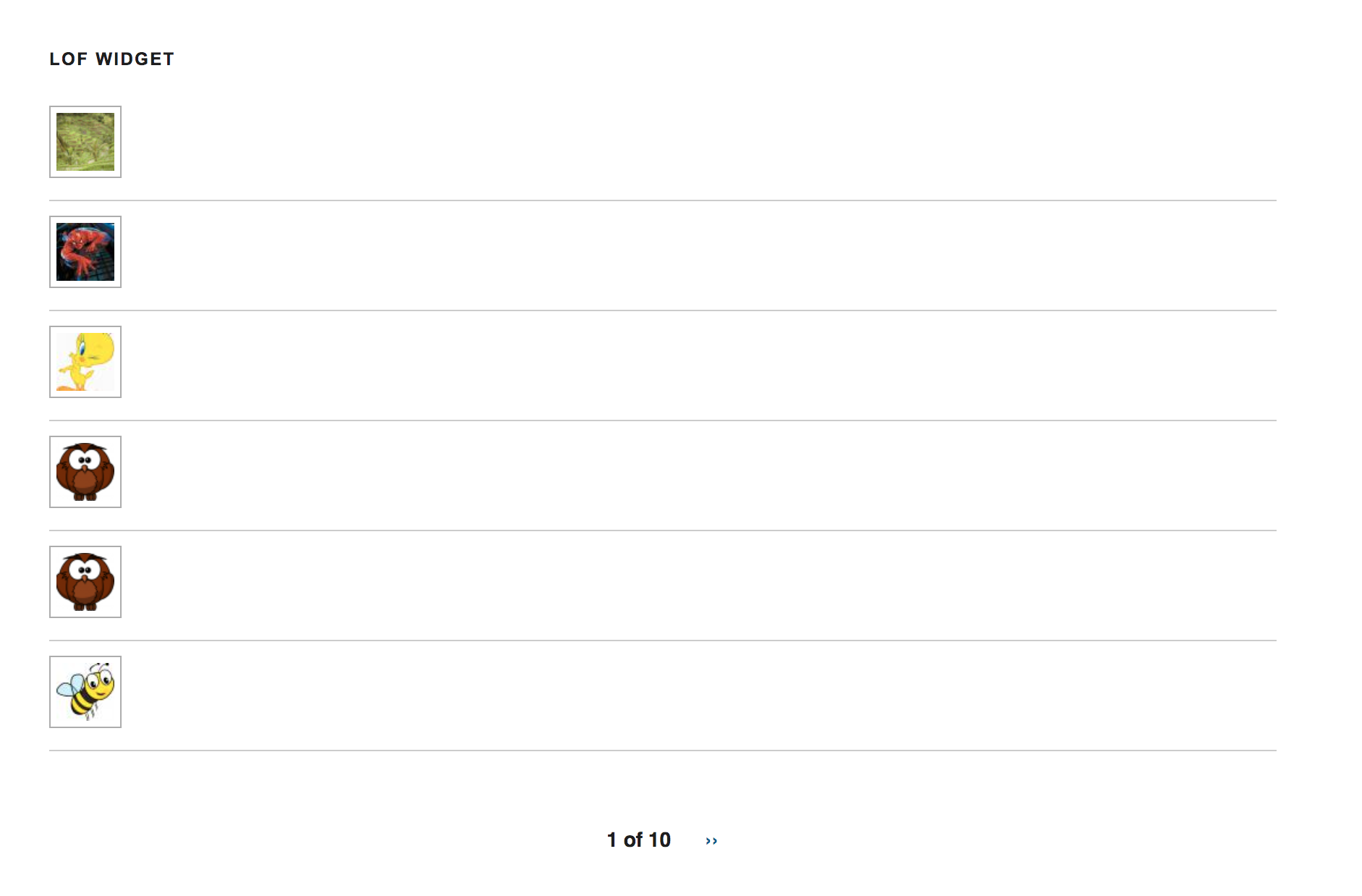This widget displays an automatically generated list of files from your site. The options are very similar to those found in List of Posts.
-
Under File Type, choose a particular content type, such as Image, video, document, etc.
-
Under Layout, choose List or Grid. Lists that display only images and videos are special and will include a thumbnail of these items.
-
Determine how much information you want to showcase from the Display Style dropdown.
-
Choose how you want the posts to be sorted in the Sorted By section.

Display Options:
-
Show “more” link provides a link to additional content beyond what the list of files can display.
-
Show Pager option allows you to scroll through several pages worth of content in a single list box.
-
Number of items to display controls how many items will be shown in this box. It ranges from 1 to 30.
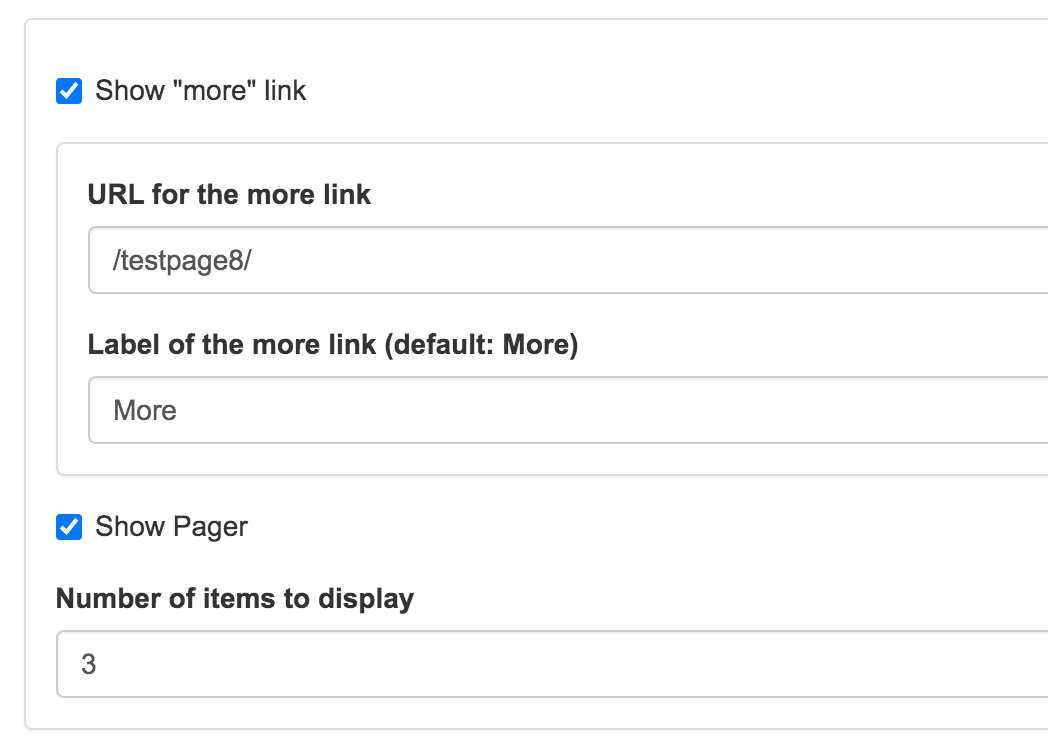
Filter By Vocabularies
In order to filter by vocabulary, you must first create the Taxonomy. Taxonomies allow you to tag content with terms, which allow you to display only the content tagged with those terms. For example, you could tag content based on research area, where the Vocabulary would be "Research Area" and Terms could be "Field Archaeology, Historical, Classical, etc." If you are unfamiliar with Taxonomy, visit this page.
You can filter the files that display in this widget by Vocabulary.
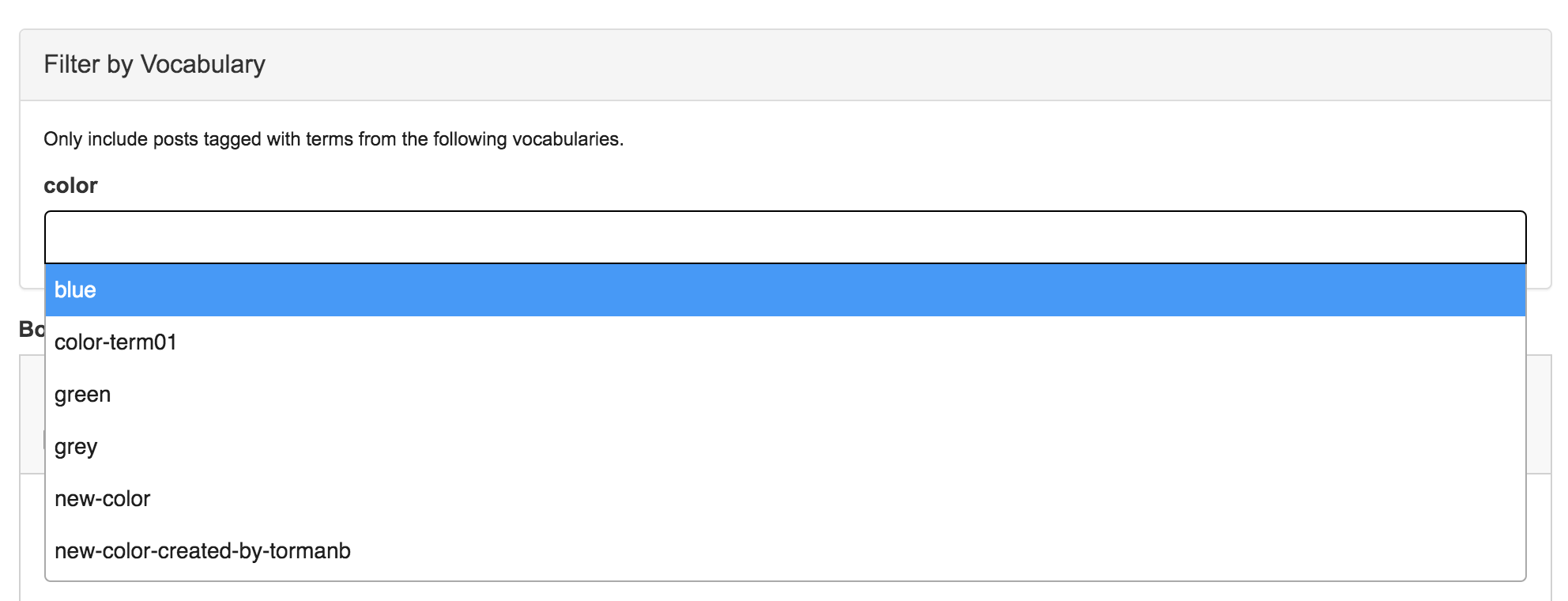
If you have a department site with sub-sites, then the Include results from option will become available. This means that instead of showing results only from your own site, you can show posts from your sub-sites as well. 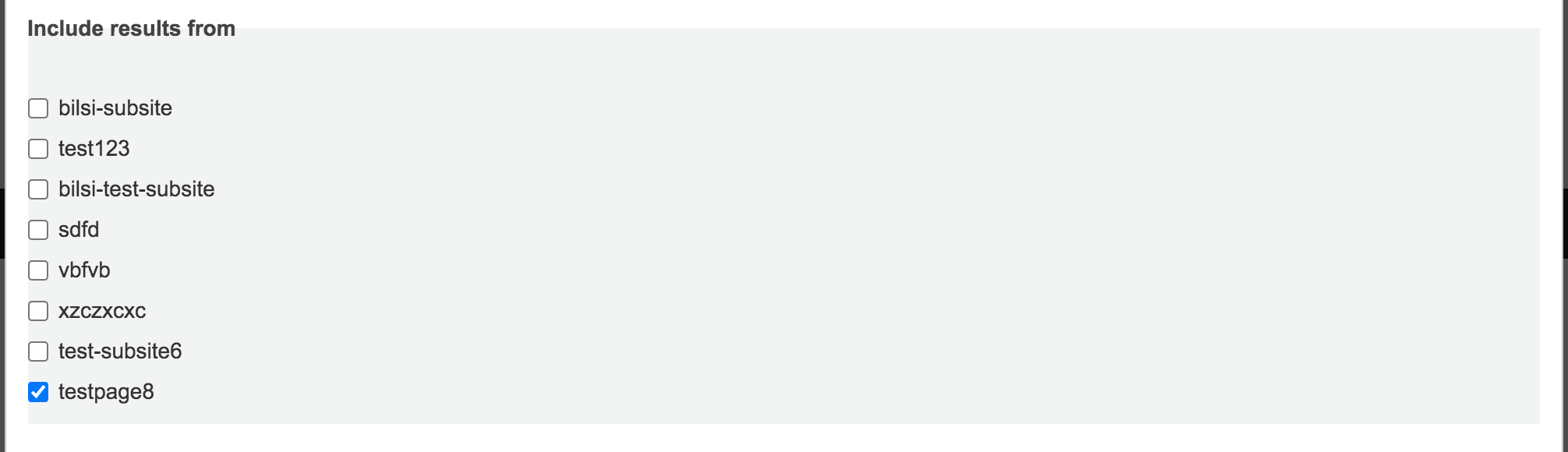
Embedded on other websites:
Just like in the List of Posts, you can embed this widget on other websites.Then you can copy and paste the Iframe script to your own web site.
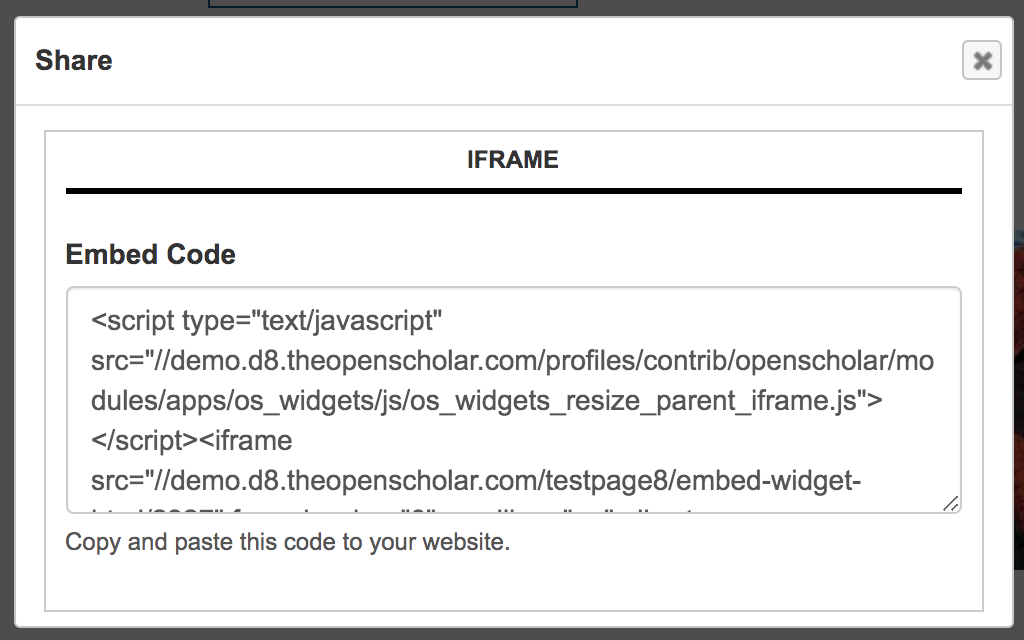
Example
In this example, videos are being ordered in a List of Files widget below the content on the page.