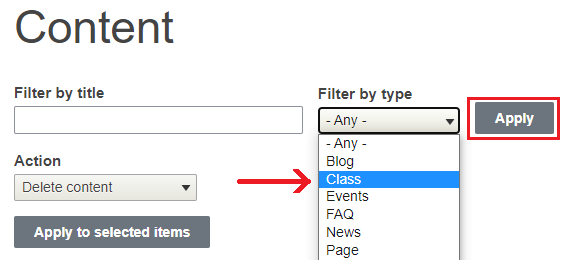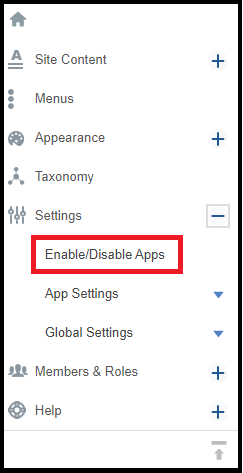Create and manage information on classes taught or otherwise relevant.
Enabling the Classes App
Before adding any classes, you must first make sure the app is enabled.
1. Click to expand Setting
2. Click on Enable/Disable Apps
3. Search for CLASS.
4. Check the Enable box.

5. Click Save.
Classes Menu Link
To navigate your classes better, follow these steps to add a menu item pointing to class listing in primary menu :
- Go to the control panel and select Menus
- Once in the Menu area, Select Add New Link in the Primary Menu
- You'll be prompted to choose an Item Type. Please select URL
- Click Continue
- Now give the Menu Item a title like "Classes" and enter the word "classes" (lower case) in the URL field
- Click Finish at the bottom of the page
Creating Classes
Click on the "Classes" link in your primary menu. While on the Classes page, click on Add New > Add Class and select to add or import a class. You will find an area where you can add a link to a website that may have more information about the course you are posting.
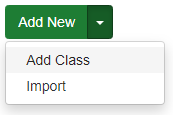
Once you have created a Class, you are given the option of adding class material. Within  you will find a form that will be useful for attaching any files related to the course.
you will find a form that will be useful for attaching any files related to the course.
Importing a Class
To import a Class:
- Enable Classes app.
- Click to expand Site Content in the control panel.
- Click to expand Import and select Class
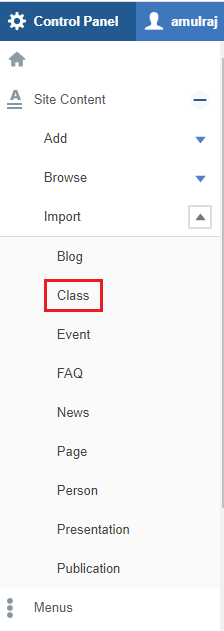
- Upload a file in the CSV format only.
NOTE: Make sure to save your CSV file using the UTF-8 file format to ensure that your contents are imported without issue. - You may use the Download a template file to use as a guide.
NOTE: Importing more than 100 Classes at one time is not permitted. If your CSV file is over 100 rows, you will receive an error.
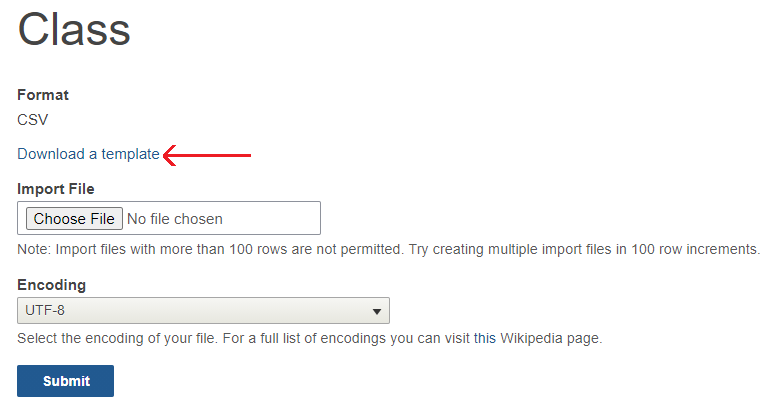
- Submit.
- Go to Content in the control panel and the first entry will be your newly imported class.
Viewing Classes
All of your classes can be viewed by clicking on "Classes" in the primary menu of your site. You can also view and manage classes by navigating to the Control Panel and clicking on the "Content" button . On the right column under "Type" you will see a drop down menu where you can click on "Class" which after applying will display a list of your courses. *You also have the option of viewing Class Material from this page.