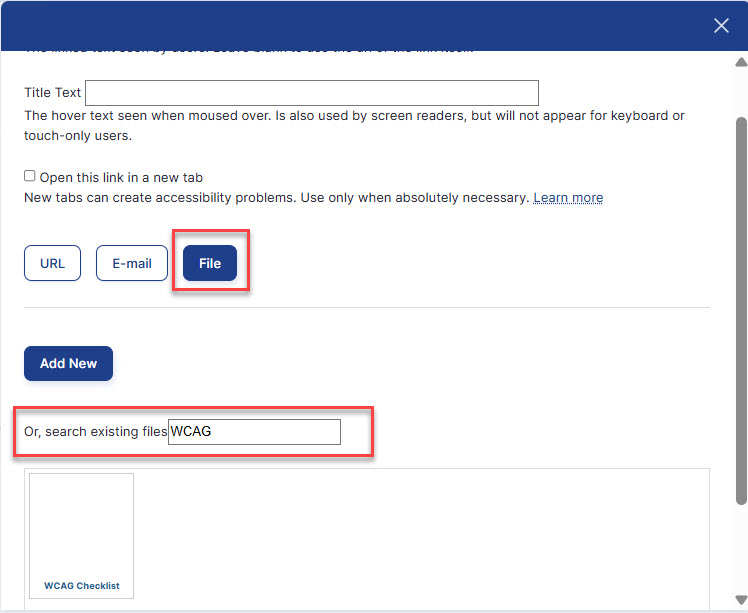In OpenScholar, think of files as a library of images, videos, PDFs, and other file types that are added to pages or linked to on different pages. Most people add files as they create a page. Once added to a page, they'll also be listed in your media files when you go to Site Content>Browse>Files. You can also add files to your site for access later. This document explains this process.
To start, go to the Control Panel>Add>Files. Then click on Add file.
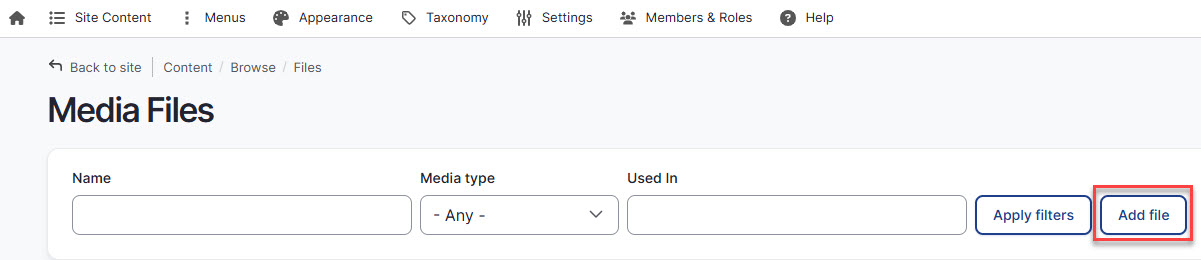 This takes you to the Add Media page, where you can select the type of file(s) you want to add.
This takes you to the Add Media page, where you can select the type of file(s) you want to add.
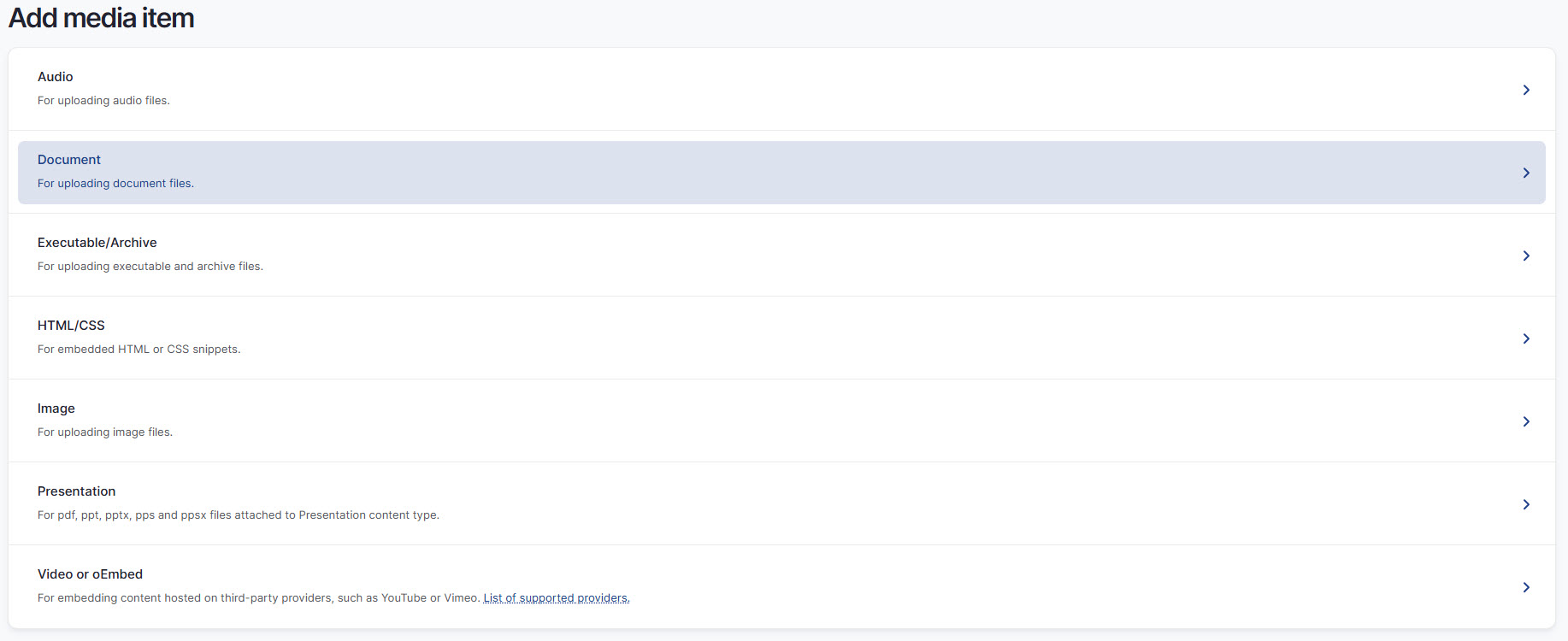
Give the file a name and upload the file. A caption is optional. When you're done, click save.
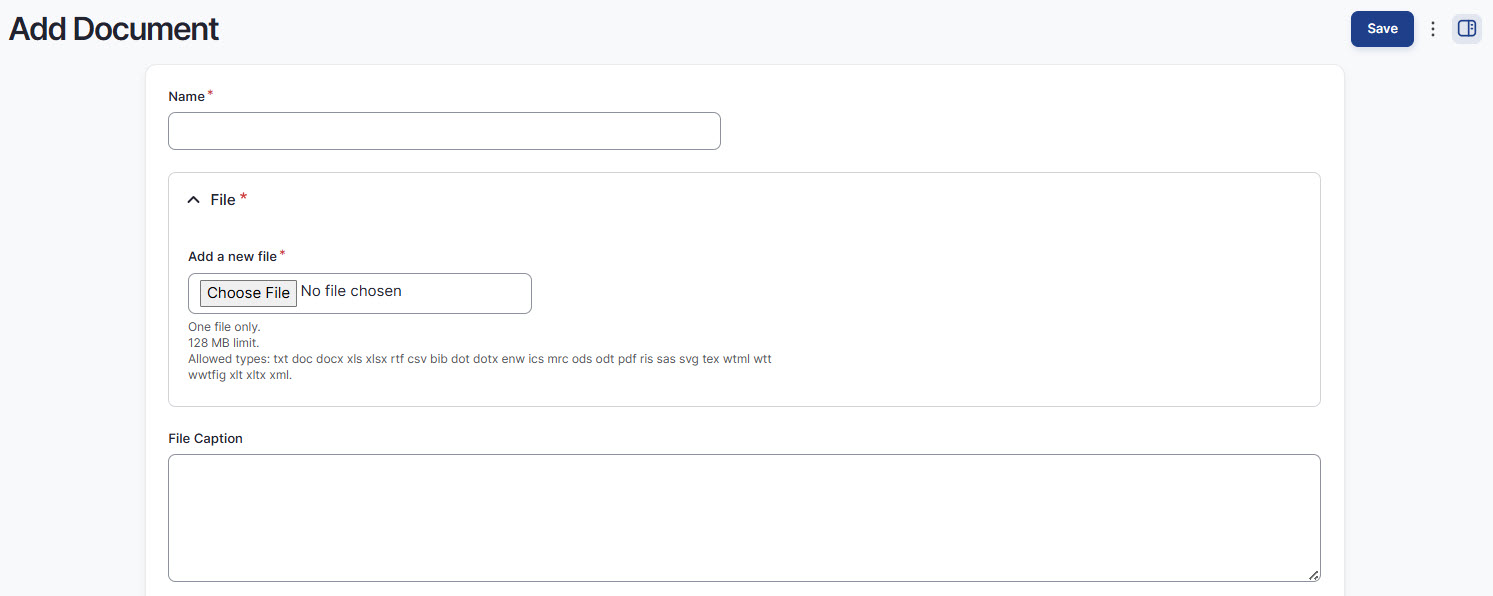
After you've uploaded your file(s), you can find them by going to Site Content>Browse>Files.
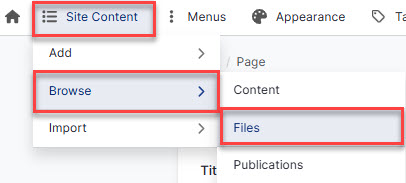
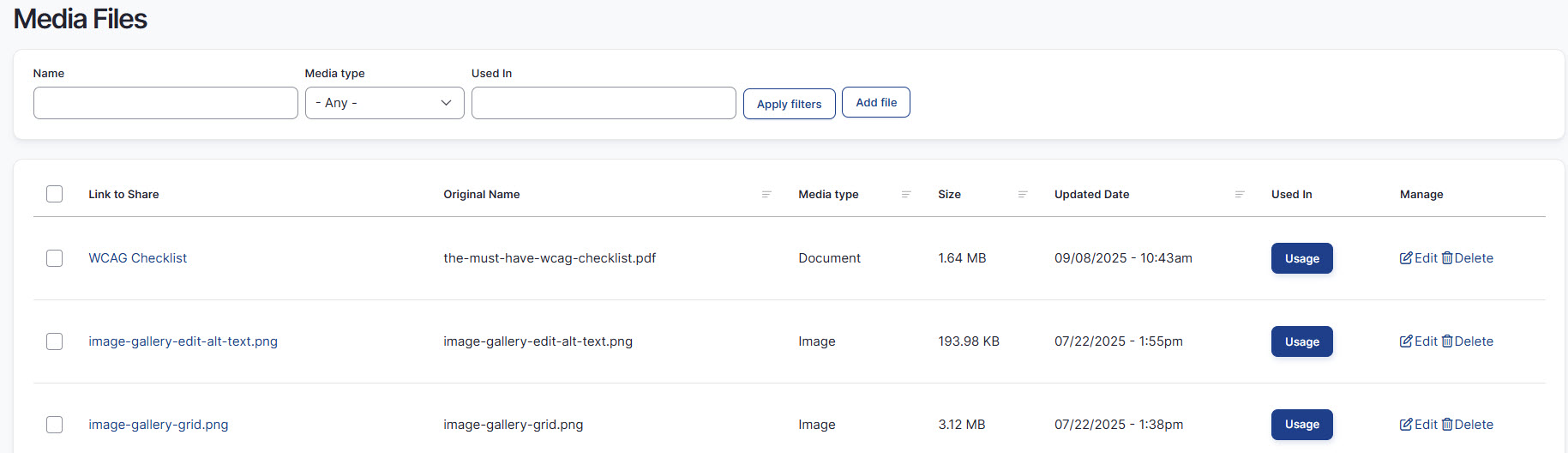
When you add a file, such as an image you've already uploaded to your site, you'll be able to find it through the Previously uploaded files tab, such as in the Custom Text/HTML widget when you click the Embed Media Icon.
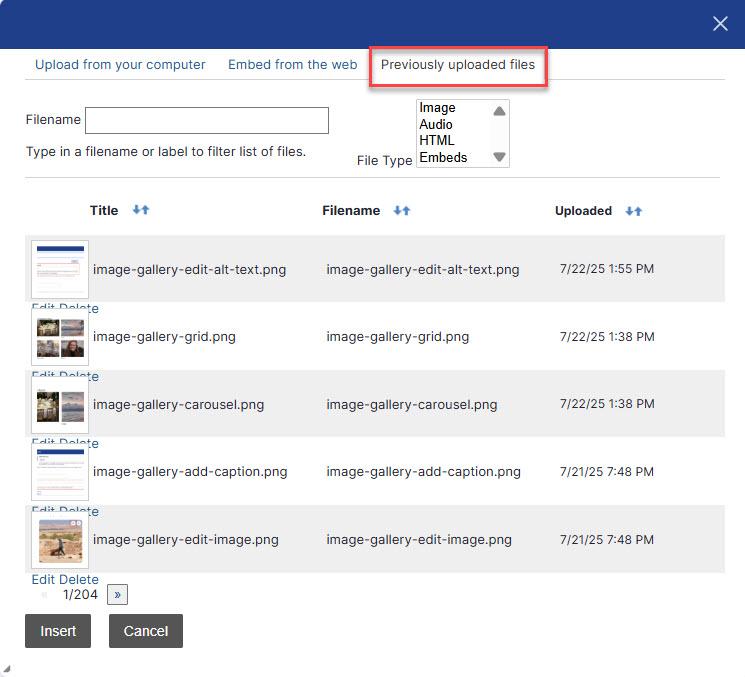
You can also link to a document you uploaded by highlighting text or an image, clicking the link icon, and choosing File. Enter the name of the file and it will appear for you to select.