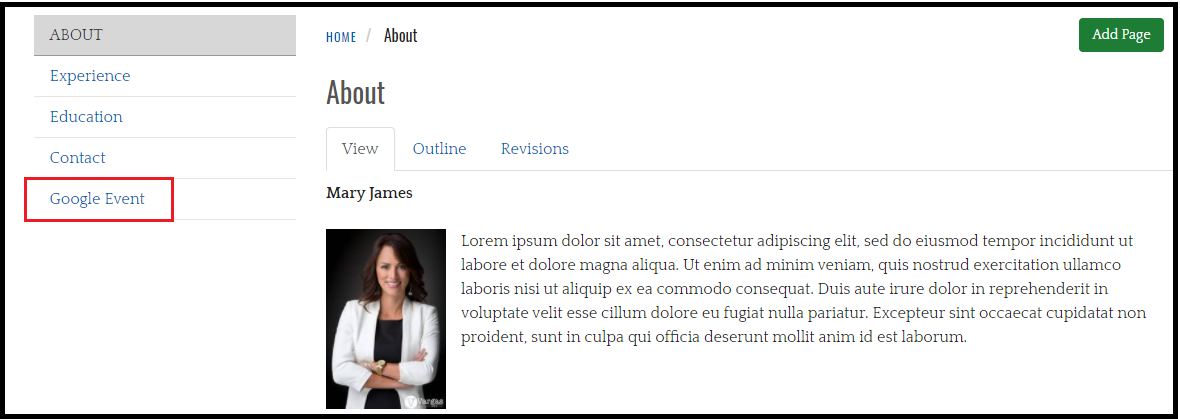You have the option of adding existing pages to a section or to move pages around within the section outline.
To Add Existing Pages to a Section
. 1. Click on outline.
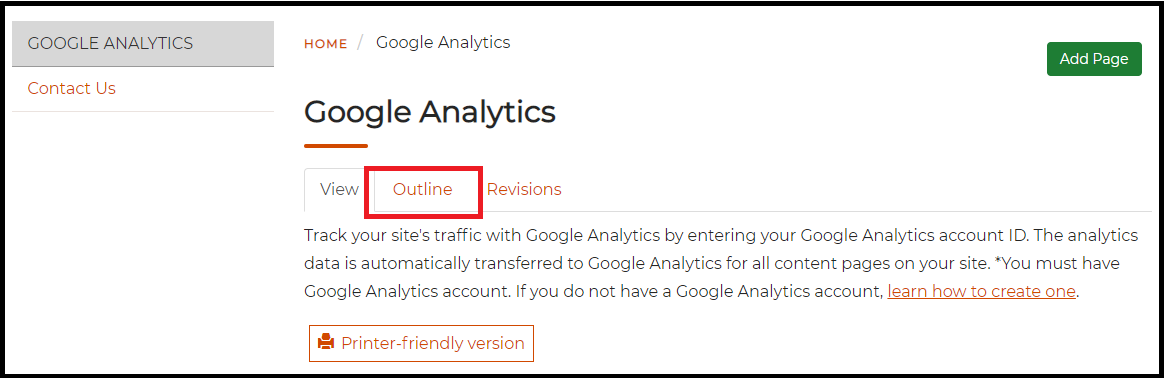
2. Click on Add a book to this outline.
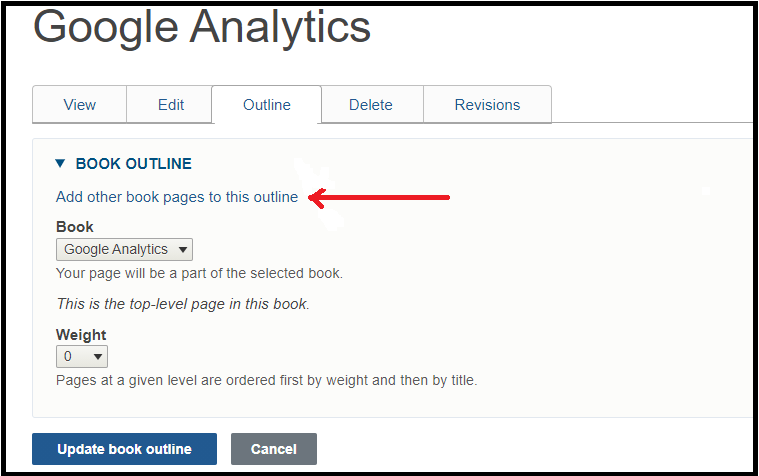
3. In the text field, begin to type the name of the existing page you want to add to this section and select the name once it appears.
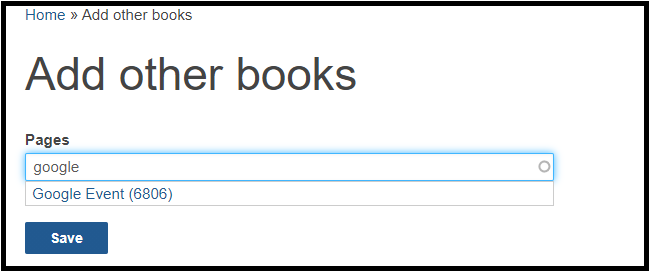
4. Save and the existing page will appear within the Section Navigation widget.
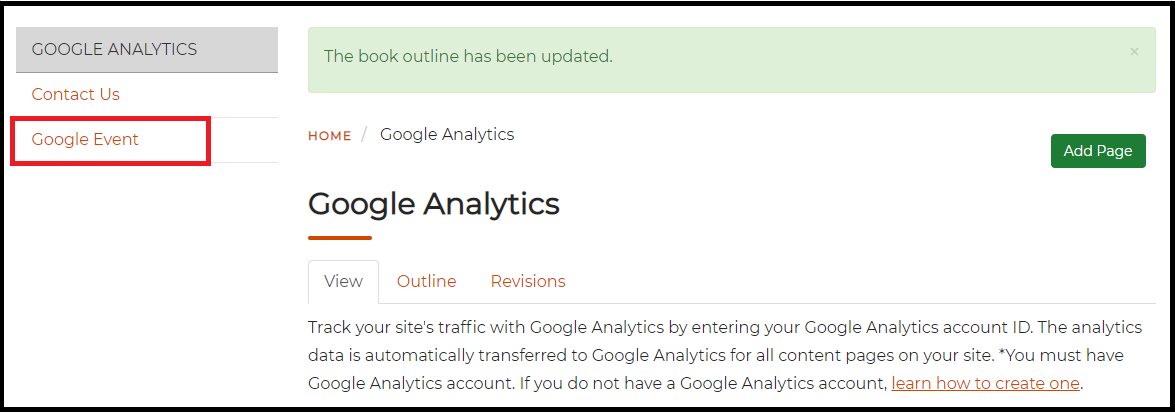
To Move Pages Within a Section
- Click the contextual link to expose the drop down menu and select Section Outline
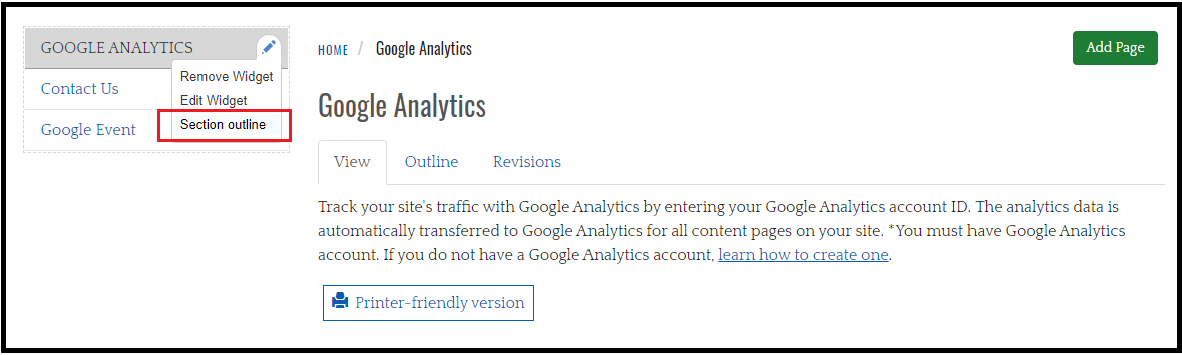
2. On this form you can rearrange the pages in any order in a drag and drop motion and can nest pages to the right to form a hierarchy. You also have the option to completely hide the page from appearing in the menu.
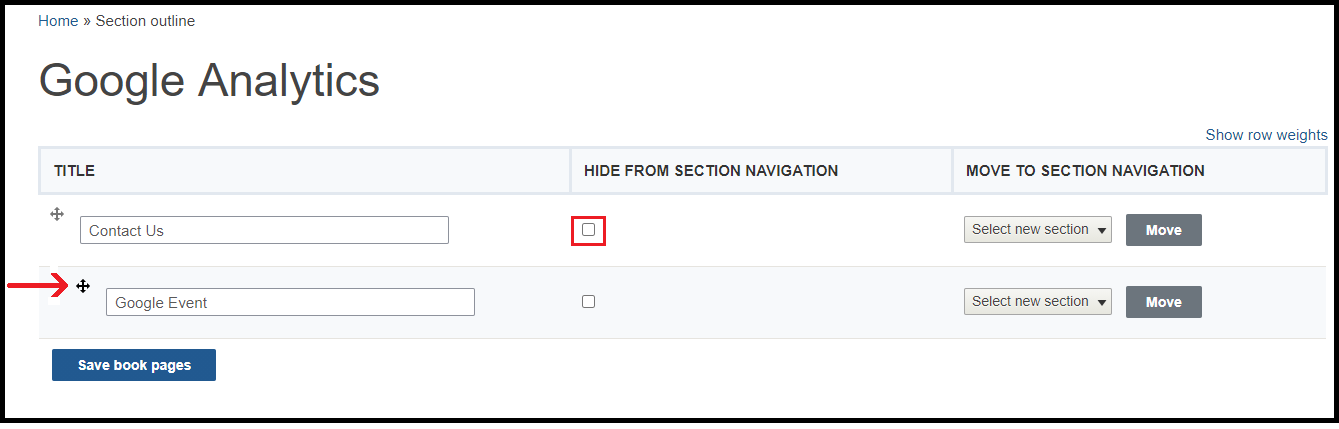
3. You can also move these pages to another section navigation located on a different page. Remember to click Move and save the Section Outline
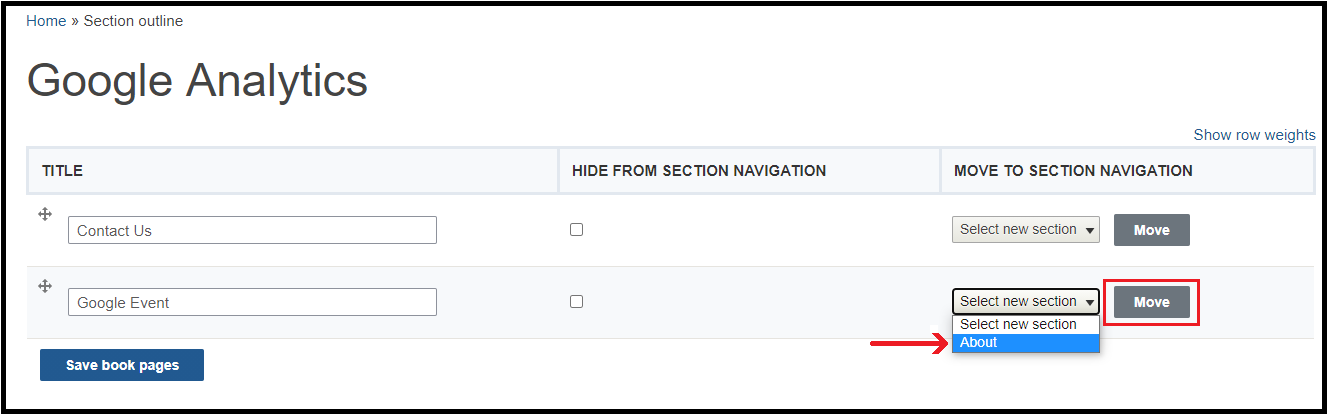
4. Your page will appear in the menu you specified.