Follow the steps and tips below to ensure that your content is easy to read, is free of formatting errors, and follows current web best practices.
Step 1: Clear formatting
If pasting text from another source (such as Microsoft Word or another website) first clear the existing formatting before pasting it into OpenScholar. Notepad on a PC or TextEdit on a Mac have a “make plain text” option that will remove the formatting from your text. You can also hightlight the text and click on Remove format icon.
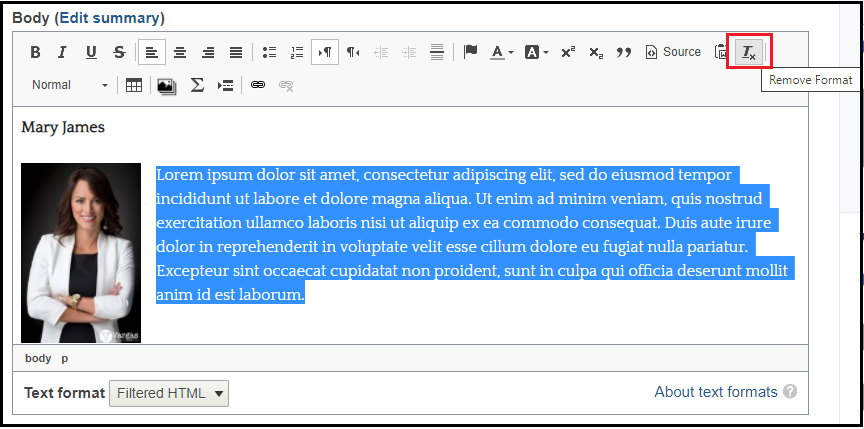
Step 2: Use semantic markup
For example, use header tags (H2, H3, H4) for headlines, rather than just enlarging text that should be a headline. Using semantic markup is easily accomplished through the page editor, and will help your website meet standards for search engine optimization, accessibility, and flexibility across browsers and platforms.
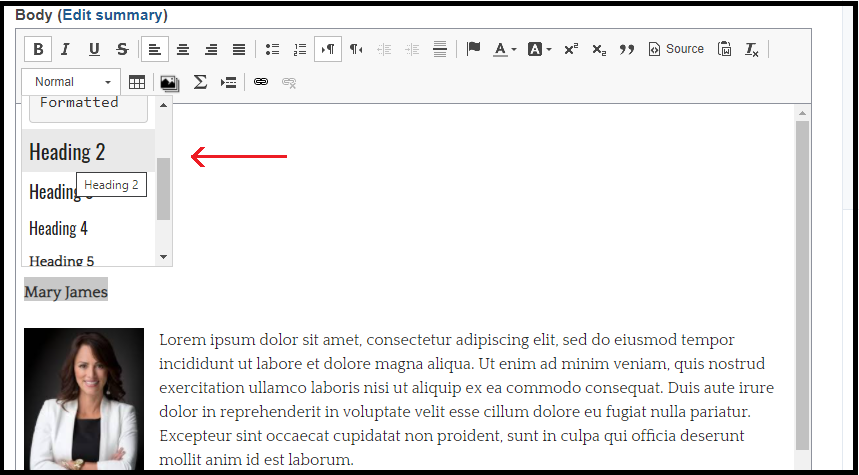
Additional tips:
- Avoid creating your own formatting, such as indenting for block quotes or using dashes for bullets.
Using the built in styles through the text editor will provide the best and most consistent results. -
Do not manually insert bold <b> or italic <i> tags, as these no longer follow web best practices.
Instead, use the bold and italic options provided in the page editor. -
Avoid changing the text color.
The default text color is easy to read, and some colors can cause accessibility problems. -
Avoid use of all caps.
While suitable for navigation, entire lines in all caps in the body are more difficult to read. -
Using Special symbols:
For letters from foreign languages or mathematical symbols, do not copy and paste from other documents, as this will often cause formatting errors. These symbols have their own HTML code which you can look up online. This ASCII website has many common symbols. You can then click "Source" and add the code to your page in the appropriate location. -
Check paragraph spacing for consistency.
Hitting “enter” once after each paragraph is the best way to ensure consistent spacing. For a single line-break, hit “shift + enter” on your keyboard. Watch for too many or too few spaces between paragraphs. -
Troubleshooting:
If you see extra spacing, incorrect font styling, or unusual symbols, click “Source” in the page editor to look at the HTML. You can look for and delete any formatting that may have been carried over from another source.

