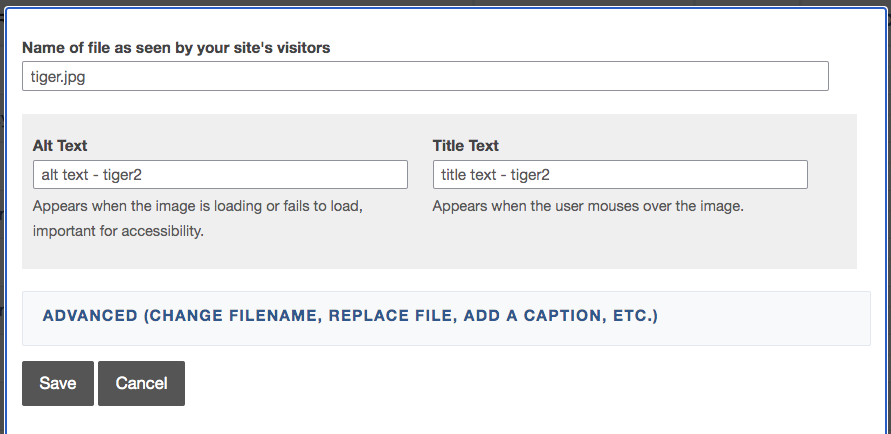Alternative Text is a descriptive attribute that you can associate with images. It is meant to serve the same purpose by conveying the same information as the image in situations where the image is not available to the reader, or if the reader is visually impaired and is using a screen reader.
How to add Alt Text to an image in a post
If you have already inserted a photo into your body of text, you can add or edit the Alt Text by simply doing the following:
- Hover over the section that includes the image, click the pencil icon in the top right corner. Then select Edit.
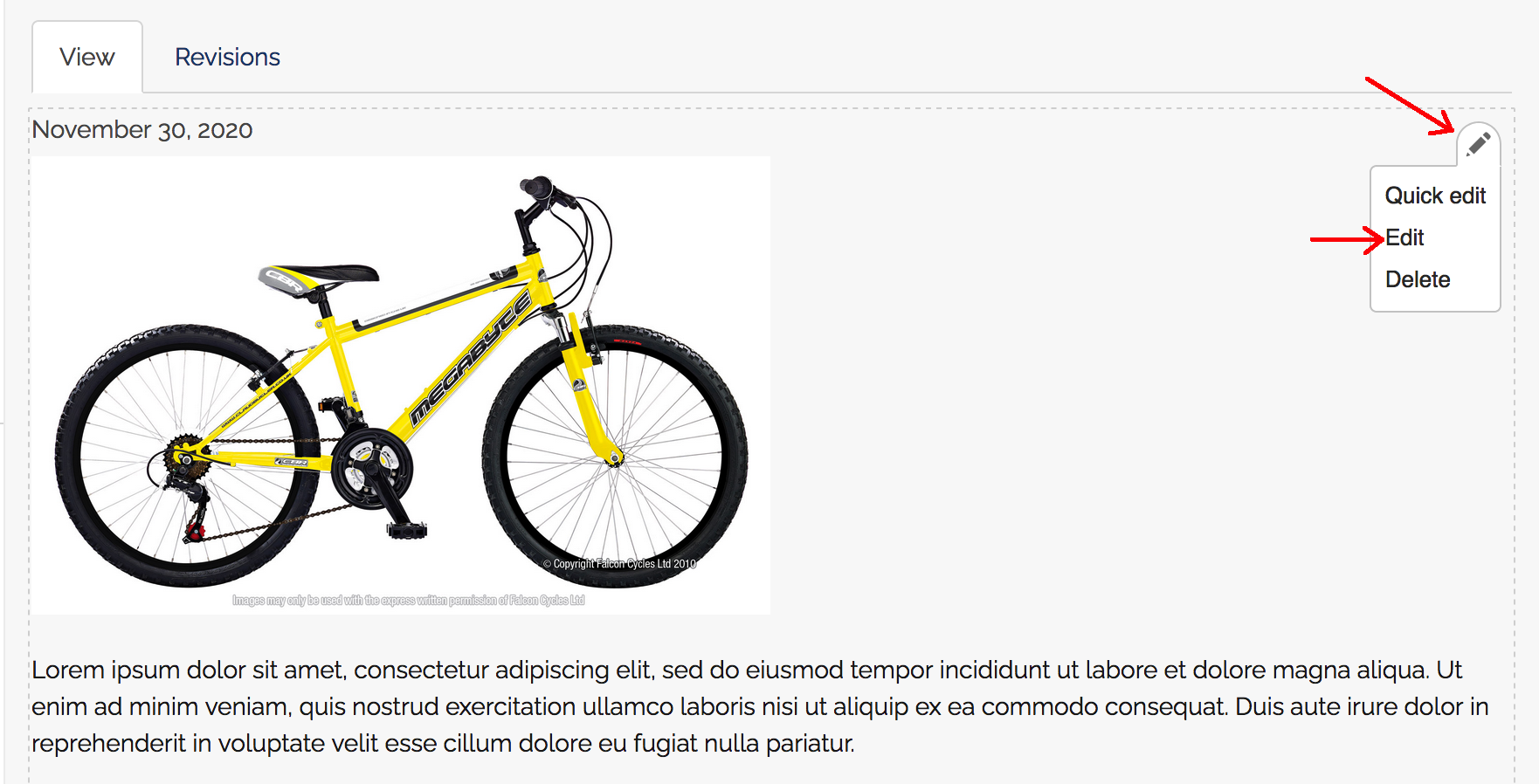
2. Select (or highlight) the photo you want to edit, and right click to open image menu, select Image Properties.
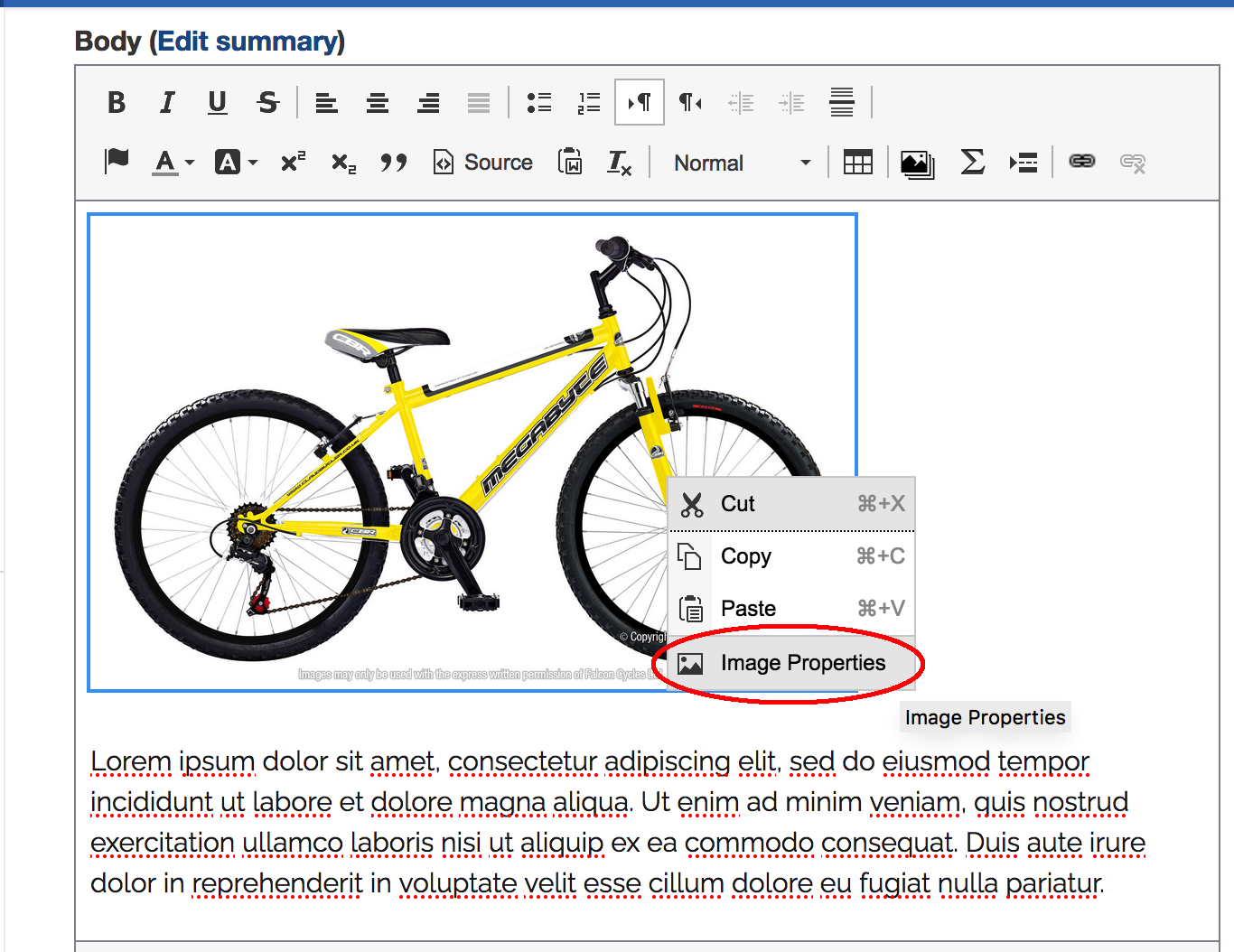
3. Enter or edit Alternative Text in Image Properties popup.
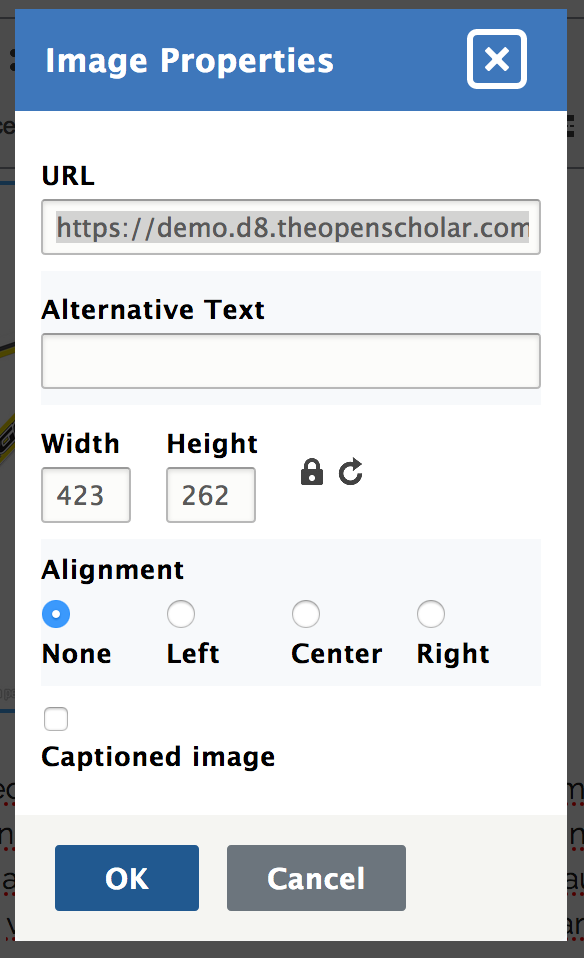
4. When you are satisfied with the changes made, click OK, then save the page
How to add Alt Text to image in Image Gallery widget
If you have already added a photo to your Image Gallery widget and wish to add/edit Alt Text, you can:
- Access the widget's contextual link Edit Widget
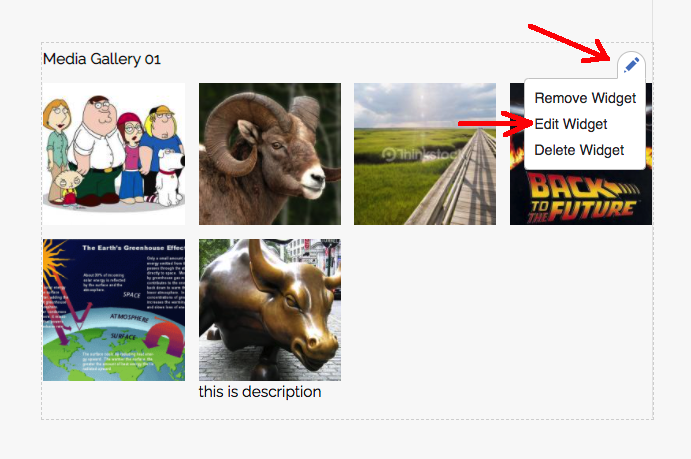
2. click Edit button of the image which you want to add/edit Alt Text.
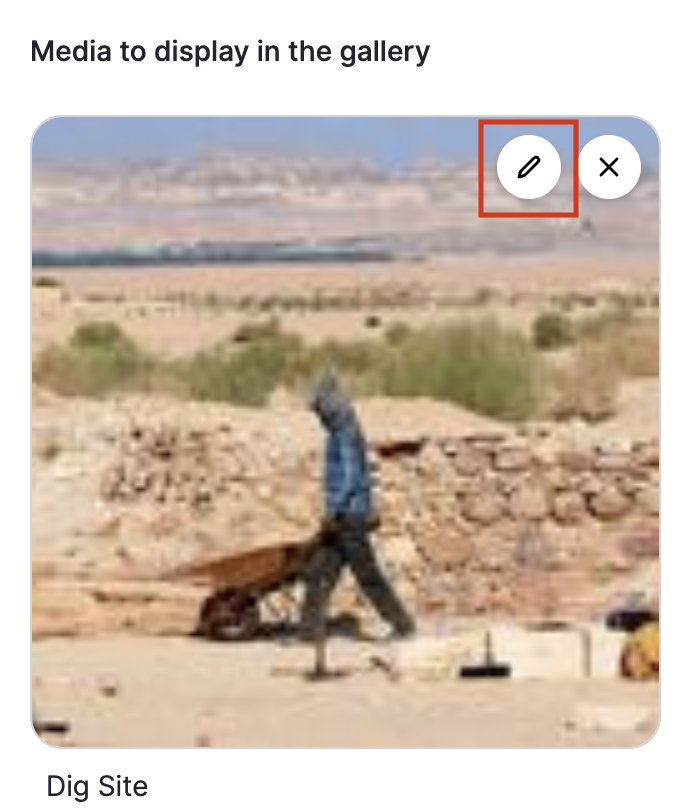
3. The file edit form will appear in the widget form, and you will see a section titled “Alternative Text” 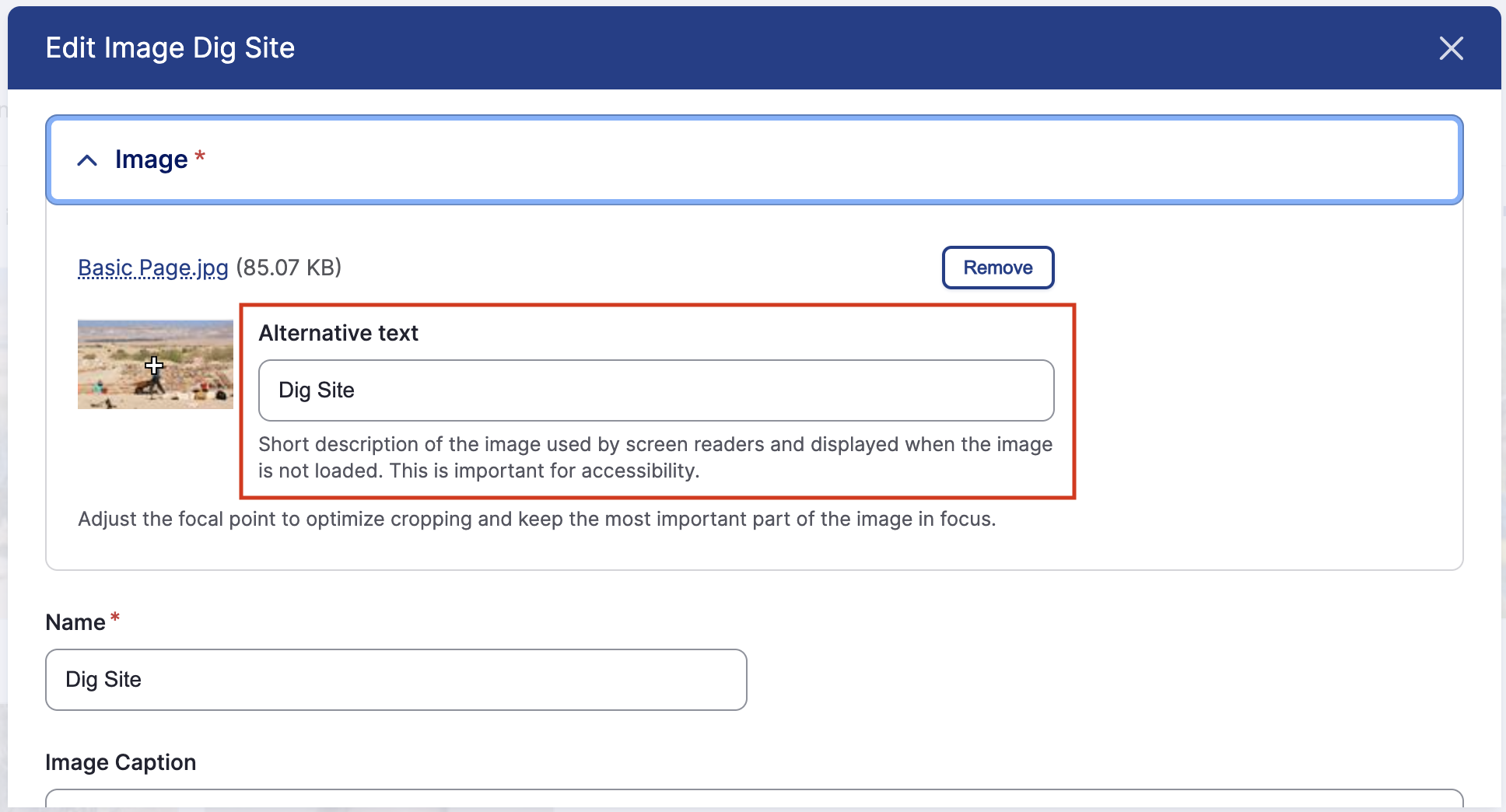
4. Once you enter the desired Alt Text, click Save button at the bottom of the page.
How to add Alt Text in the Site Content Section
If you know the title or the file name for the photo you want to add or modify the Alt Text of, you can do so through the file system of your site.
- Click to expand Site Content
- Click to expand Browse
- Select Files
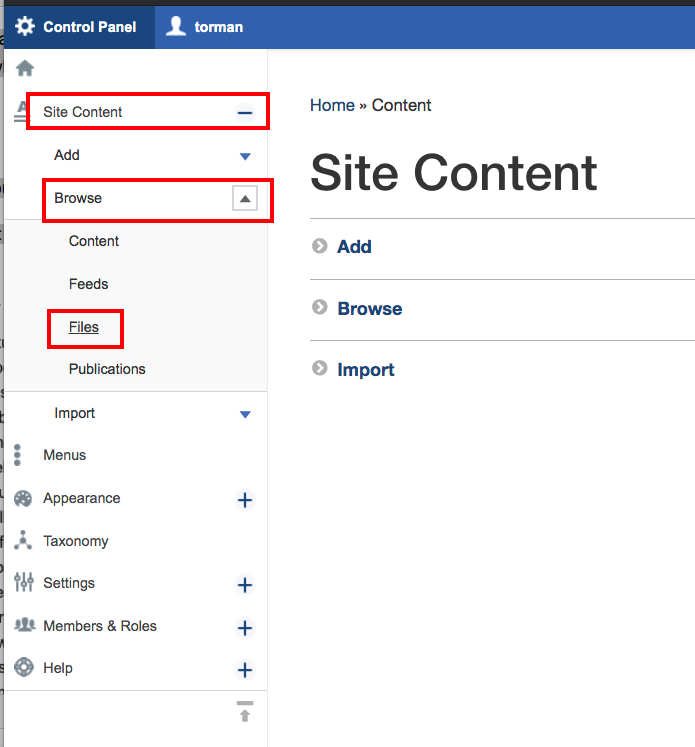
- Either search for the desired file, or scroll through the list until you find the desired image you want to edit.
- Click the "Edit" button for the desired image at the right.
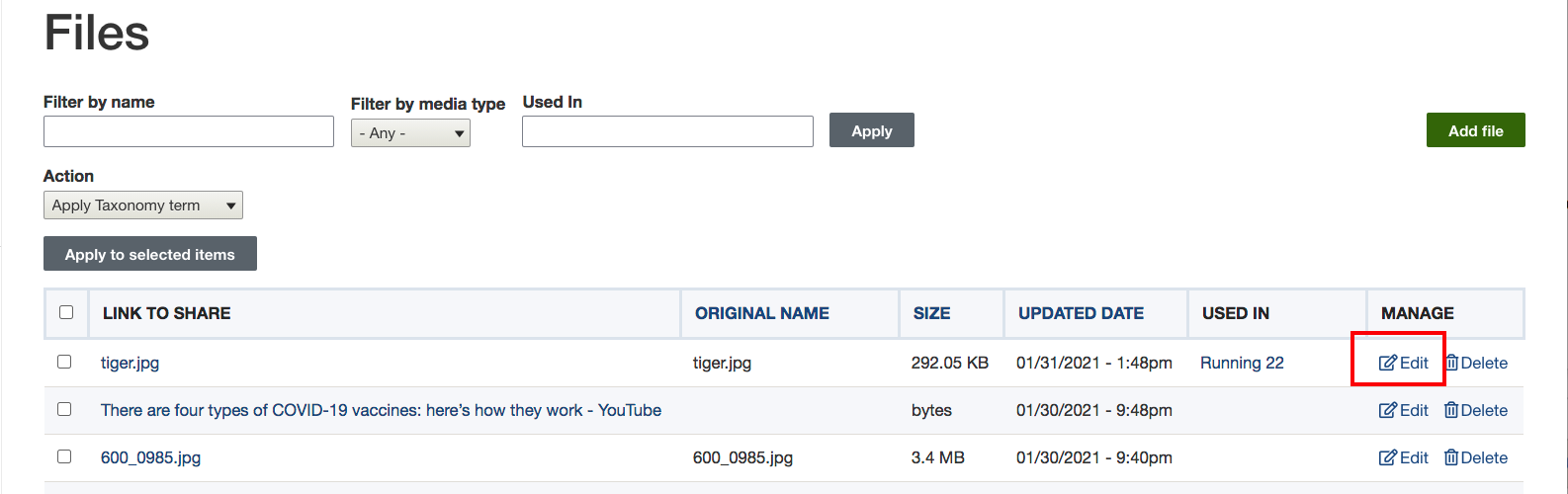
6. A file form will then appear, and you will be asked to fill in the file information including the “Alt Text”.
7. When satisfied with your changes, click Save at the bottom of the page.