Taxonomy is the practice of classifying content. Taxonomy can be used in workflow, to customize defined sections of your website to display specific content based on taxonomy terms.
Taxonomy gives your sites use of the organizational keywords known in other systems as categories or tags. It allows you to connect, relate and classify your website’s content. In OpenScholar, these terms are gathered within “vocabularies.” The Taxonomy functionality allows you to create, manage and apply those vocabularies. It also allows you to show specific kinds of content within pages or widgets on your site.
Taxonomy - The system for categorizing your website’s content
Vocabulary - A group of terms
Term - A single word or phrase to describe the content
Modifying a vocabulary or term
You can edit a vocabulary or any of its terms by clicking the drop-down and select Edit Vocabulary link under OPERATIONS.
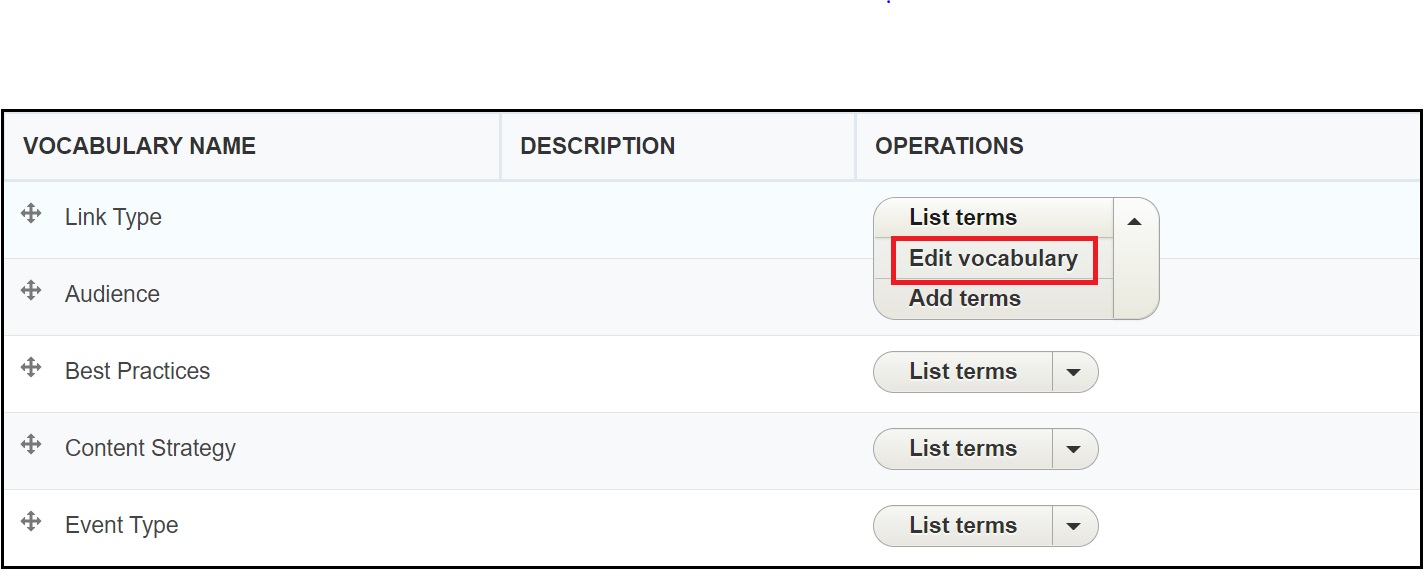
Adding a new vocabulary
To add a new vocabulary to your site:
1. In the Control Panel click on Taxonomy
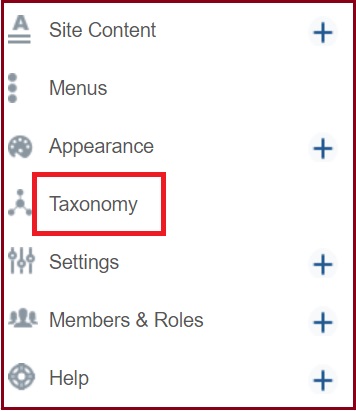
2. Go to +Add vocabulary
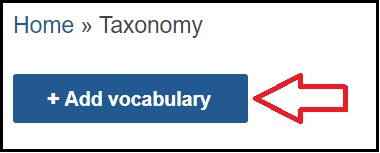
3. Enter a Name for this vocabulary (i.e. "Best Practices")
4. Select at least one Entity type to tag with these terms.
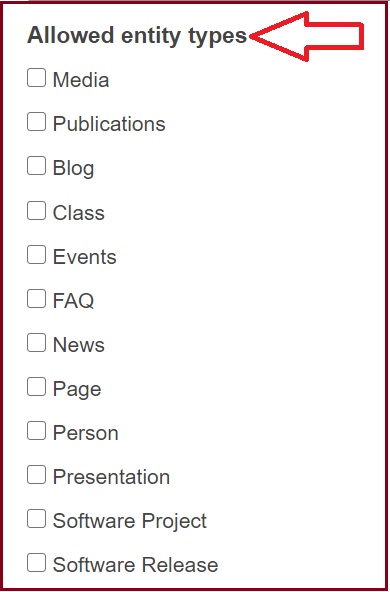
5. Click Save
Adding category terms
You can add new category terms by clicking the drop-down and select Add terms to the vocabulary under OPERATIONS.
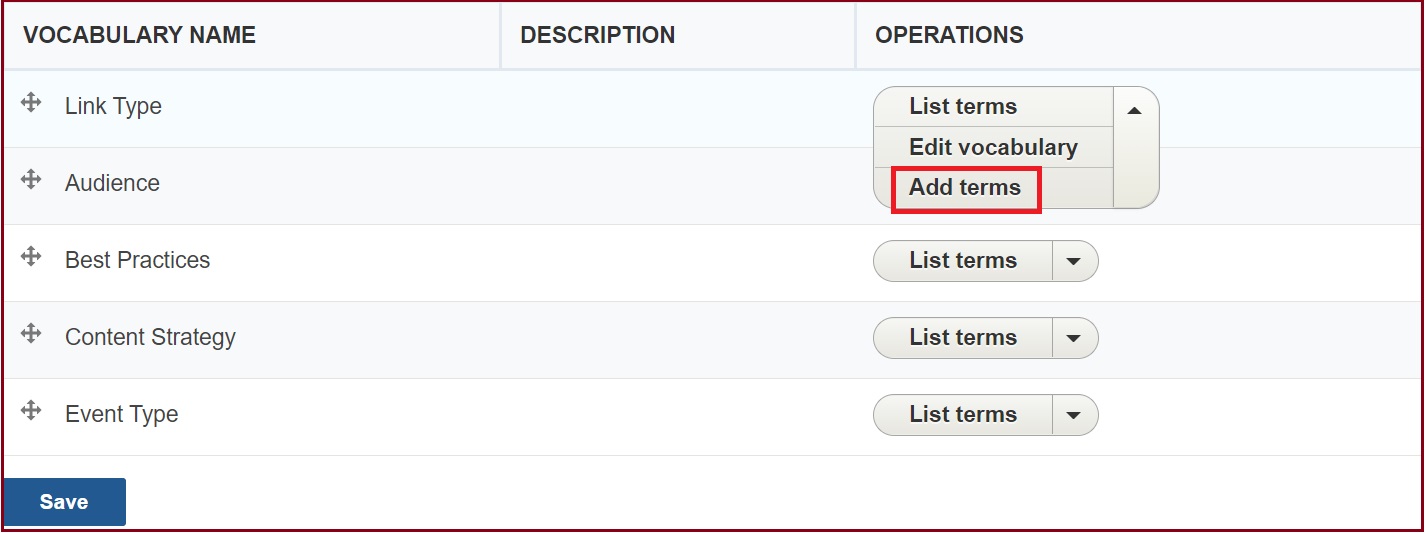
Tagging content
When adding or editing content, you will now be able to tag the content with the vocabulary terms that were associated with that content type.

Using Taxonomies on Your Site
Help your visitors find what they are looking for by displaying groupings of content by displaying content with the Taxonomy Widget and Faceted Taxonomy Widget.
Bulk Update Posts with Taxonomy Terms
1. Click + to expand Site Content
2. Click to expand Browse
3. Select Content
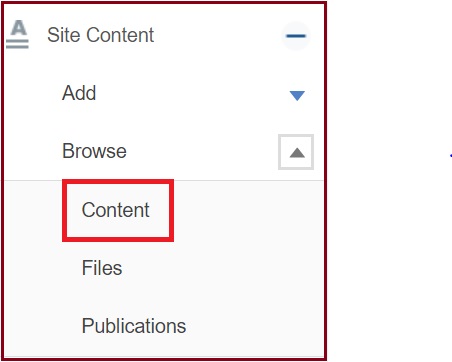
4. Check the boxes next to the posts you wish to add taxonomy to
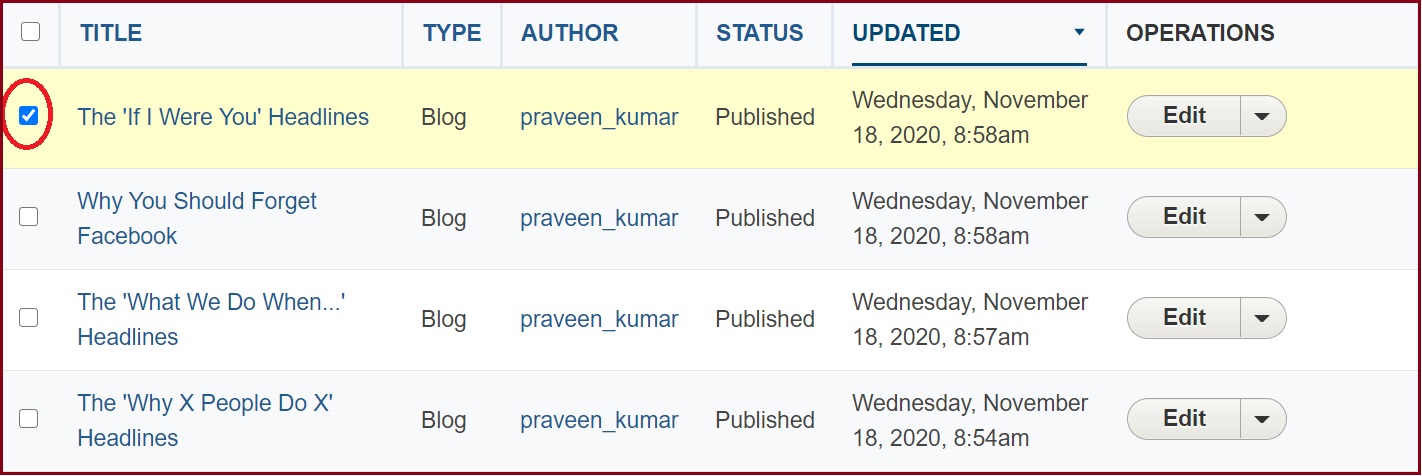
5. Choose "Apply Taxonomy term" option from the dropdown

6. Click "Apply to selected items" button
7. On the next page, select the appropriate Vocabulary and Term(s).
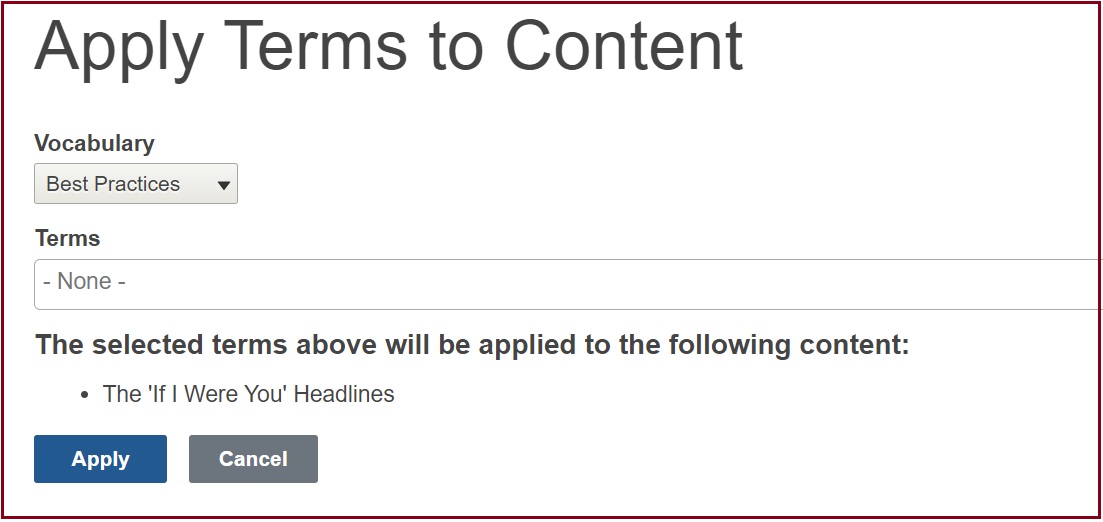
8. Finally, click on Apply button.

