A Slideshow Widget allows you to display images in a slideshow format. Note that this is different from the Slider Widget, which allows you to display different widgets in a slideshow-like format. To create a slideshow widget:
1. Click on the Layout button on the top right side of the page.

2. Click the Create New Widget button and select Slideshow.
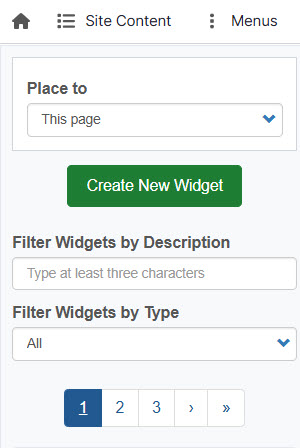
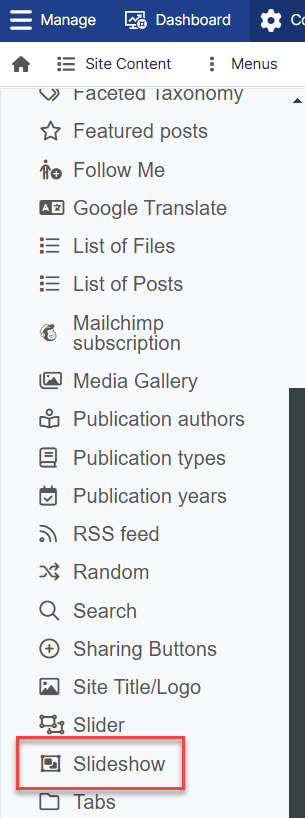
3. Add a Widget Description. A Widget Title is optional and will display on the page if added. A Caption is also optional.
4. Choose a Slideshow Layout. If you choose Widescreen, it cannot be changed. If you choose one of the Standard layouts, you can change the layout to another standard layout but Widescreen will not be an option. You must enter a Headline for an image to see the overlay.
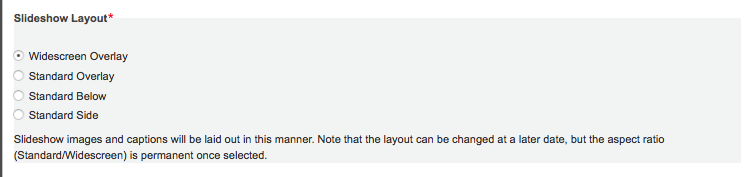
Layout Examples

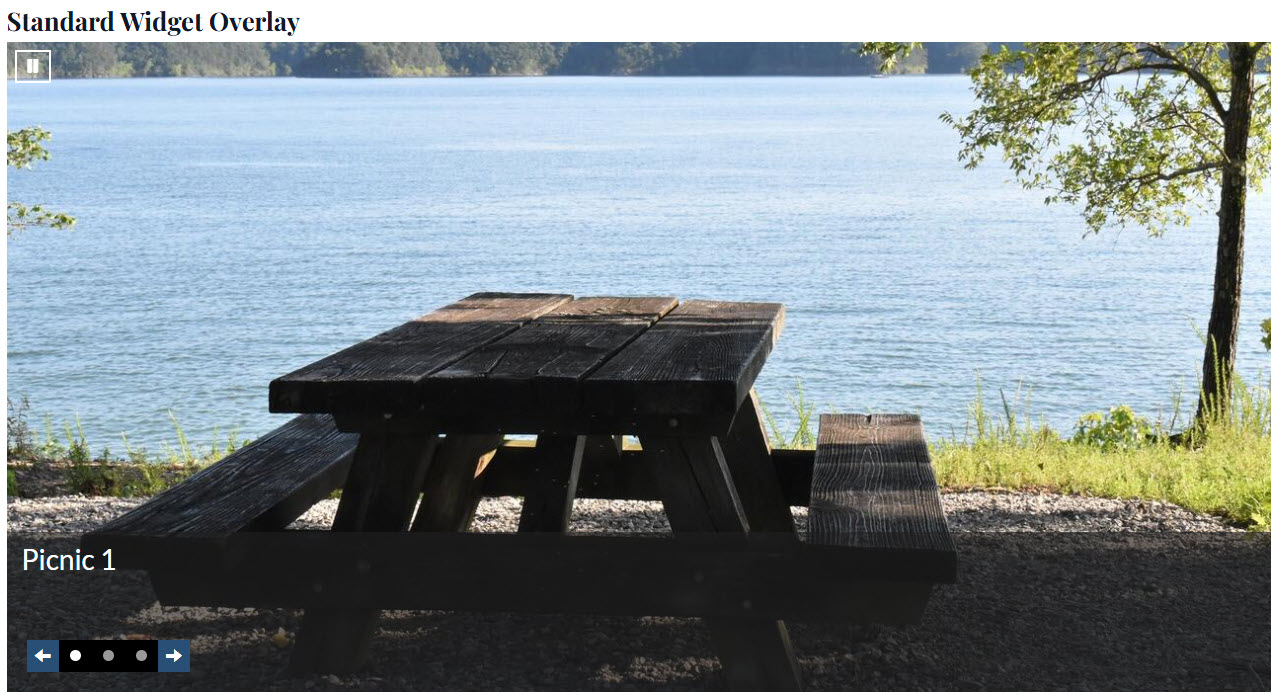
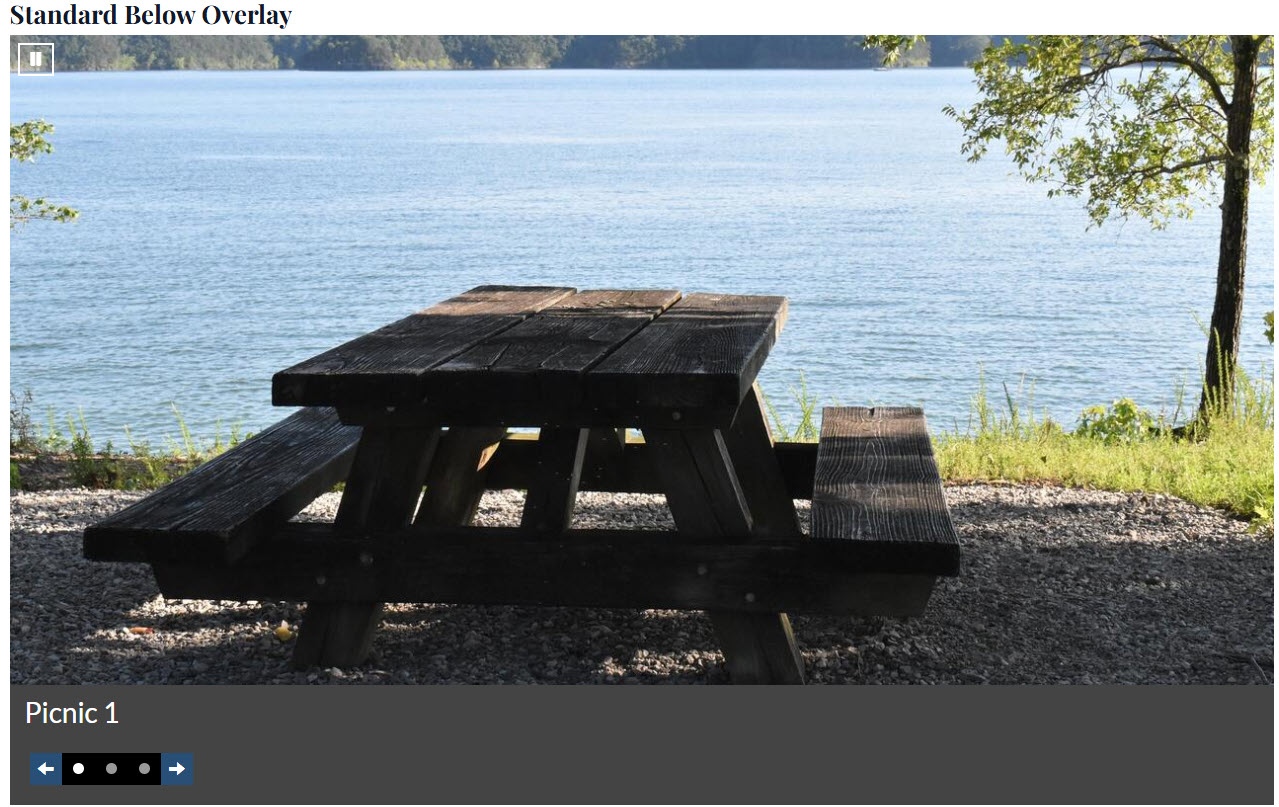
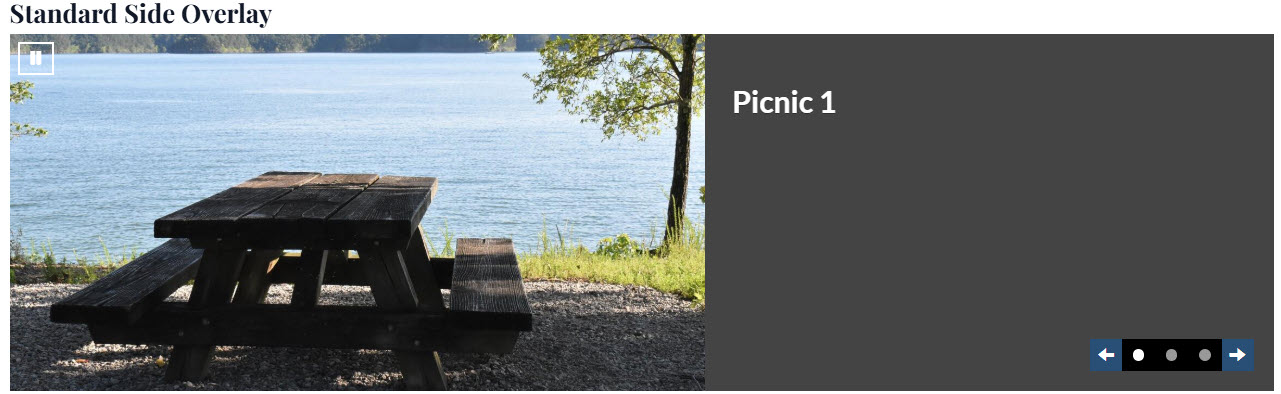
5. Set the slide duration and transition speed time. If you don't want the slides to appear in the same order each time, choose Random Order. 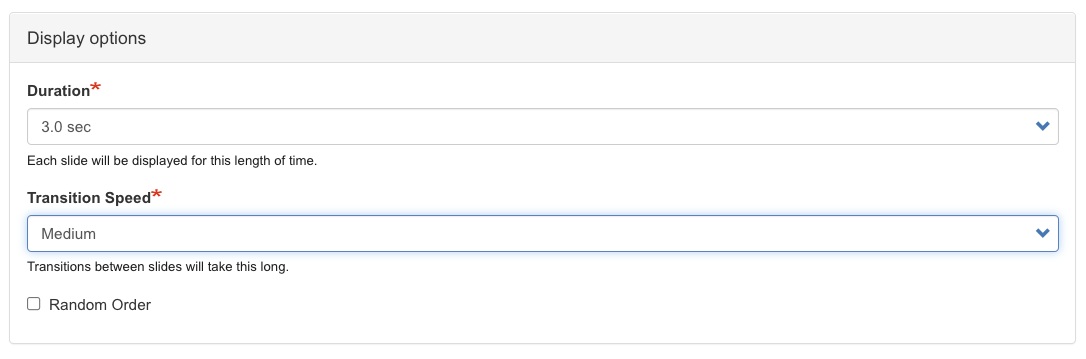
6. To upload an image, click Add Slide and then Choose File. You'll be prompted to add Alt Text. You can edit the focal point. When you move the cross, it changes how the image is centered in the slide space. Once you've added all your images, click Save.
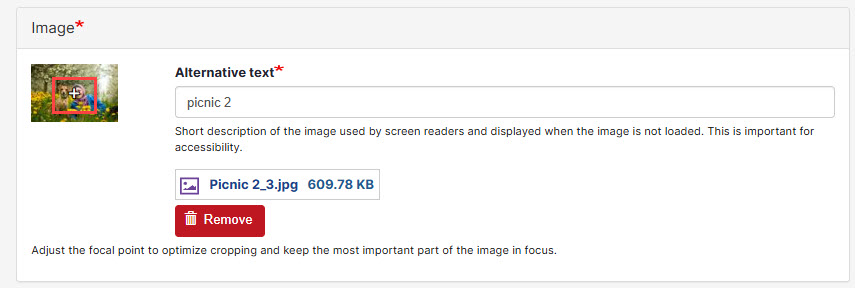
Note: Slide resolution can be up to 1520 x 500 in one page theme while 1220 x 401 in non one page theme. No matter what size slide is, the aspect ratio will maintain the same - 3.04.

