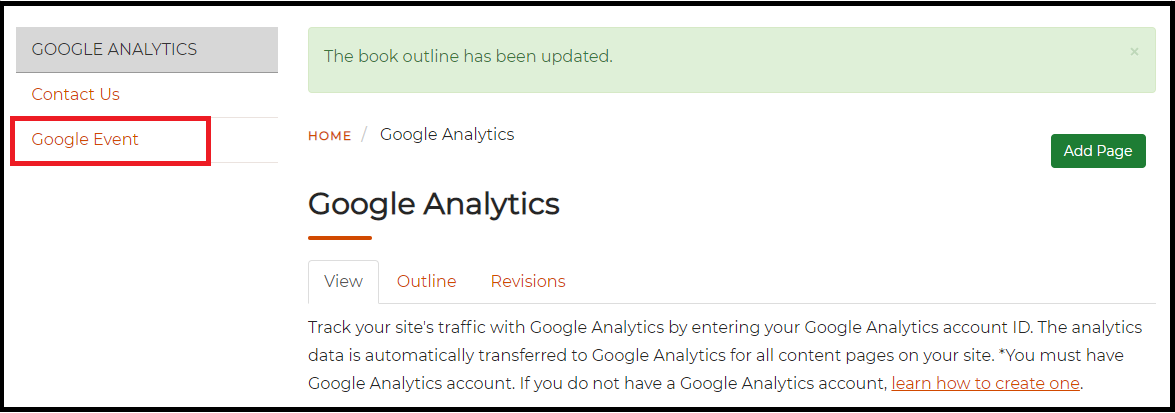The Basic Page app offers the ability to post miscellaneous web pages of your choice, like a "blank canvas".
Enabling the Basic Pages App
Before adding any pages, you must first enable the app.
1. Go to the control panel
2. Click to expand Settings
3. Click on Enable Apps
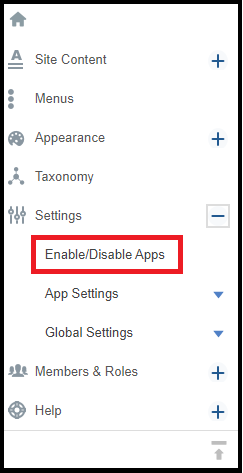
4. Search for PAGE.
5. Check the Enable box.

Creating Pages
- Navigate to the Control Panel and click on Page from the Add menu
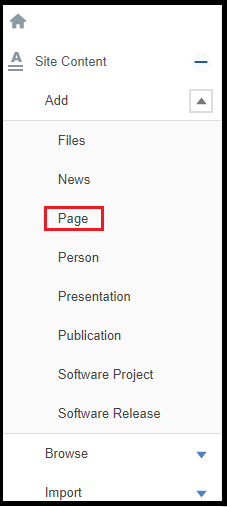
- The Add Page link will open a form where you can begin entering the contents of your page
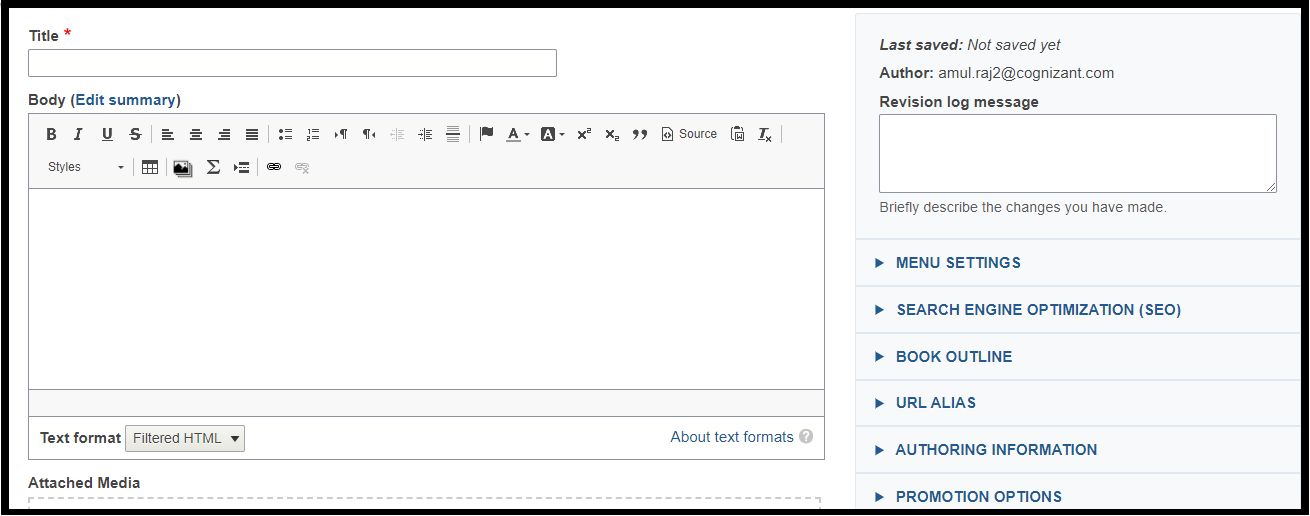
- Click save.
Creating SubpagesWhen you have a page that is also a menu item, you have the option of adding subpages to that main page in two ways.
Option 1 - Adding a brand new page as a subpage:
1. Click on contextual link of the main page, select Add subpage.
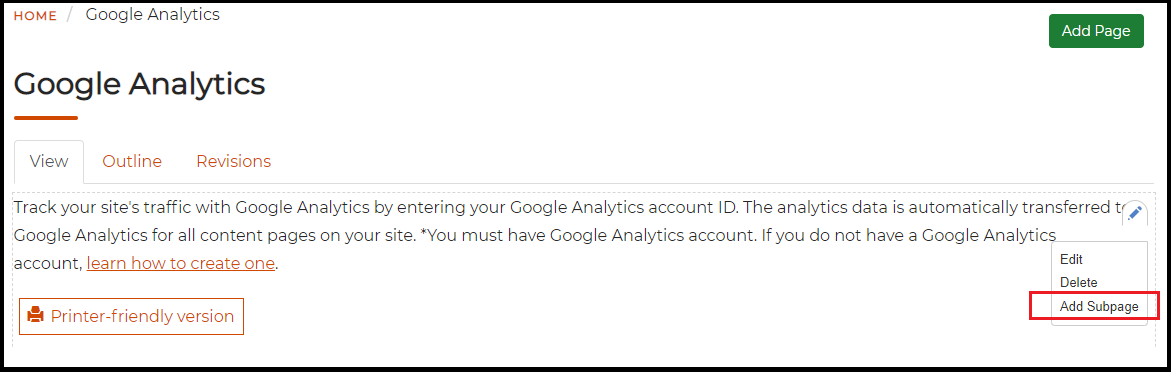
2. Fill out the form and add content.
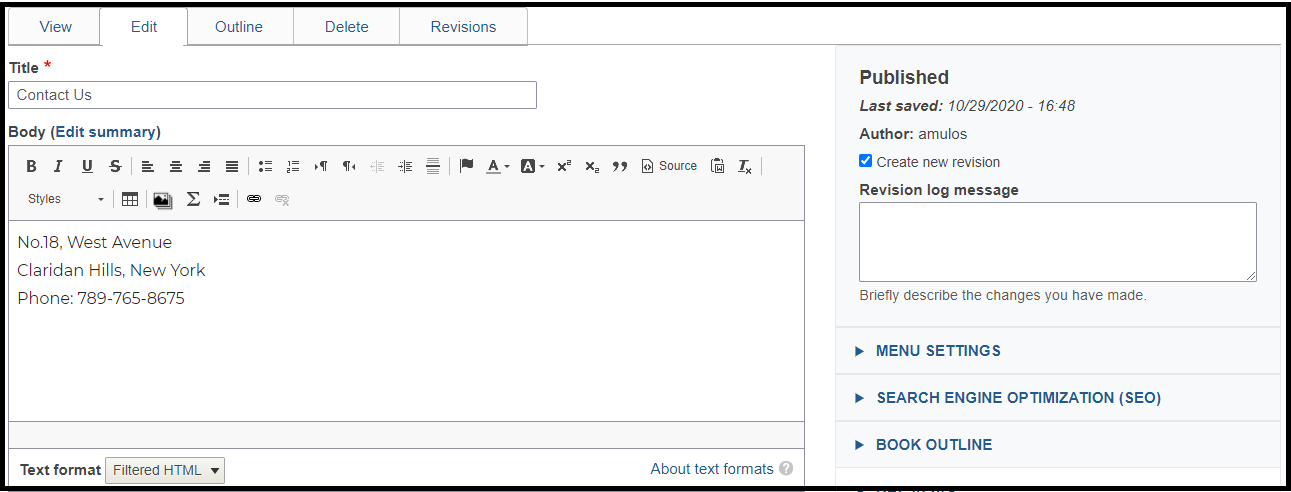
3. Save and the new page will appear within the Section Navigation widget.
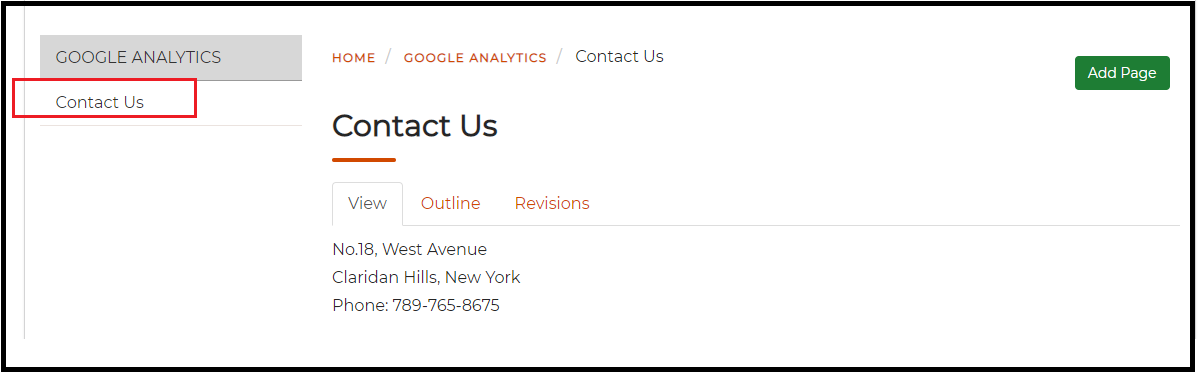
Option 2 - Adding an existing page as a subpage
1. Click on outline.
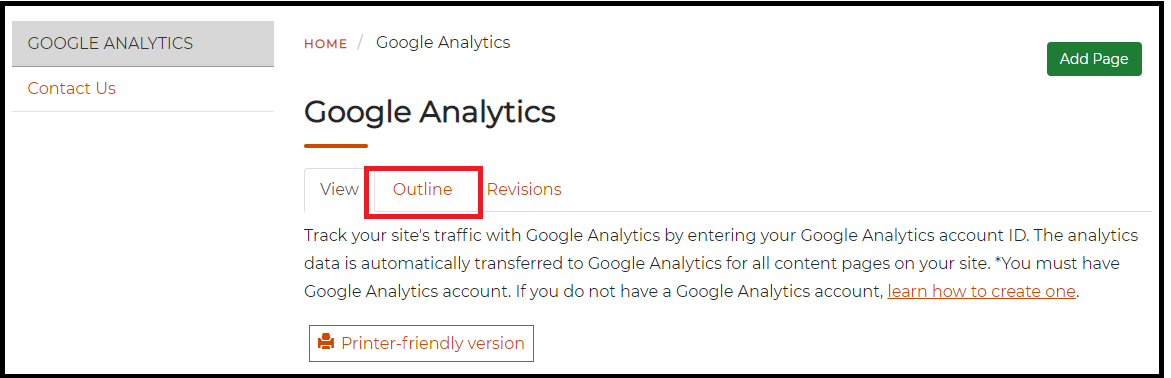
2. Click on Add other book pages to this outline.
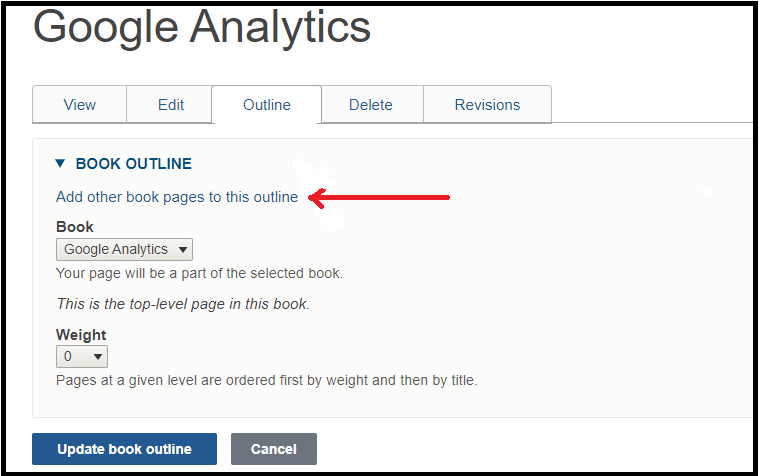
3. In the text field, begin to type the name of the existing page you want to add to this section and select the name once it appears.
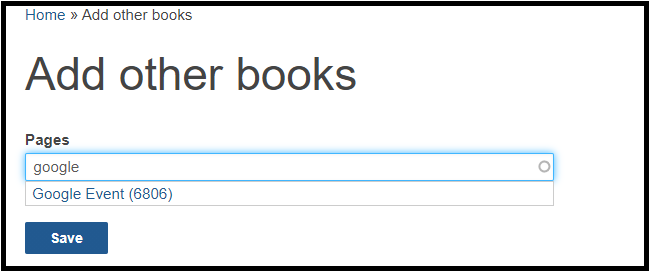
4. Save and the existing page will appear within the Section Navigation widget.