The Featured Posts widget displays a list of links or short teasers of selected posts. You can choose posts of any content type, arrange them in any order, and configure display options. One way you may want to use a Featured Posts widget is to create a custom page for your team where you display people in a specific order, such as by seniority.
Add a New Featured Posts widget
Click Layout on the page in which new widget is placed.

Click the "Create New Widget" button.
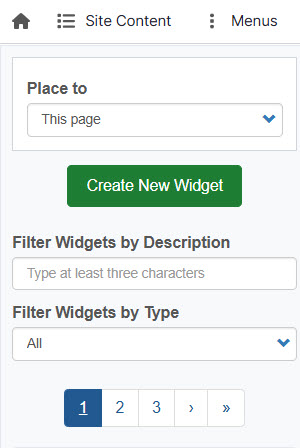
Select Featured Posts from the list.
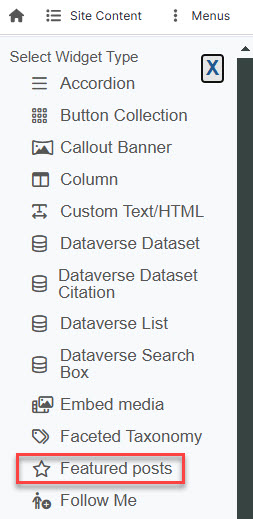
Add the Widget Title and Description
Widget Description is the administrative title (seen by site administrators only)
Widget Title is the what displays on the site.
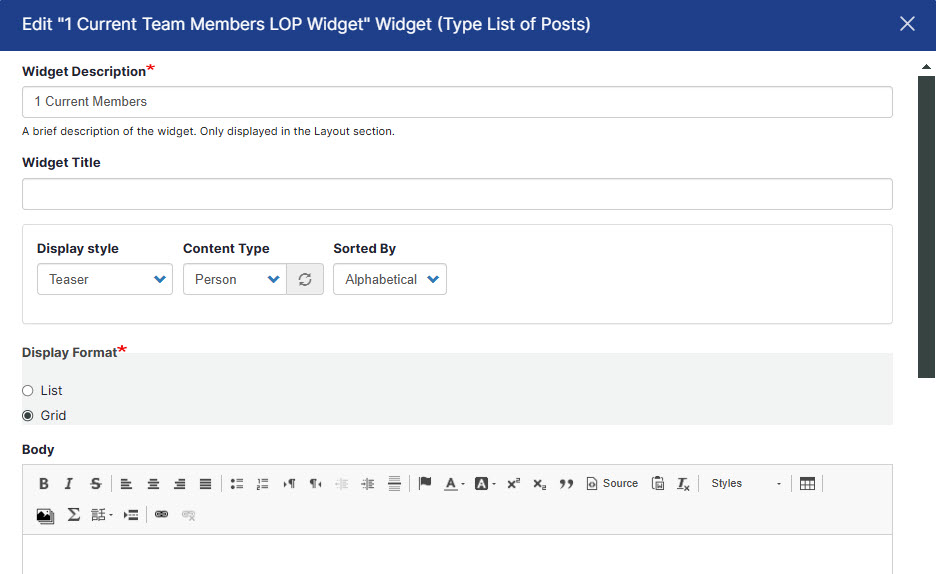
Choose Posts to Display and Display Style
You have the option of displaying multiple posts. Start to type the content title and it will display for you to select. If you're creating a custom team page, start to type the person's name to select their profile, then continue to add each person in the order in which you'd like them to appear.
Choose your preferred display style. Options include full posts, list of titles, and list of teasers. Teaser is the most popular option for a Team page because it will display the person's photo and name. You must choose Grid under Display format in this case. List will list links to their profiles (or links to other posts if you're building something other than a team page.) 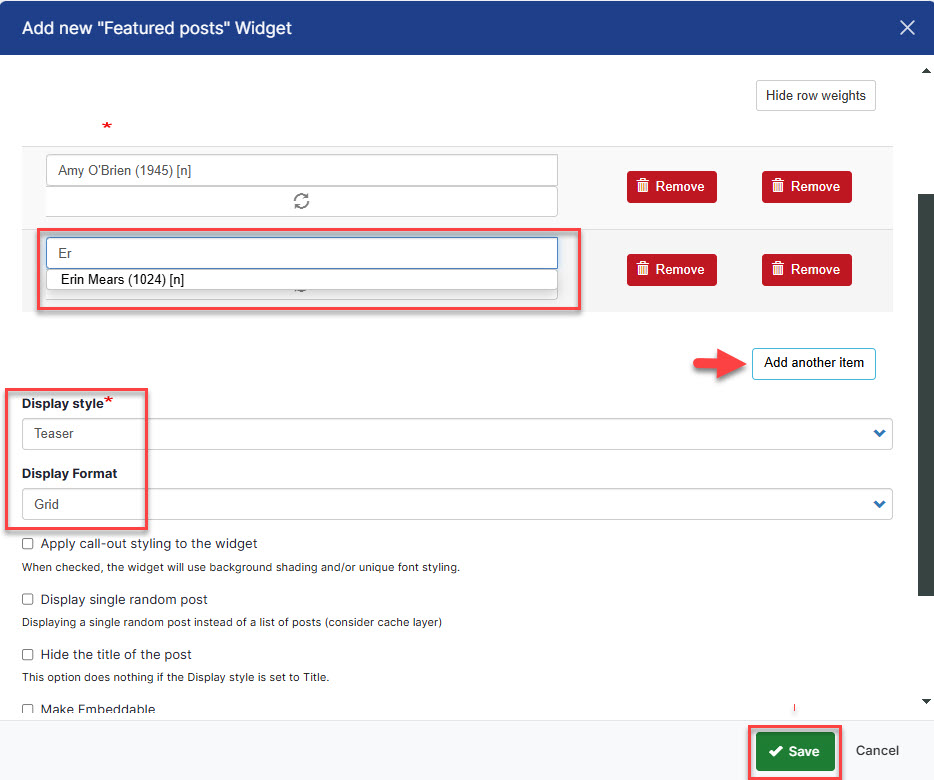
After you click Save, drag the Featured Posts widget into your layout.
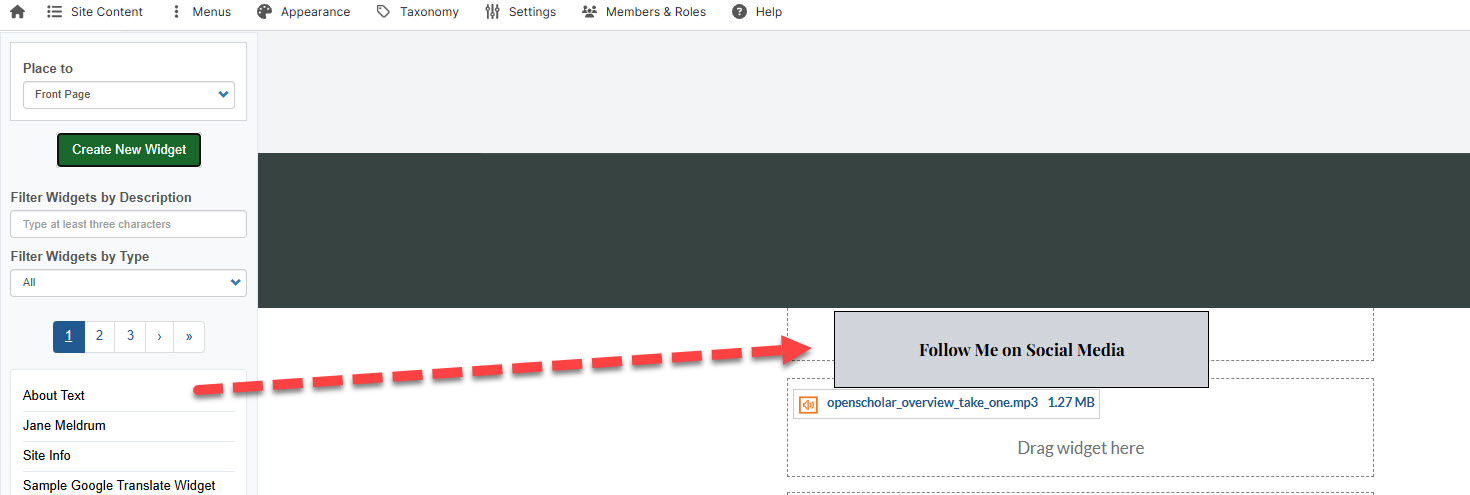
Featured Posts Widget Example
The Featured Posts widget shown below is displaying 3 posts with teaser view.
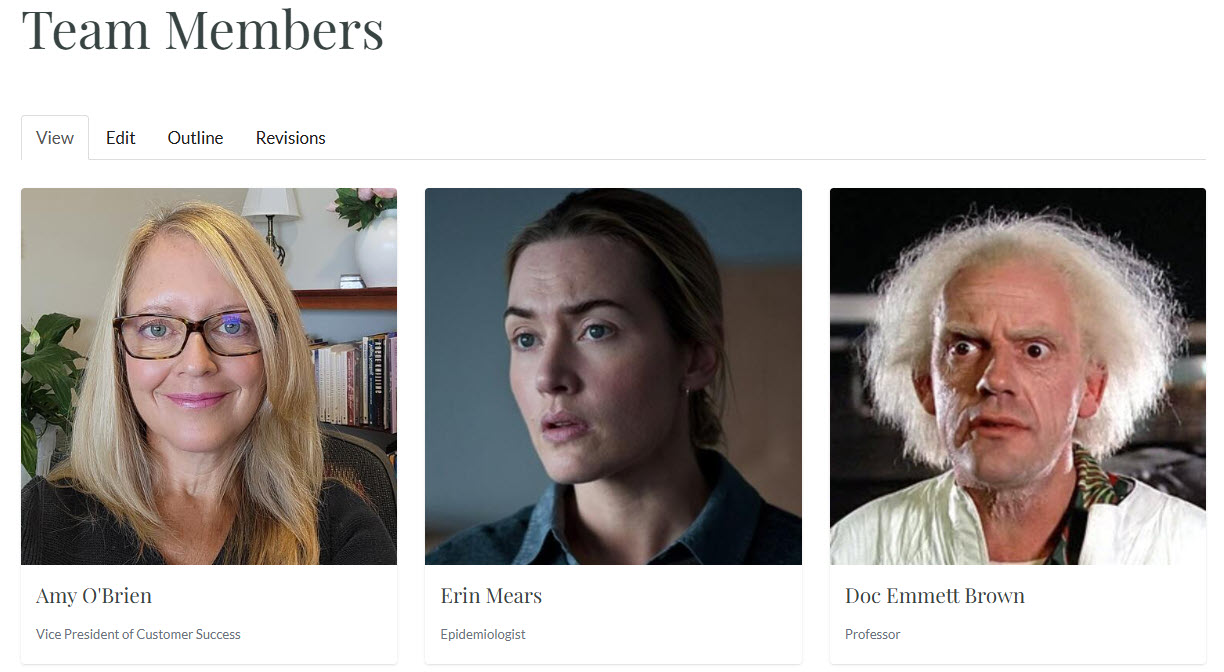
Should be used: When you want to highlight a list of links or short teasers of selected posts without needing to filter from taxonomy.
Should not be used: If you want to display automatically generated and categorized content from posts while filtering from taxonomy -- To do this use the List of Posts widget.

