The layout is an area in the OpenScholar interface where you can manage the location of posts and widgets on a page or collection of pages...
The Layout portion allows you to choose what elements should go where. Each app page can be customized individually via the drop down list. For example, you may want to have a widget of a list of your co-authors appear on your publications page, but not on your blog. The Layout section is where you make these choices.

To customize the layout for entire sections of your site, go to any page in the section. Then, click on the Layout button on the top right side of the page. Under "Place to", select, Current Section.
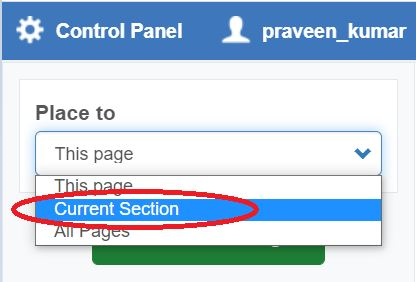
Layout for Individual Pages
To customize the layout for individual pages, go to the page. Then, click on the Layout button on the top right side of the page. Under "Place to", select, This Page.
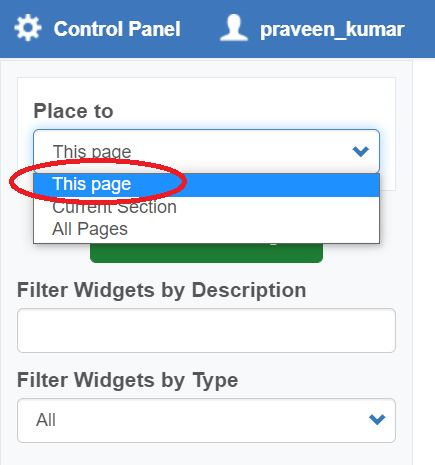
Using Widgets
Some apps, when enabled, provide "widgets" - small blocks of related content. These widgets can be added to your layout. You can either click the green box "Create New Widget" or drag-and-drop a widget from the unused widget gallery.
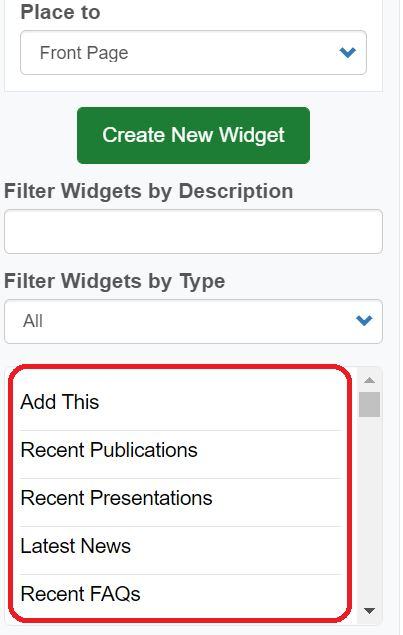
Drag-and-Drop Widgets
Once in the page Layout, choose an option under Place to (This Page, Front page, Current Section or All Pages) and then drag the widgets from the left side widgets menu onto the page layout. Once saved those widgets will be live on the pages you've edited.
Dragging a widget into place:
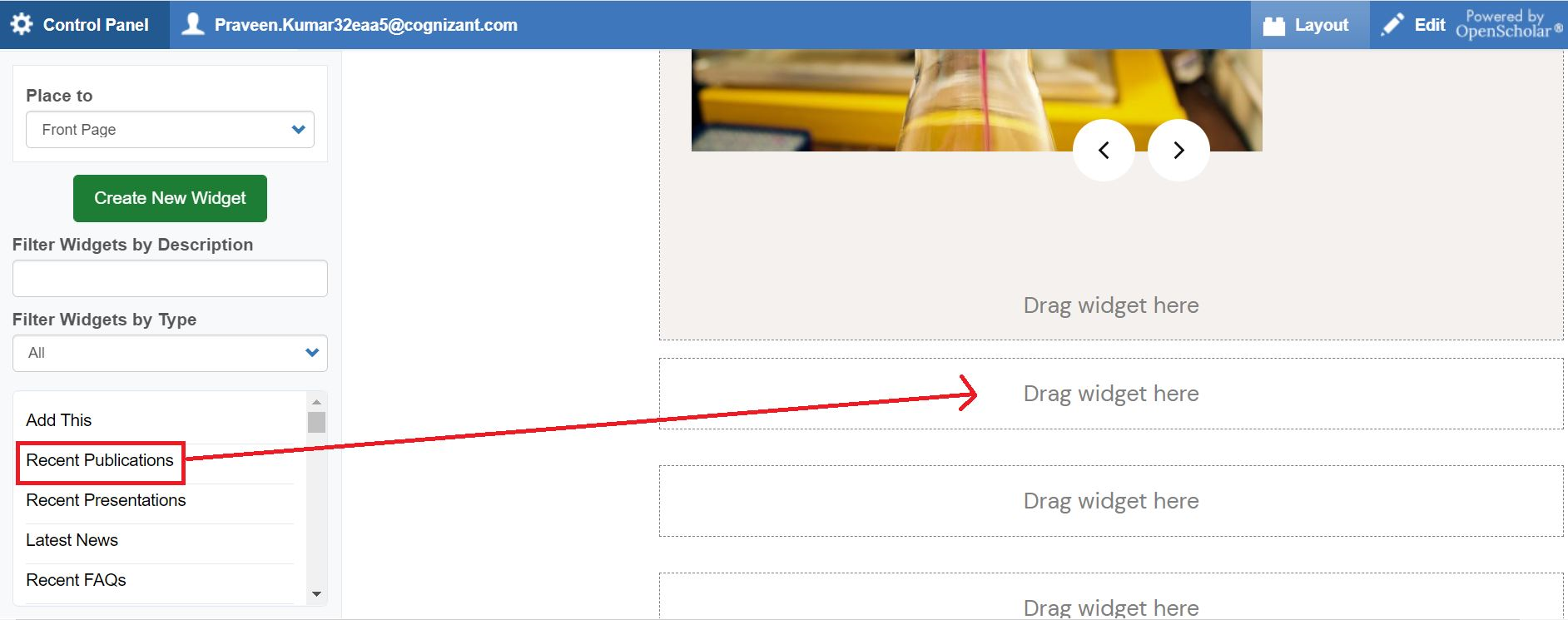
Be sure to click on the "Save" button after making changes to the layout.

