The Accordion Widget displays widgets that can be shown or hidden by expanding or shrinking their area. This widget is a good option for pages that have a lot of text, because the visitor can expand or contract the section without scrolling through a long webpage. They can go directly to the topic of interest.
To create the Accordion Widget, you must first create the widgets that you plan to add to the Accordion. You can always add more widgets to the Accordion Widget later on and remove widgets from the Accordion.
Add a New Accordion Widget
Go to the page where you'd like to add the Accordion Widget. Click Layout.
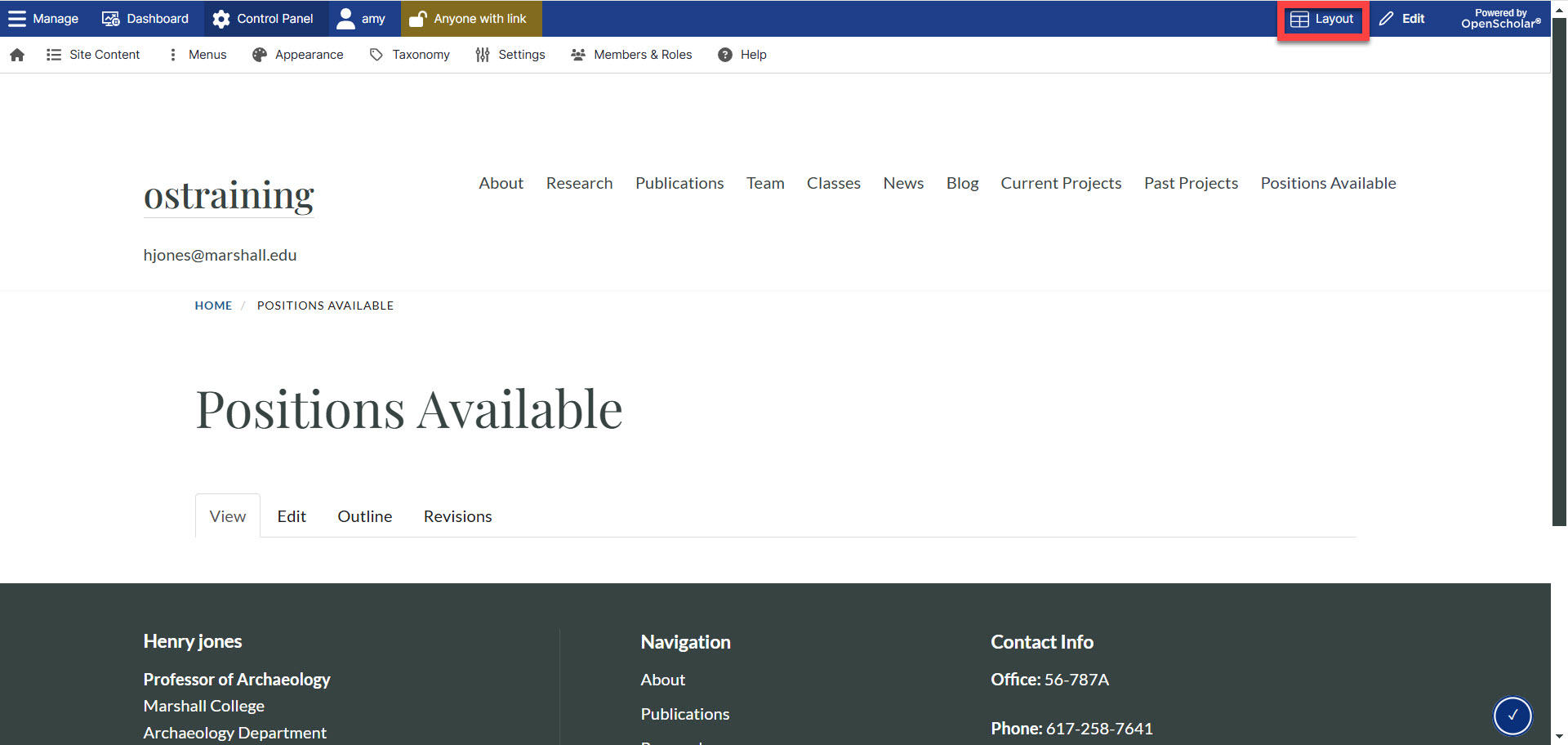
Click the "Create new widget" button
Select Accordion from the list
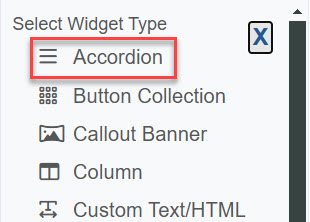
Add a Widget Description
The Widget Description can only be seen by site administrators. Be sure to give it a name that will be easy to find from your list of widgets.
Adding a Widget Title is optional. If you include a title, it will appear on the web page.
Check the box if you want all panels to be closed, otherwise, the first panel will be open by default. 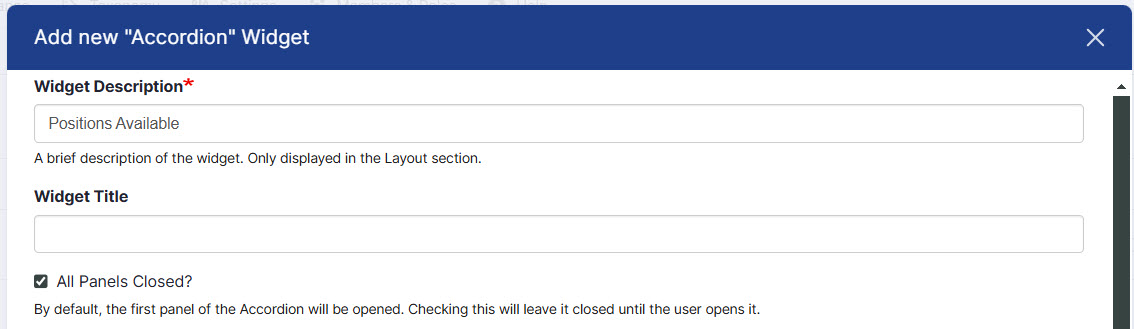
Add Widgets to the Accordion
- In the Add Widget to Collection section, click the drop down arrow.
- Select the widget you'd like to add from the list.
- Add a label. This will appear in the accordion to describe to the viewer what the section is about.
- Click the Add this button.
- Repeat these steps to add multiple widgets.
- When you've added all widgets, click Save. The new Accordion Widget will appear at the top of the list on the left.
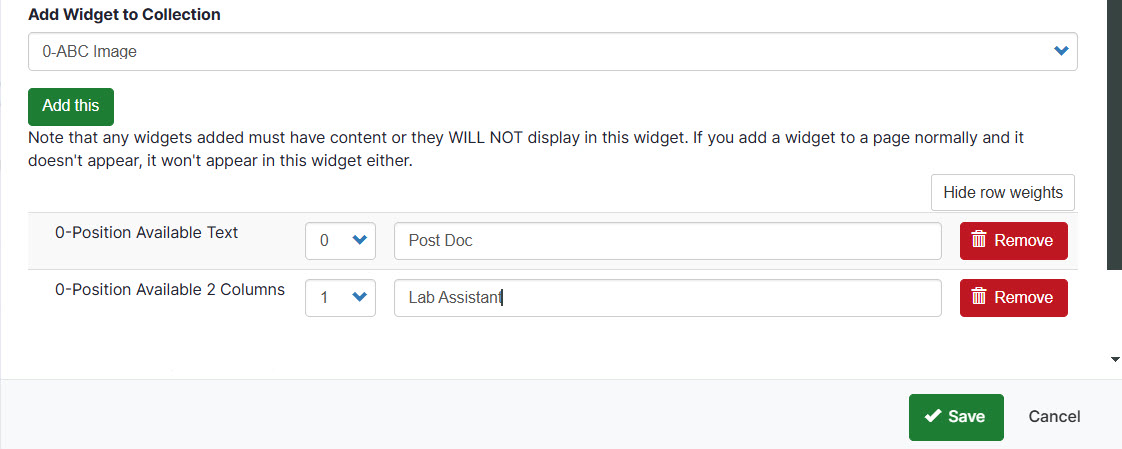
Adding the Accordion Widget to the Page
Drag the new Accordion widget onto the page layout and click Save. 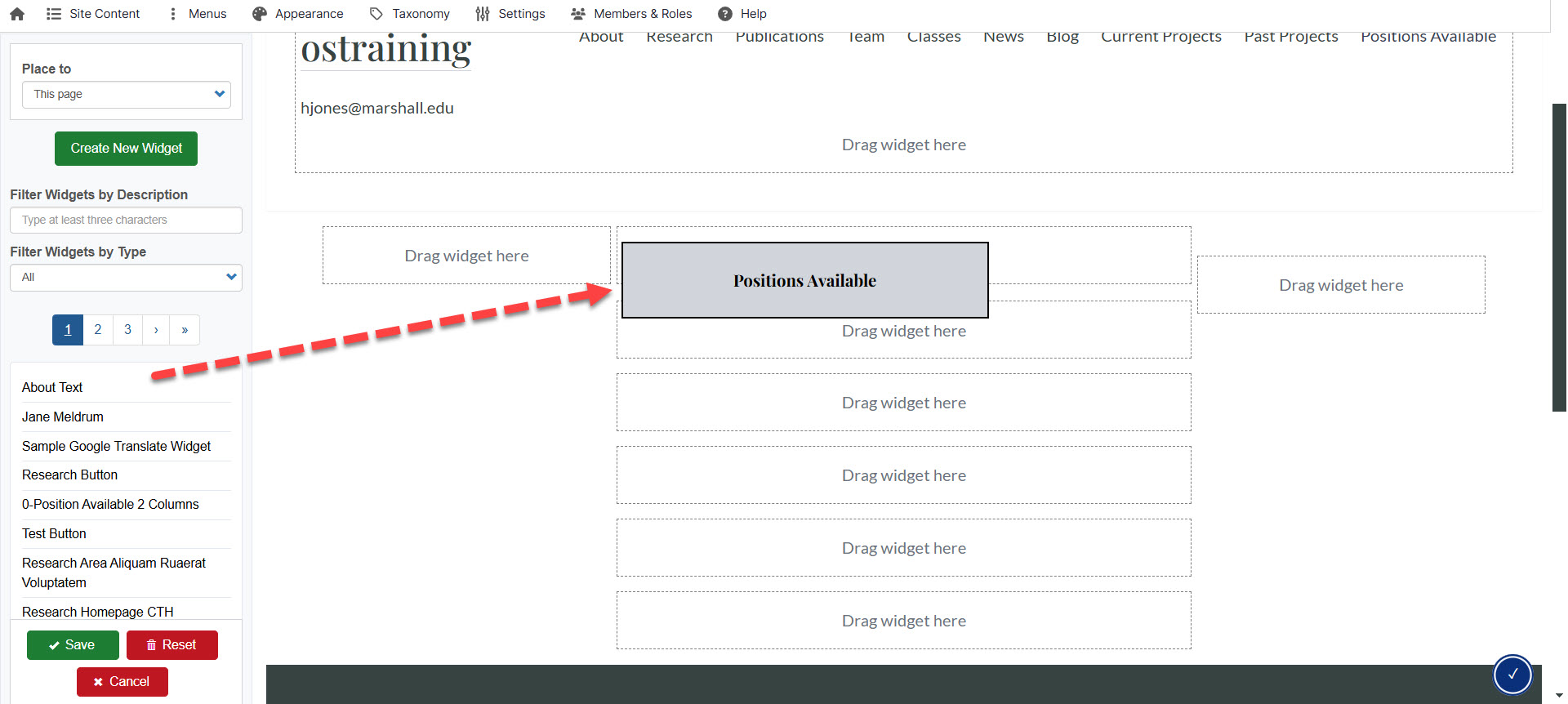
Updating Content within the Accordion Widget
When the Accordion Widget has been added to the page, you can edit the widgets contained in the accordion directly from the page without going into the page layout.
- Expand the widget that you'd like to edit.
- Click Edit Widget.
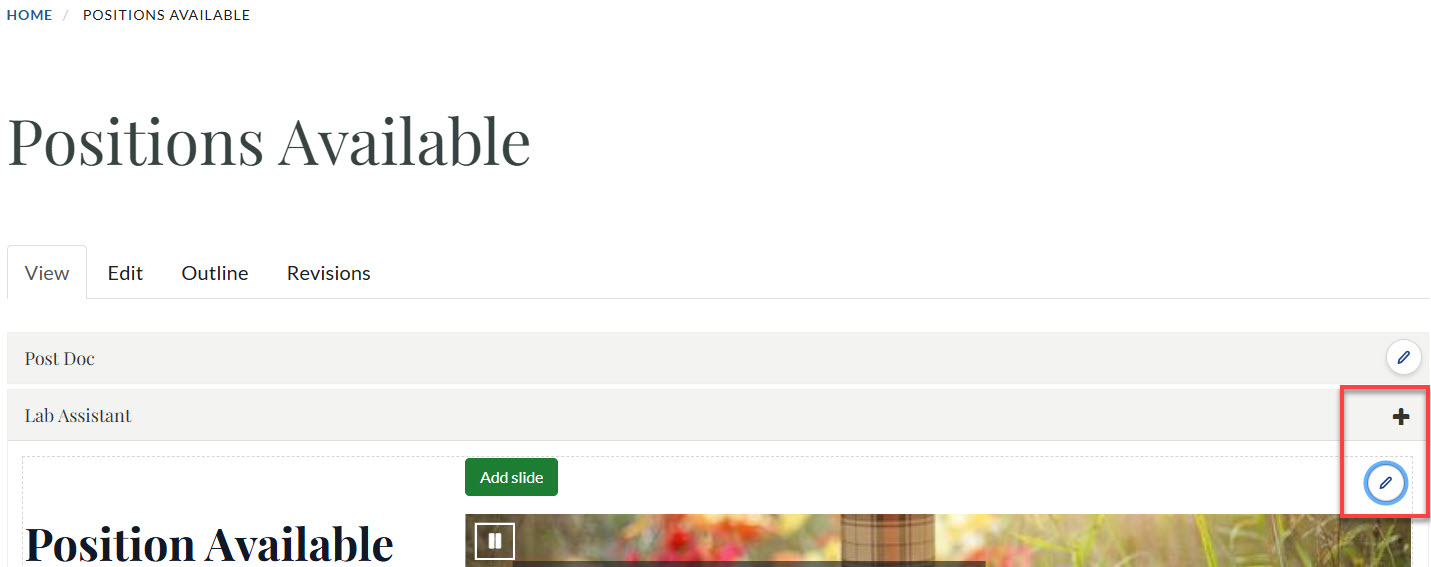
2. Make the edits and click save. The widget content will be updated in the accordion.
Tip: When editing the Accordion widget, you will only be allowed to add or remove widgets to be displayed.


