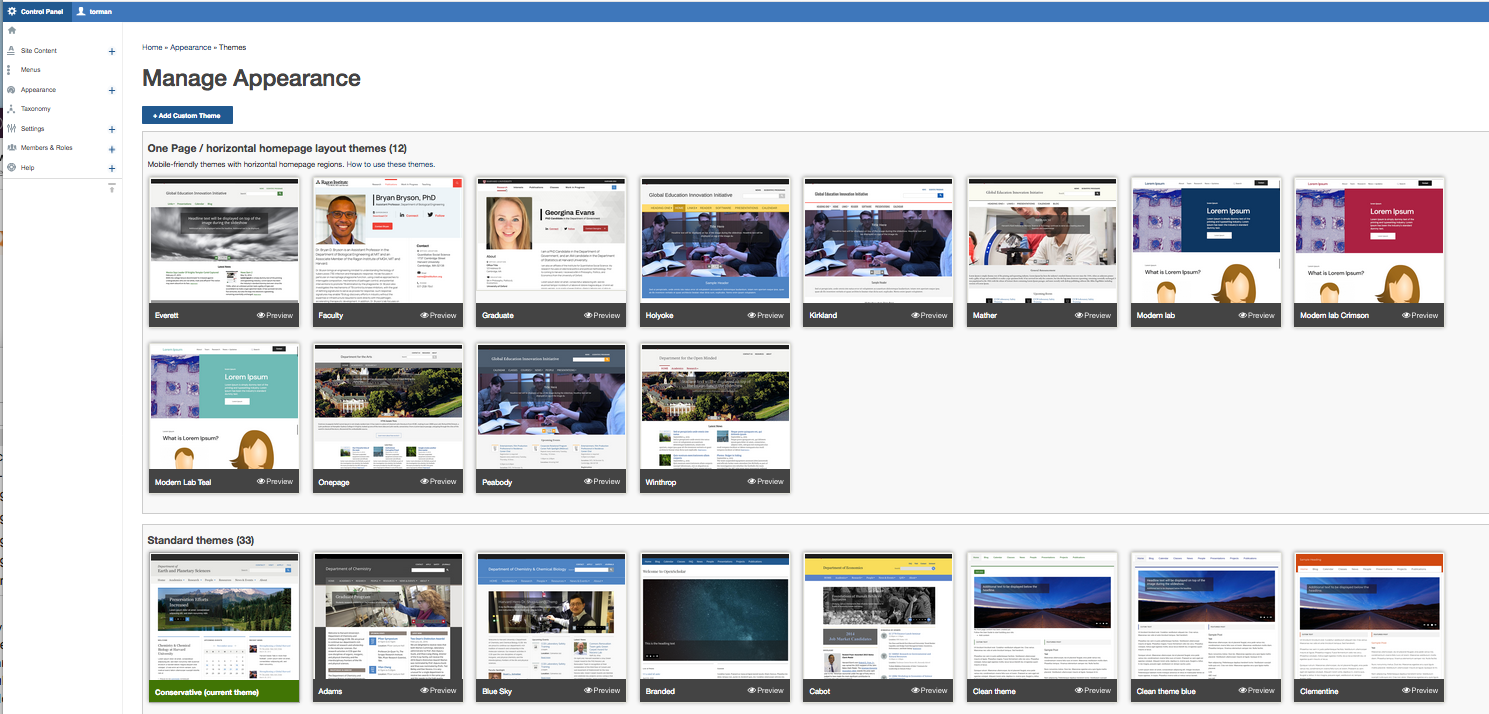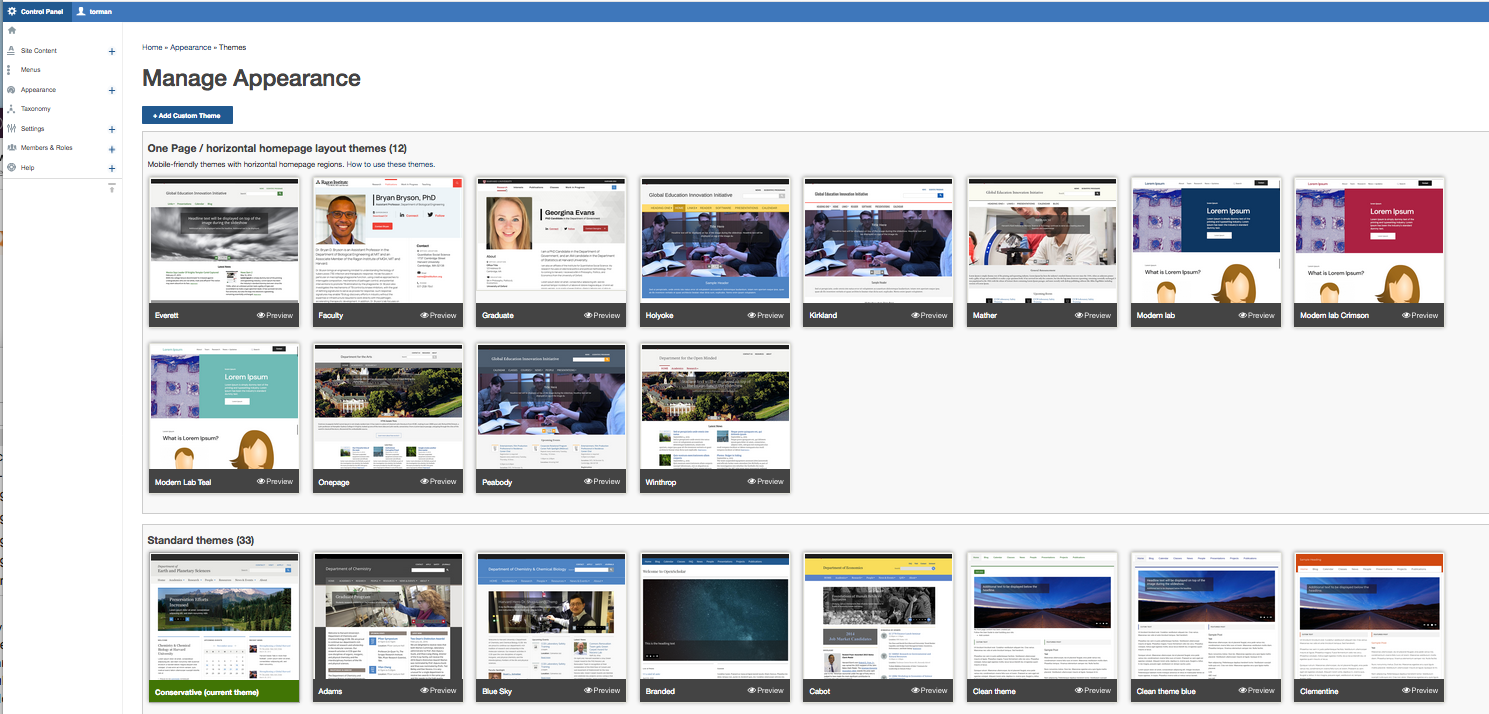Themes vs. Templated Content
We often use the words themes and templates interchangeably, but they are actually two separate things in OpenScholar.
Themes provide a consistent visual presentation for your site.
The pre-set, templatized areas of your site include all the default widgets, or blocks of content that comprise a page that come with the site when you get started. For example, the Eligendi template is recognized for having a callout banner at the top.
When a site is created, the person setting up the site chooses a template first, such as a one of the templates established for an individual, lab, project, or department. Next, they choose a theme.
In many cases, the template and theme go together. Using Eligendi as an example, if Eligendi is chosen as a lab site template, the only theme option when setting up the site is the Eligendi theme. Other times, they are separate. An example is a personal site. The site creator can select the Personal template and then apply any of the available themes to it.
If you're signing up for a new website from an OpenScholar Get Started page, you'll choose a template based on the examples given. From there, the site creator will know how to create your site.
You cannot change the pre-set templatized areas of your site once it's created. If you decide you would prefer a different template, reach out to support@theopenscholar.com and we will delete the site and create a new one.
You can change the theme at any time. Changing the theme only effects the look and feel of your site, but not the content you've created. You may need to make some adjustments to the content. While many of the themes are consistent with where the various elements of your site should appear—such as your photo, name, address, etc.—some themes may have distinctive or unusual ways of displaying these elements. It is advised if changing your theme to look carefully throughout your site to determine if the placement of all the site elements work for you.
To change the theme, go to the Control Panel and click on Appearance>Themes.
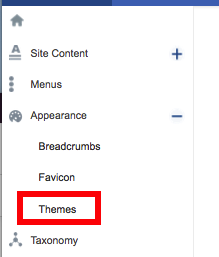
To choose a theme, click on the screenshot (a notification will appear), and then click the 'Save' button at the bottom of the page.