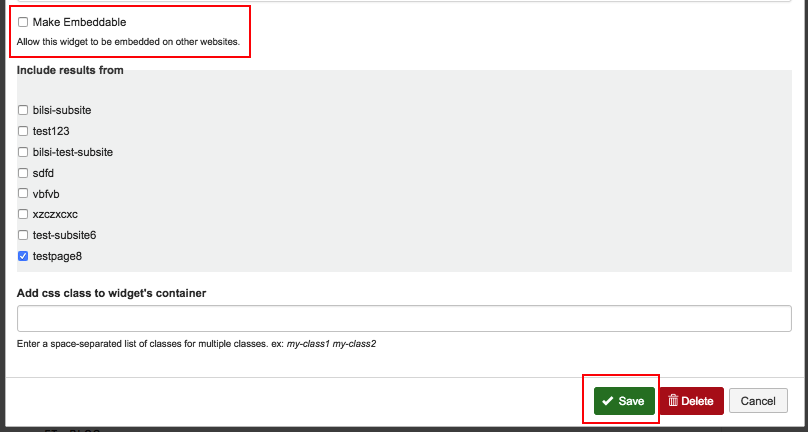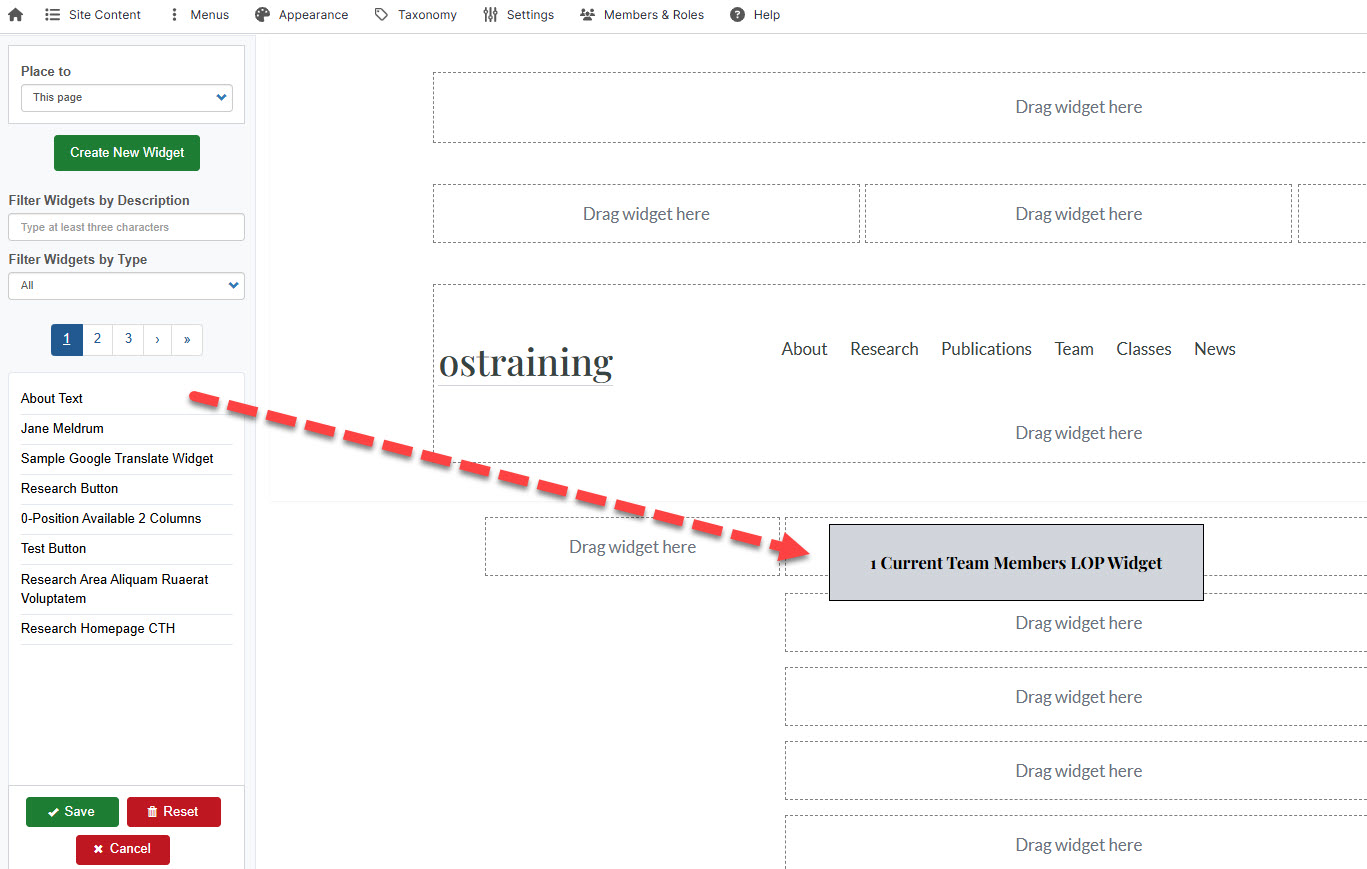The List of Posts widget displays an automatically generated list of posts from your site. One way you may want to use a List of Posts widget is to display content tagged with specific taxonomy terms, such as a page or area of a page displaying team members who have a specific role. One of our clients created a vocabulary "Role" and terms "current members" and "past members." Once her team members were tagged with these terms, she was able to create two List of Posts widgets, one to display current members and one to display past members. If someone leaves the lab, all she has to do is remove the current members tag from that person's profile and apply the past members tag, which will automatically move that person to the past members List of Posts widget.
Add a New List of Posts Widget
1. On the page where you want to add the List of Posts widget, click Layout.

2. Click the green Create New Widget button.
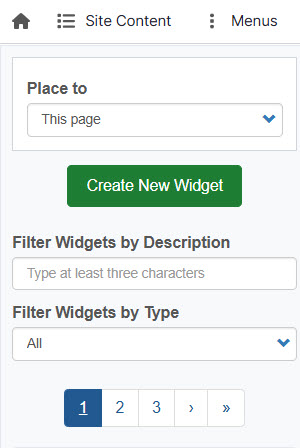
3. Add a Widget Description. A Widget Title is optional and will display on the site.
4. Choose your Display style, Content Type, and Sorting option. Using the example above, you may want to choose Teaser to display the person's image, name, and title. Content Type would be Person. Note that you cannot place people in a specific order using a List of Posts widget. You can edit a person's profile and check the box "Sticky at top of lists" under Promotion Options if you want someone to display first, such as the head of a lab. But to place people in a specific order, such as by seniority, you must use a Featured Posts widget instead.
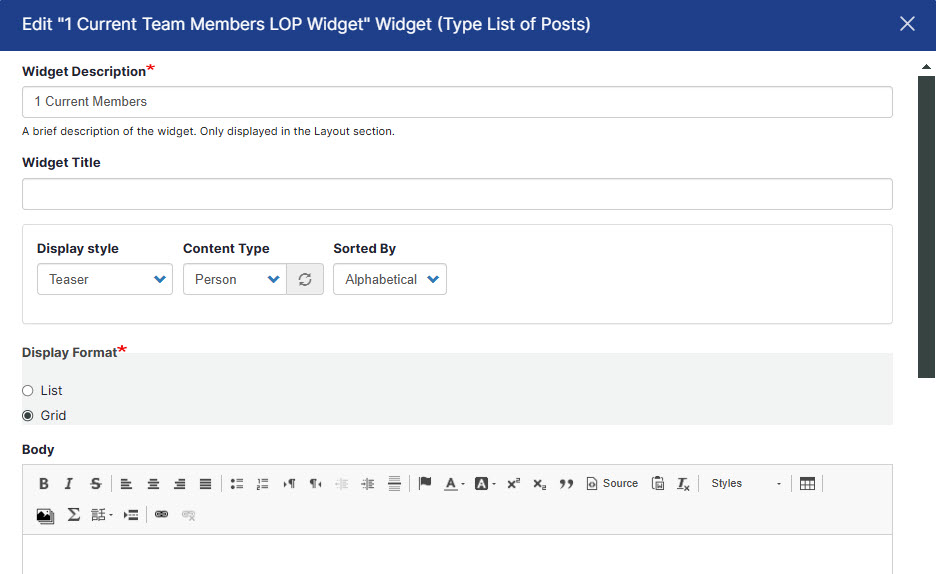
5. Check the Show "more" link if your widget will contain more items than what you want displayed on one page. "More" will take visitors to more posts.
6. Check Show Pager if you want to display the number of pages containing posts that visitors can page through.
7. Choose the number of items to display.
8. If you want only content tagged with a specific taxonomy term to display, choose the Vocabulary and Term. In this example, I've chosen the Role taxonomy and only people tagged with the current members term. Click Save.
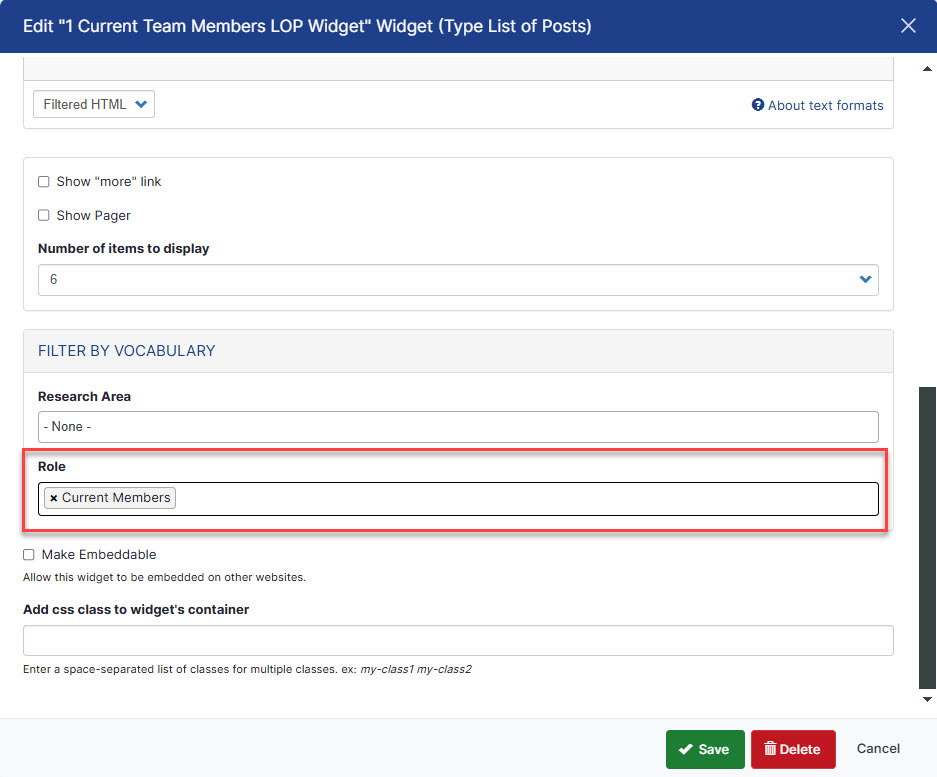
Choose Which Sites to Display Content From
If enabled, you can include posts from subsites. The ability to create subsites is enabled at the organization level by OpenScholar and these subsites can only be created by an Organization Administrator or by OpenScholar. Note: taxonomy term filtering is not currently available for subsite content.
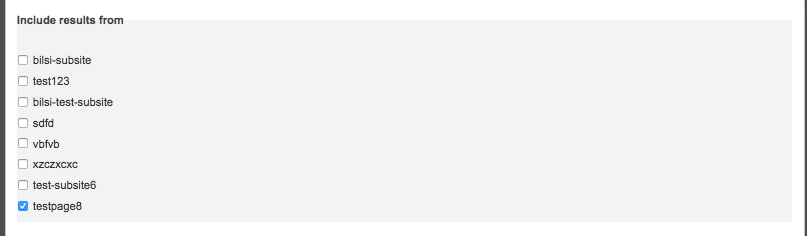
If you check the box "Make Embeddable," another site administrator can get a code snippet to embed this widget content on other sites.
Drag the new widget onto the page then Save.
List of Posts Widget Example
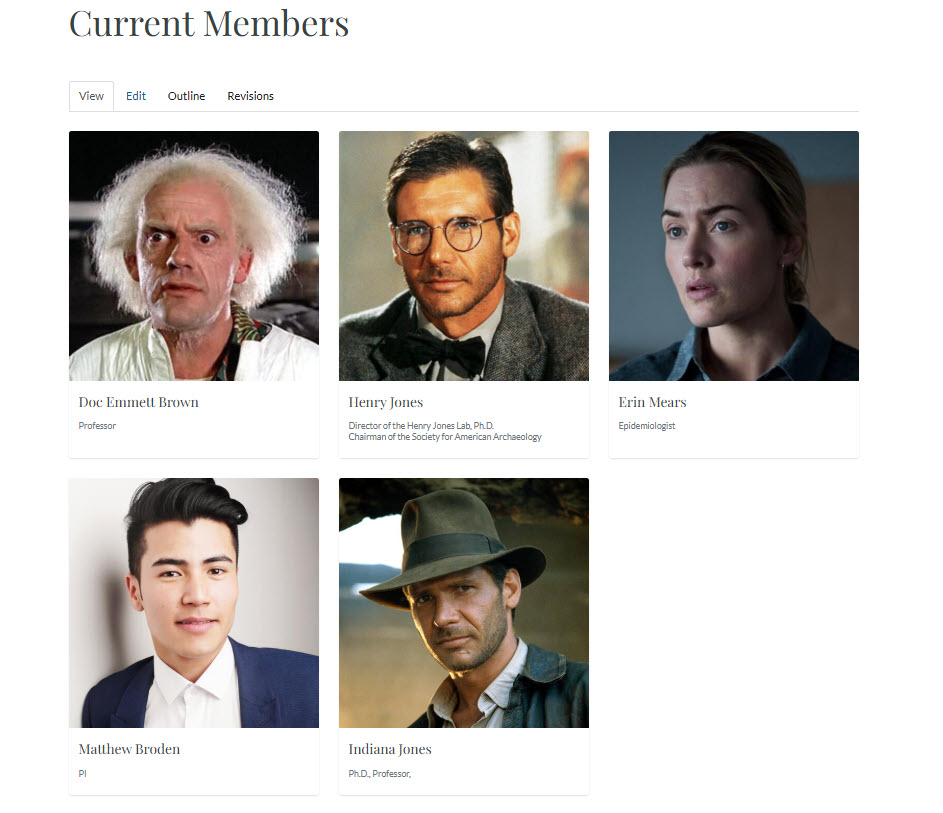
Learn more about Customizing Your Site Layout.