Third Party is content that is hosted on another site (such as audio, videos, forms, maps, etc) that you wish to display or "embed" on your OpenScholar site.
Embedding Third Party Content
You can embed third party content or media, (such as audio, videos, forms, maps, etc.) into your OpenScholar site. To embed content:
1. Edit or create a post
2. Click on the Media Browser icon

3. Click on the Embed from the web tab
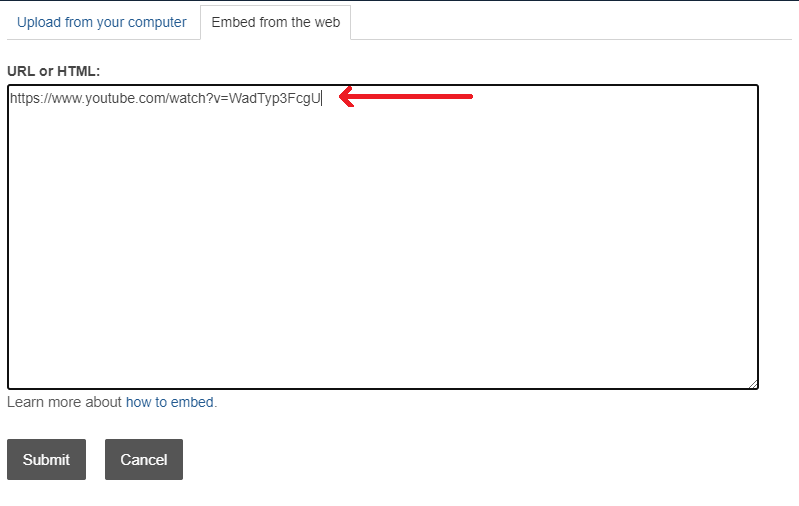
4. Copy and paste the embed code or URL in the text area.
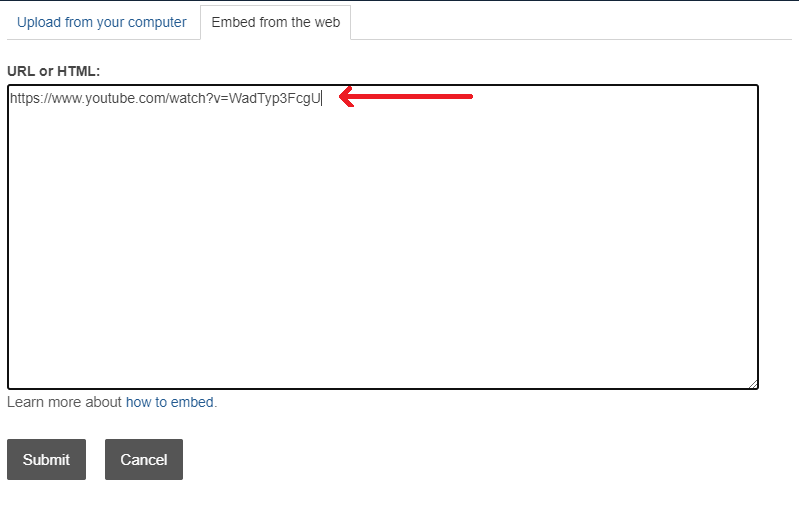
Note : If the source is from one of the providers listed on embedly, then you can enter either the URL or iframe code. If the source is not listed on embedly, you can only use iframe code.
Tip: If you receive an error upon embedding a url link, try pasting the url within an iframe code
<iframe src="insert link here" width="200" height="200"/>
You may adjust width & height to your liking
5. Click Submit and the content will be embedded into the page.
Alternately, you can also use the Embed Media widget to embed third party content.

