Any type of Google Doc can be embedded, although the method of doing so isn’t always immediately obvious, nor as user-friendly as embedding a Google calendar or map. A couple challenges present themselves:
- How to get the embed code differs from one type of Google doc to the next
- You aren’t always given the full embed code -- sometimes you’ll just be given the URL rather than the complete iframe code.
Google Documents, Spreadsheets, and Presentations
1. Go to File > Publish to the Web
Depending on which type of doc you’re embedding, the options that appear after clicking Publish to the Web will differ. For example, if embedding a spreadsheet, you can select which sheets or cells to embed, while embedding a presentation has presentation-specific options.
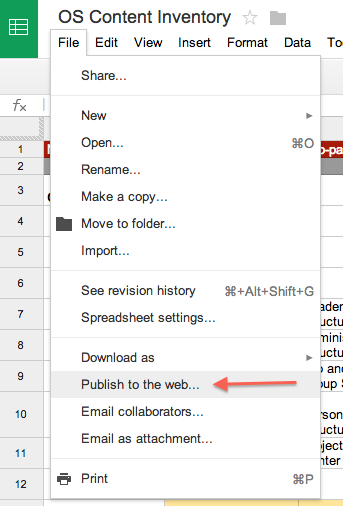
See below for embed options.
Google Forms
1. Open the Form document and click on Send.

2. Click the Embed icon, adjust the width & height, and copy the iframe code.
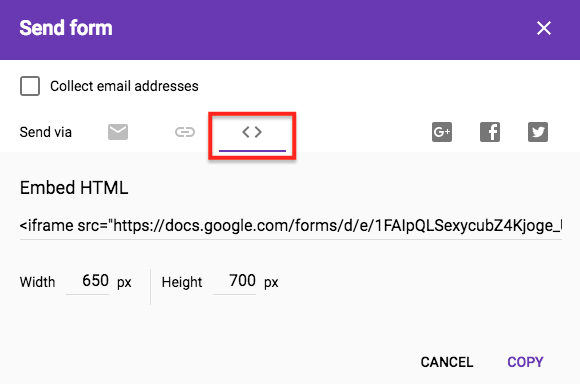
3. Paste the iframe code into your site.
Placing the Google Form on your site
Option 1:
- On the page where you want to embed the form, click the edit gear.
- On the WYSIWYG, select the "Add Media" link
- Select the "Web" tab and embed the iframe code
- Click save and view the results
Option 2:
- On the page where you want to embed the survey, click the layout button on the top right side.
- Click the "Create New Widget" button and select the Embed Media widget
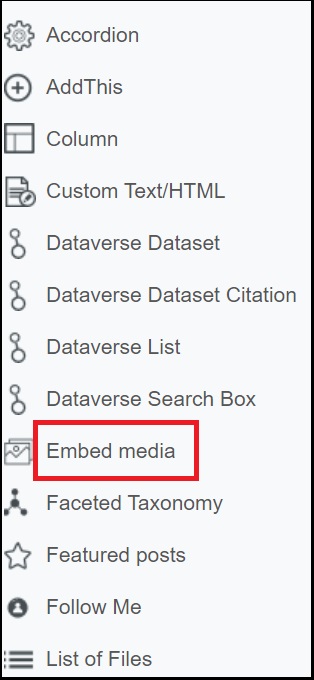
3. Embed this iframe code.
4. Click save and view the results
5. Adjust the survey following the instructions above.

