The Sharing Buttons widget provides a menu that displays a variety of social media icons with the purpose of allowing a user to share the current page with their social network. Icons include Facebook, X/Twitter, LinkedIn, and a plus sign that offers many other sharing options.
Adding the Sharing Buttons Widget
- Click on the Layout button on the top right side of the page.
- Click on the Add New Widget button and select the Sharing Buttons Widget.
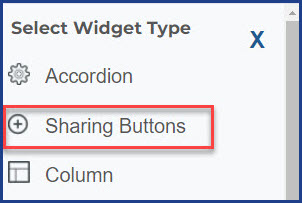
3. Fill out the form (shown below) and save.
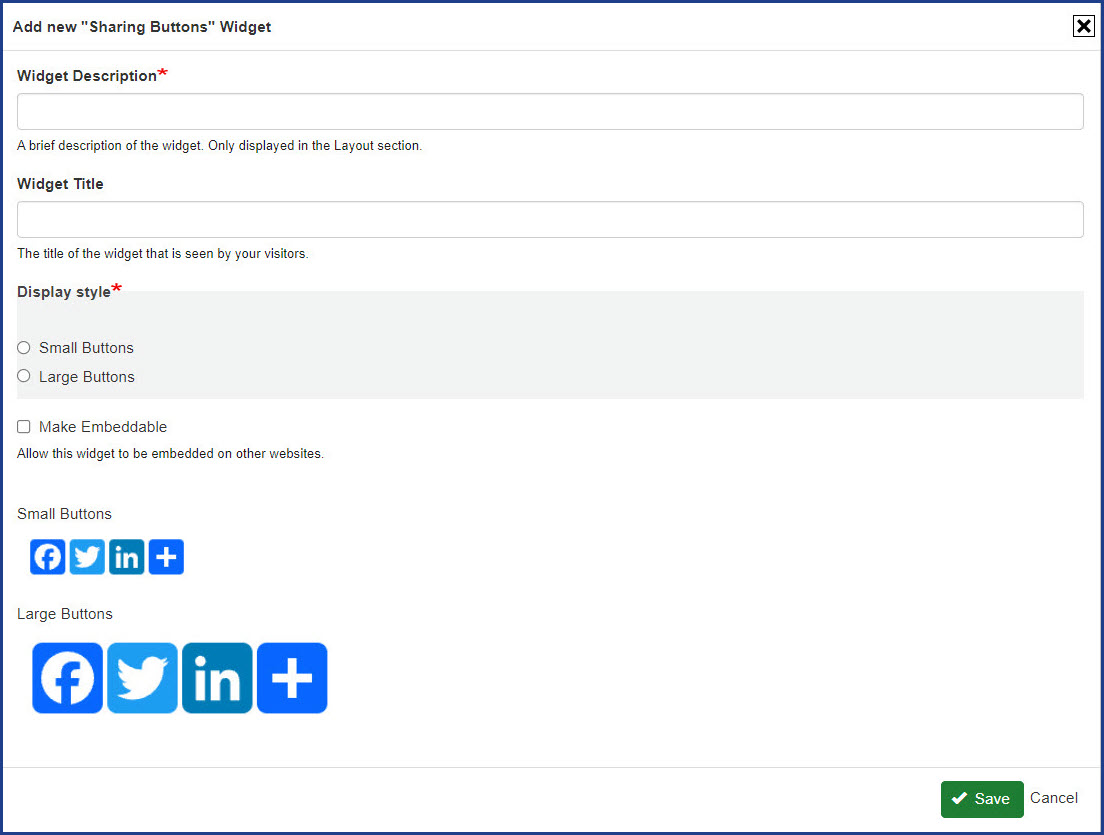
4. When you want visitors to share individual news or blog articles, be sure to select News Section or Blog Section from the Place to drop down located above the Create new widget button. This will allow visitors to share individual articles.
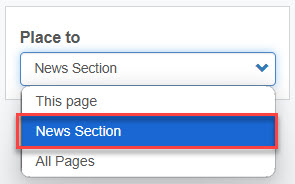
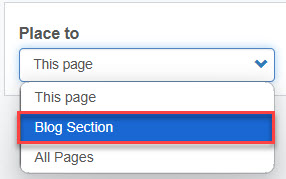
5. Drag and drop the Sharing Buttons widget into your page layout
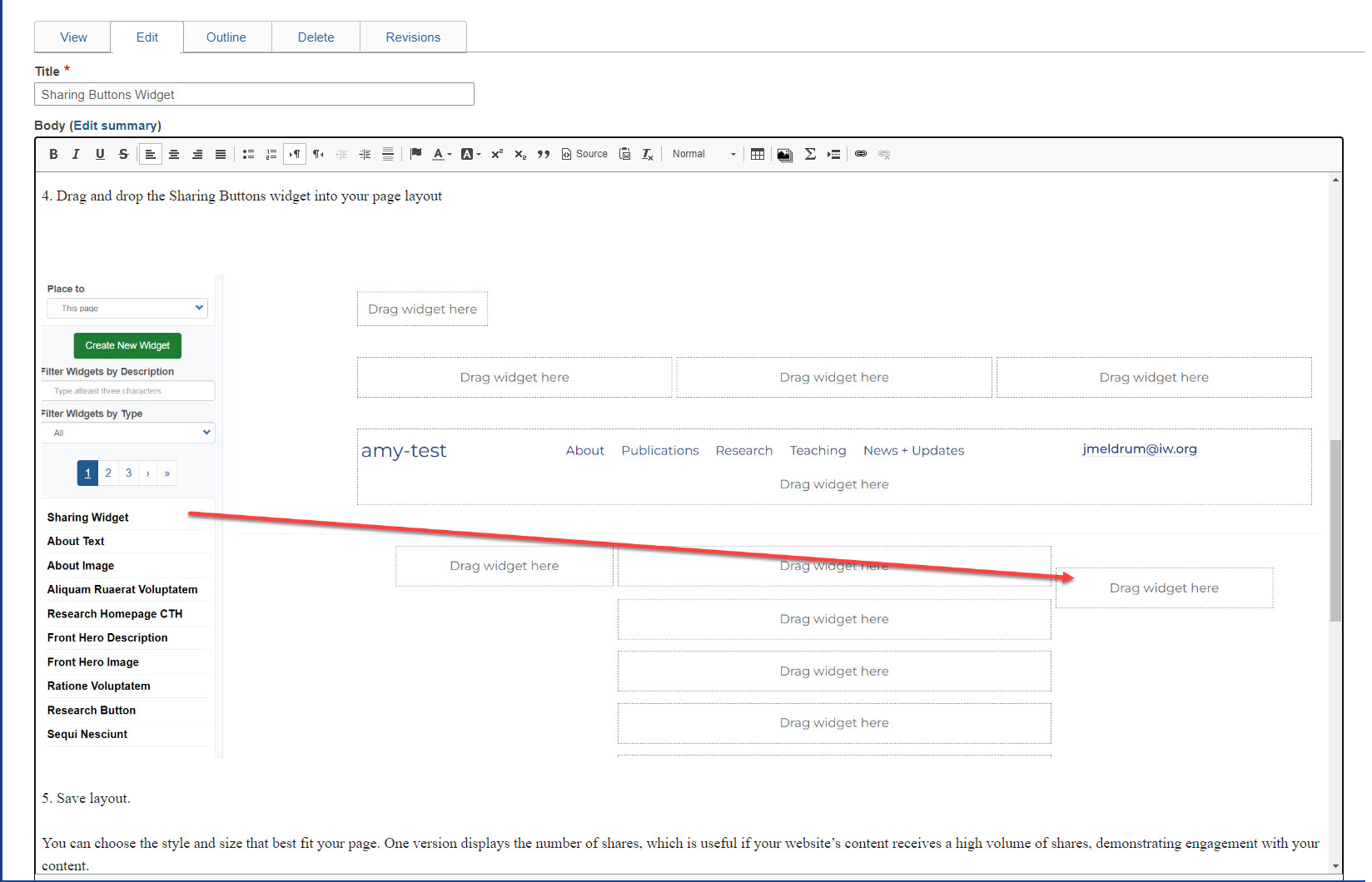
5. Save layout.
You can choose the style and size that best fit your page: large or small buttons.
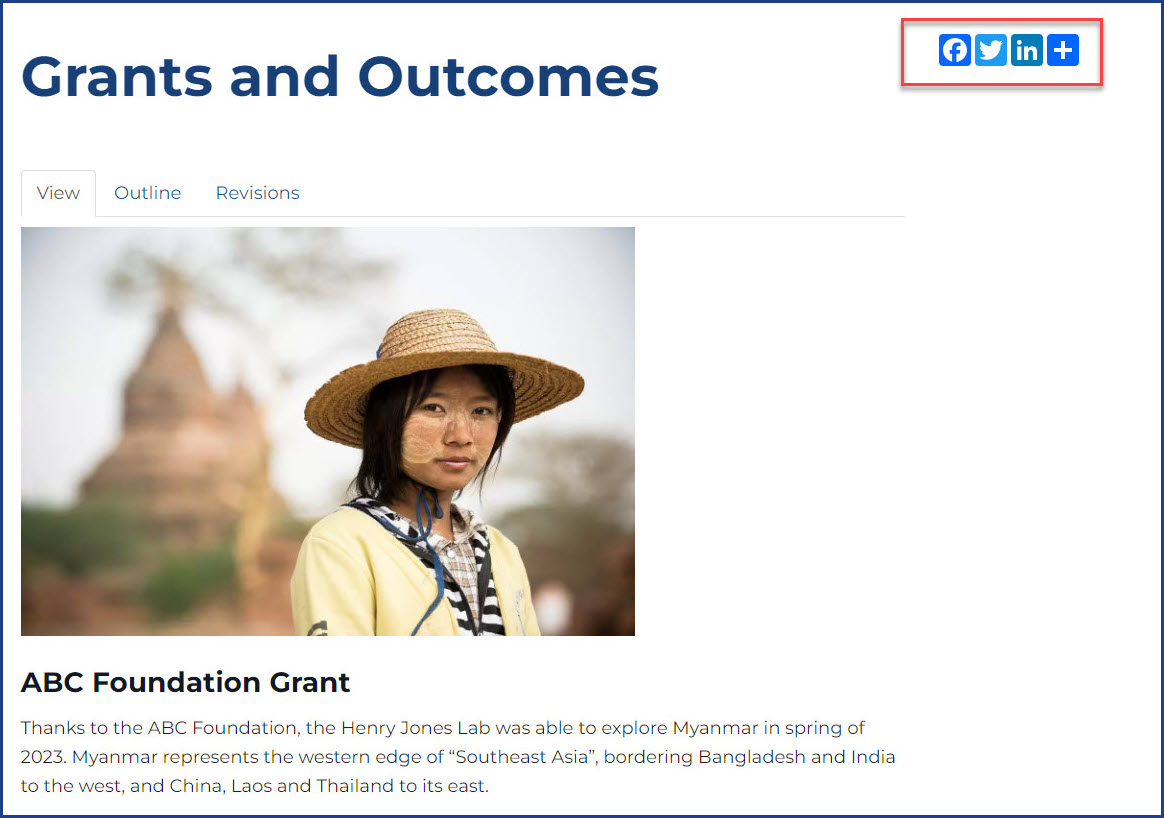
Should be used: When you want your viewers to share your page content on their social networks. News, event, and blog, and other sections that are frequently updated with new content are all likely sources of share-able content.
Should not be used: When you are intending to connect your users to your own social network accounts -- use the Follow Me widget for this purpose. Also avoid placing the Sharing Buttons widget on pages where it is unlikely that content would be shared. This may include places such as the homepage, or pages with information that should not be shared to a wider audience.

