Elasticsearch Solr Search
Elasticsearch provides a distributed, multitenant-capable full-text search engine and is based on the Lucene library. It is a popular search platform for Web sites because it can index and search multiple sites and return recommendations for related content based on the search query’s taxonomy.
Search Box Widget
You can allow the ability for your site visitors to search your site by placing the Search Box widget in the layout of your site. The site search results include all posts you've added to your site.
How to create a search box widget:
1. go to Layout by clicking Layout button on the right top
2. Click Create New Widget button
3. Select Search from the list of Select Widget Type
4. Enter Widget Description and Widget Title (if you like to have a title), and click Save button
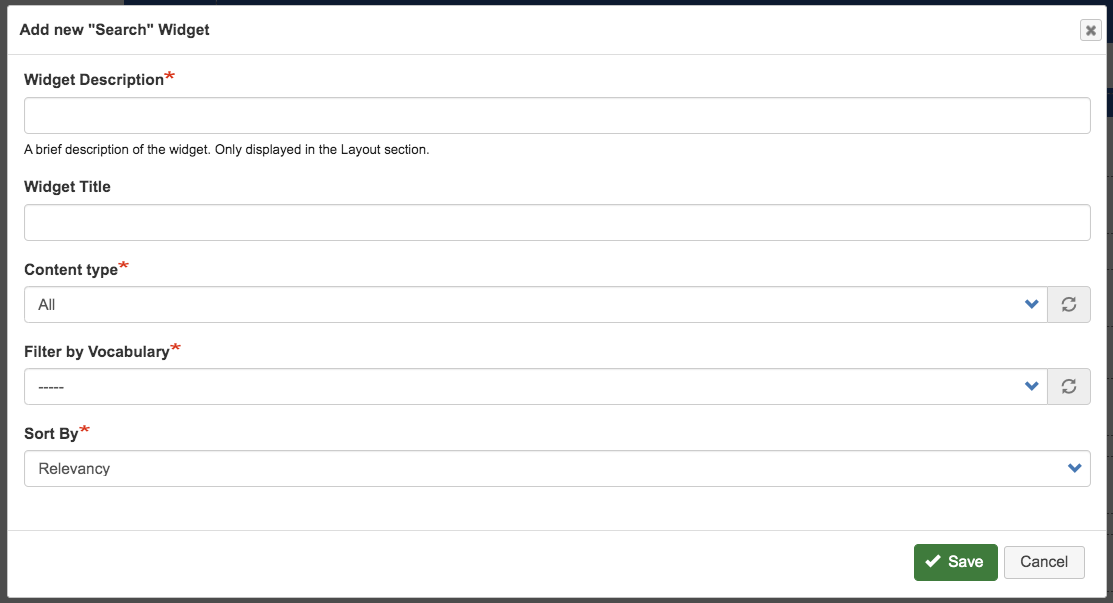
Note: the newly created widget is placed to the widget panel in the left.
5. Drag Search Box widget to where you would like it to be located in the layout
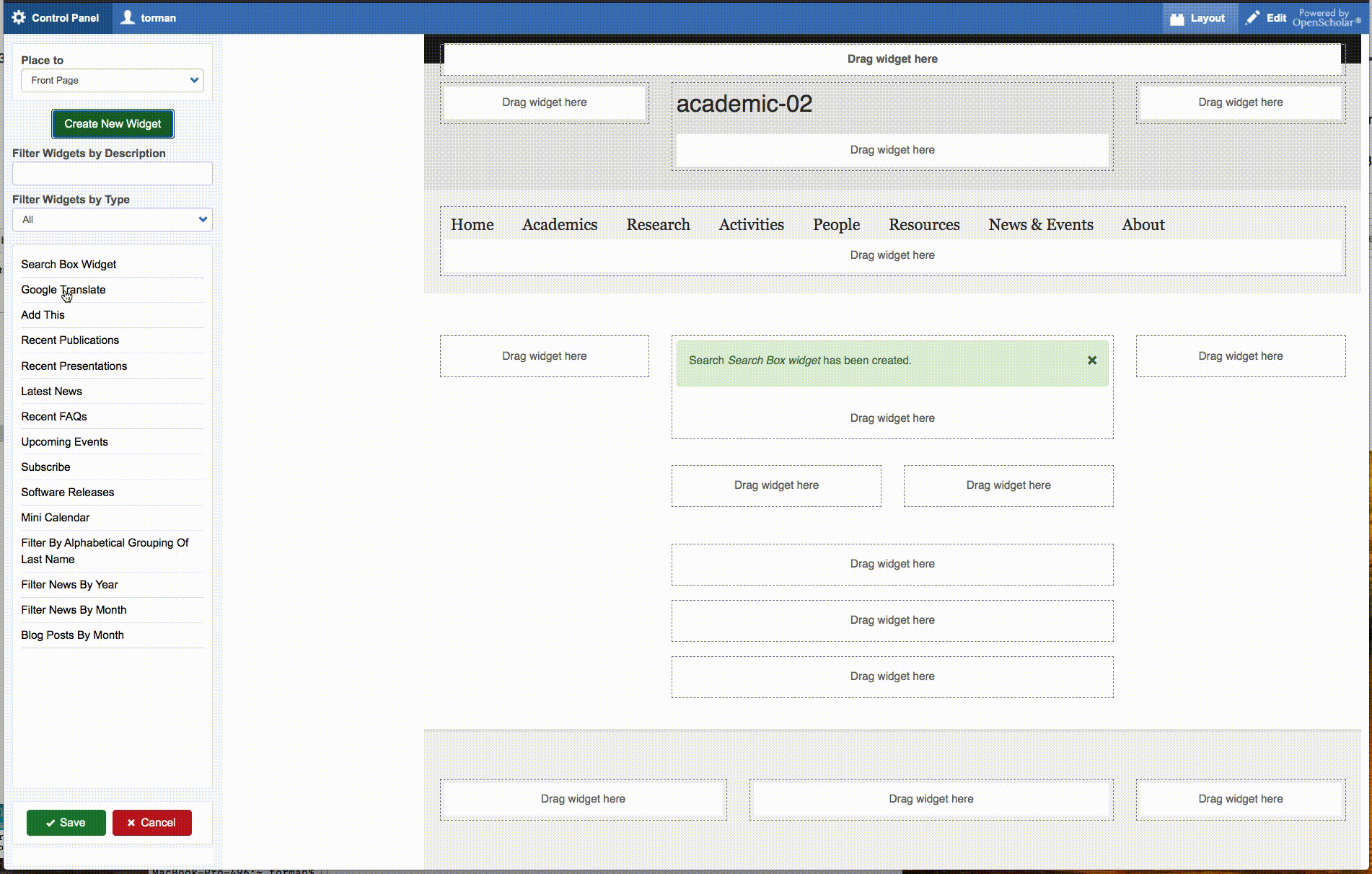
Best Practices when using the Search Box Widget
Consider adding the Search Box Widget to “All Pages” of your layout so your site visitors can use search no matter where they are on the site.
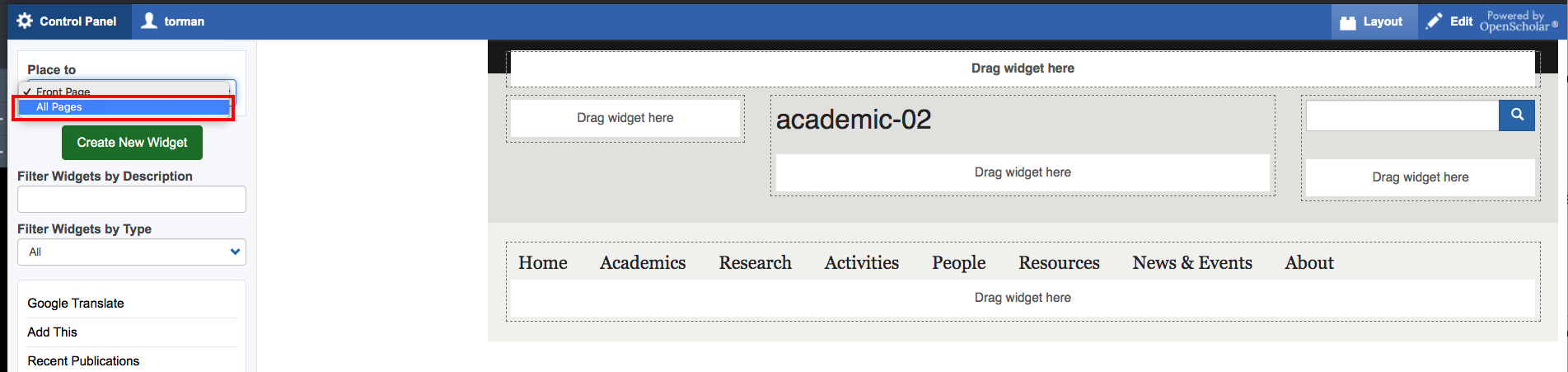
Consider placing your Search Box Widget in the header (above your Primary Menu) so it’s visible to your site visitors.
What is indexing?
When your site is "indexed", this means that the content of your site is scanned or read by search engines (Google, Bing, etc.) to provide search results to your users.
OpenScholar indexes your site content shortly after it is added/updated so it will appear in the site search results.
Content on your site is indexed into search and can be searched on via the search widget.
Understanding Search Results
|
Once you search you can sort by:
|
You can also filter by:
|
How to get subsite search results from parent site or/and other websites
If your site has child sites, the site search from the parent site can search across all child sites.
- To set this up - go to Control Panel -> Settings -> Global Setting
- To add subsites - check the box
- To add other websites - enter site name and the field will lookup the site automatically
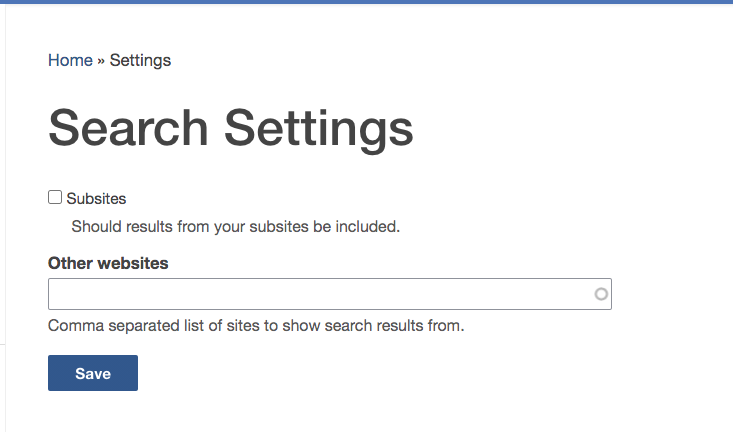
Controlling the Search Layout
As a Site Administrator or Owner, you can control what filters show on specific search results pages to best help your site visitors get what they need.
How to Control the Search Layout:
- Click Layout button on the right top of the search result page you are going to alter
- Make changes on the built-in widgets
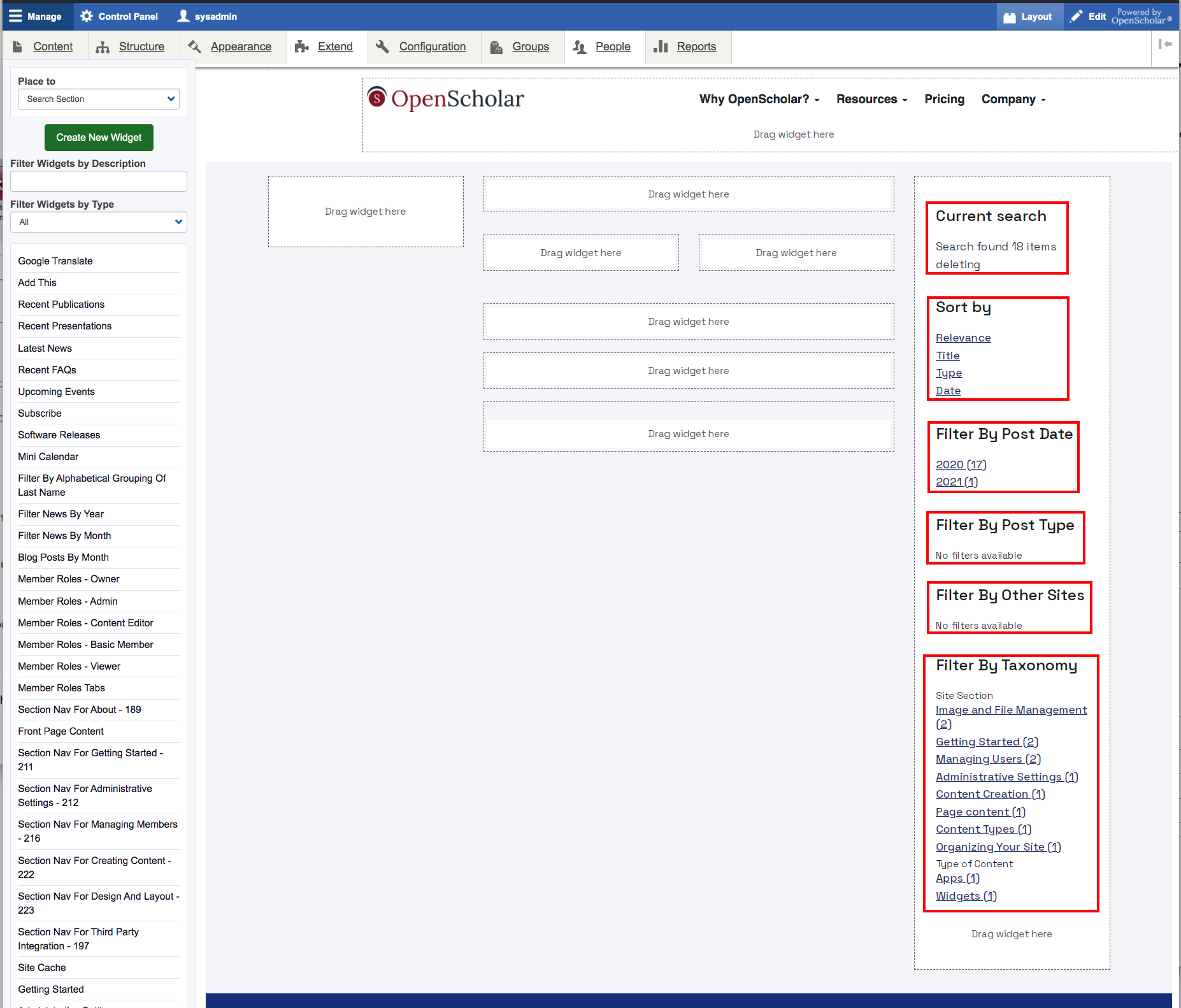
- Click the Save button

