Creating Menu Links
You can create new menu links by clicking on "Add new link" in either the primary or secondary section.
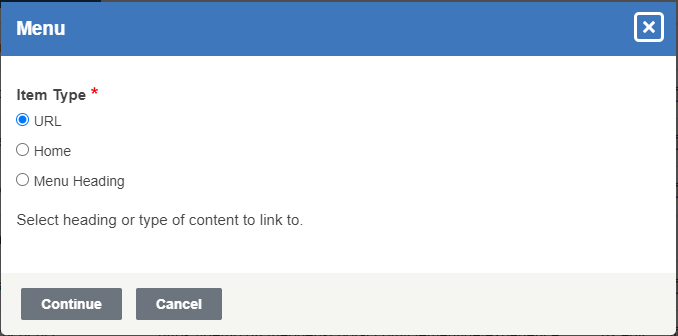
You are given the option of creating a new URL, Home or Menu Heading.
|
URL: Use this when you want to add a new link to your menus. This link can go anywhere, even places outside of your site, such as Google. Tip: A long external url can cause errors, to avoid this try using a url shortener such as bitly.com |
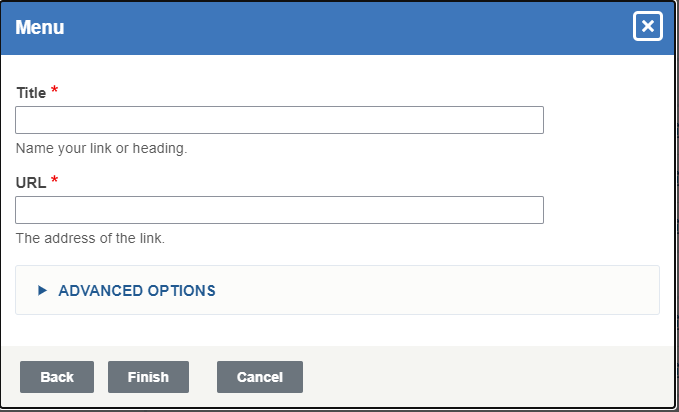
|
| Home: Use this when you want to create a link that will send you to the Front Page (i.e. home page) | 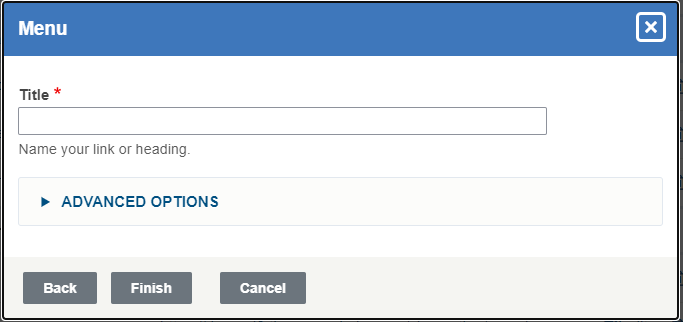
|
| Menu Heading: Use this option to create a non-linkable heading. | 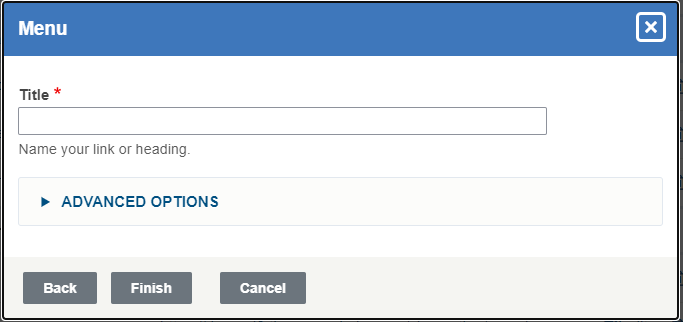
|
You can also add a new menu*, aside from the primary and secondary menus. To do this, click on "Add New Menu" located above the Primary menu section.
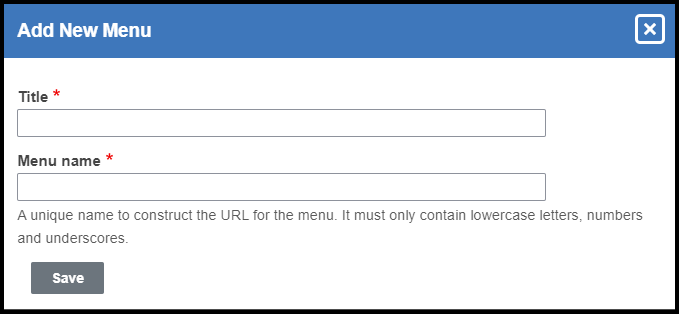
Fill out the form and click save.
*One caveat is that themes may presume a maximum number of menu items in the navigation bar area. If you exceed that number the site may look funny. That said, you're welcome to present your content in any way you prefer.
Reordering Menu Links
Move the order of your menu items by clicking the arrow icons next to the menu item and dragging the item to the desired placement.


