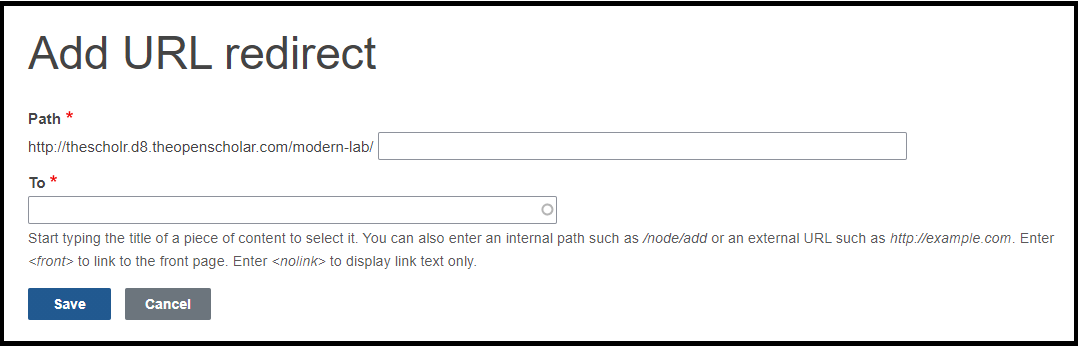The Settings menu link in the Control Panel offers a variety of options for configuring your site apps, including Global Settings options:
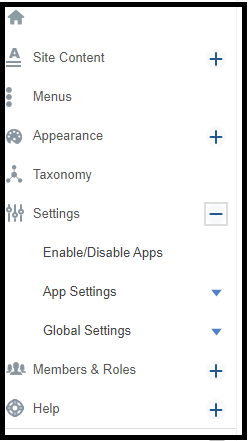
Global Settings
Google Analytics
Track your site's traffic with Google Analytics by entering your Google Analytics account ID. The analytics data is automatically transferred to Google Analytics for all content pages on your site. You must have Google Analytics account. If you do not have a Google Analytics account, learn how to create one
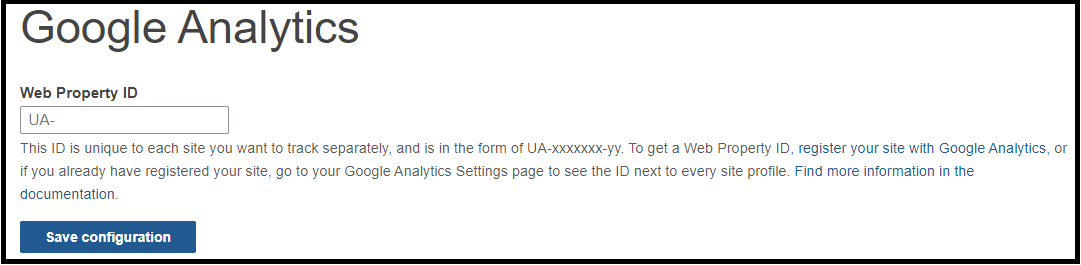
Google Search
Google Search settings allows you to add Google Console Verification Code. After that you could request Google to index your site.
Follow the steps below to verify site ownership for Google Search Console.
1. Go to https://search.google.com/search-console/welcome, enter your website URL under "URL prefix" and hit continue.
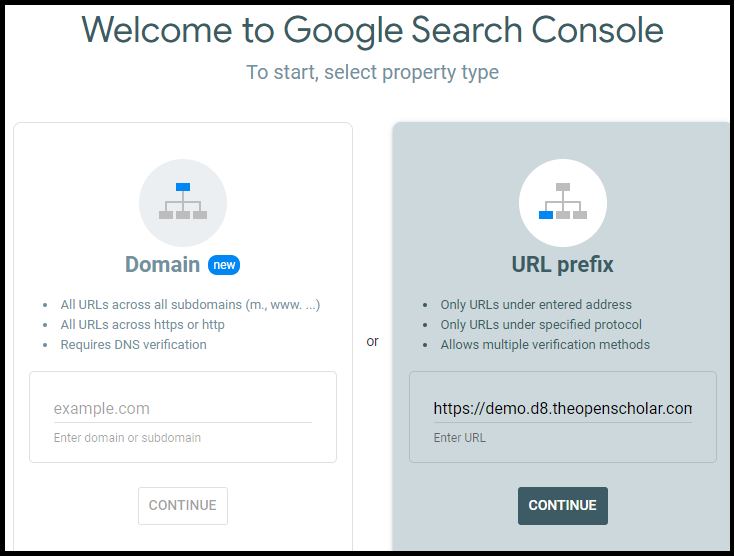
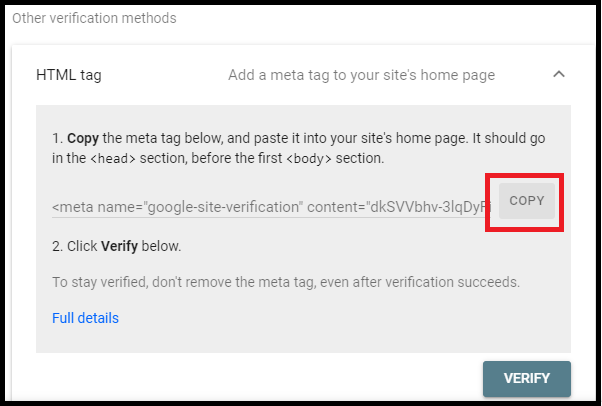
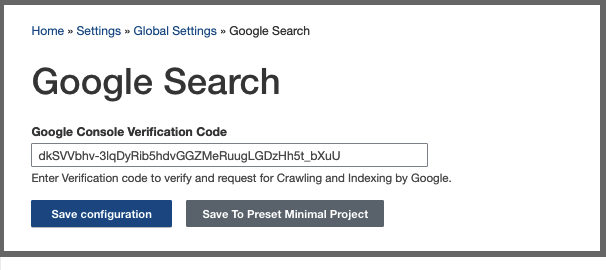
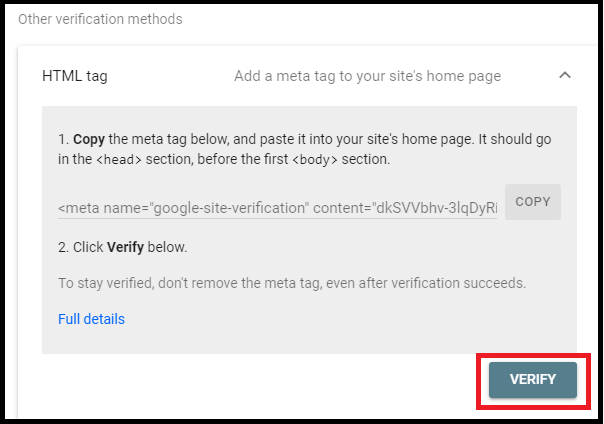
Google Tag Manager
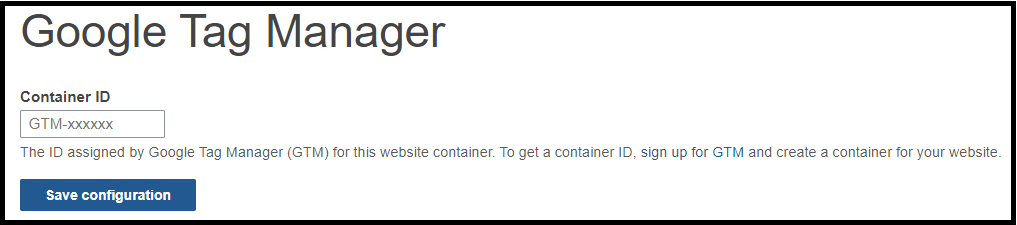
Long List Display
You can opt to have lengthy content continue to load content ("Infinite scrolling") or opt to have your site visitor page through the content ("Pagination").
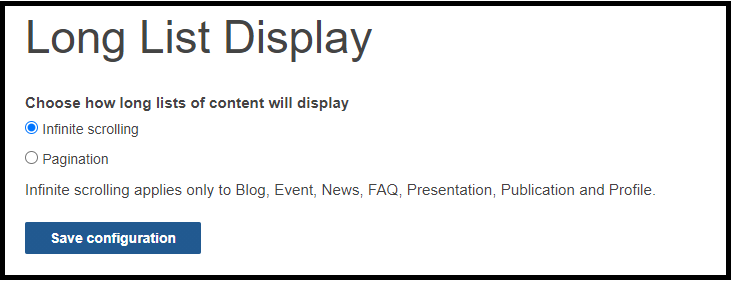
Mailchimp
The Mailchimp Setting is related to the Mailchimp subscription Widget available. You must first add the Mailchimp API key in your Settings (see image below) to utilize the Mailchimp subscription Widget.
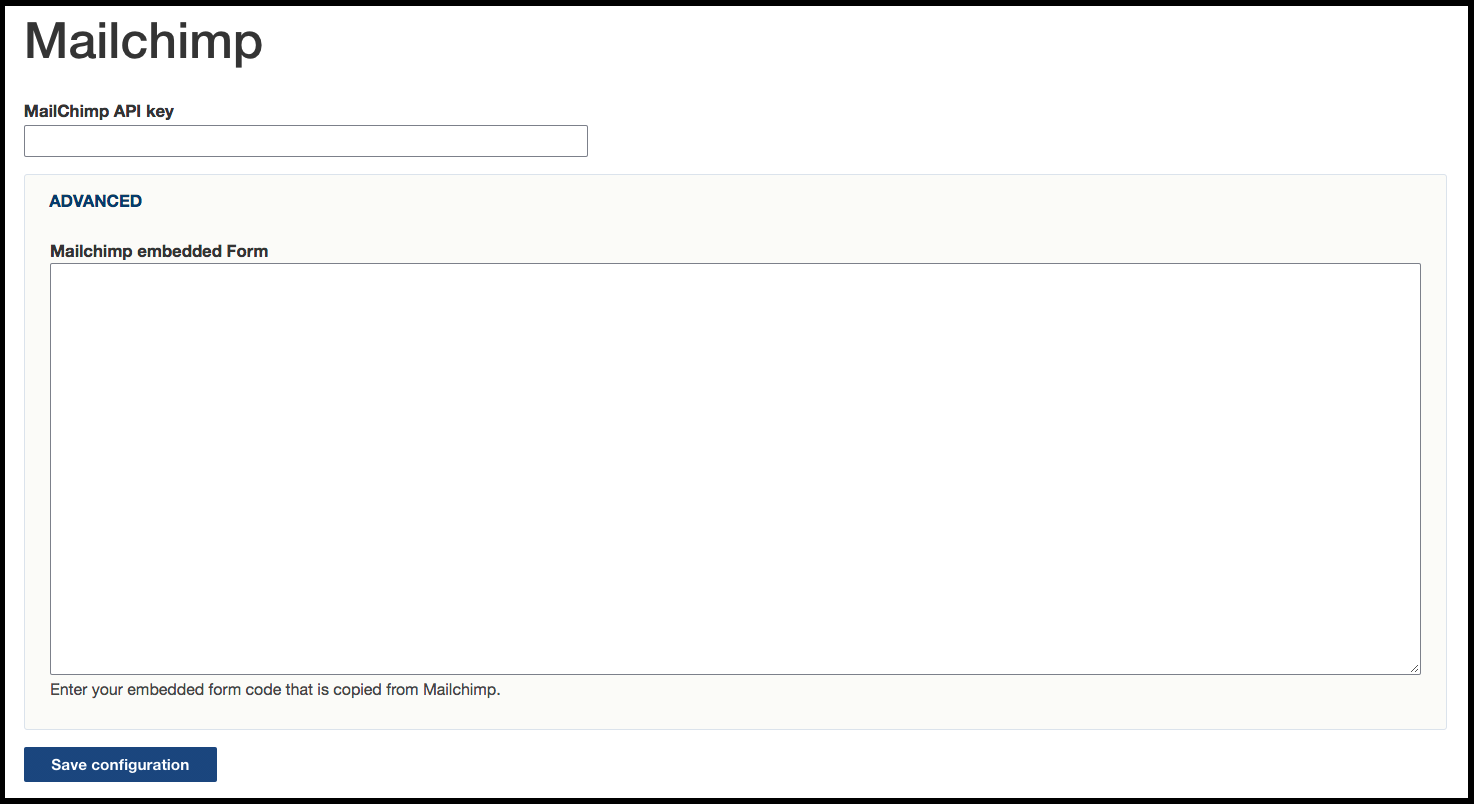 The Mailchimp subscription Widget provides a newsletter sign-up form on your website.
The Mailchimp subscription Widget provides a newsletter sign-up form on your website.
Privacy Policy
Add a link to the privacy policy on your website, so it will show up in your website footer. Learn more about creating a privacy policy.
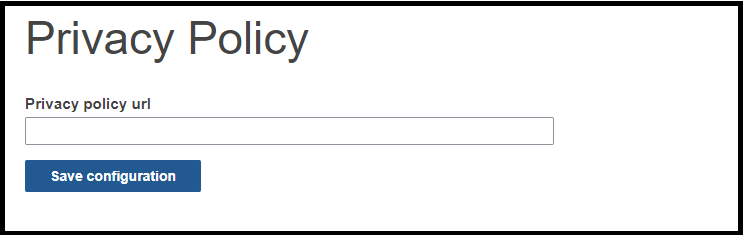
Search Engine Optimization (SEO)
Along with your Site title, adding a meta description will help search engines index your site. Additionally, here you can upload a favicon and publication related urls. You can also add meta descriptions for individual pages.
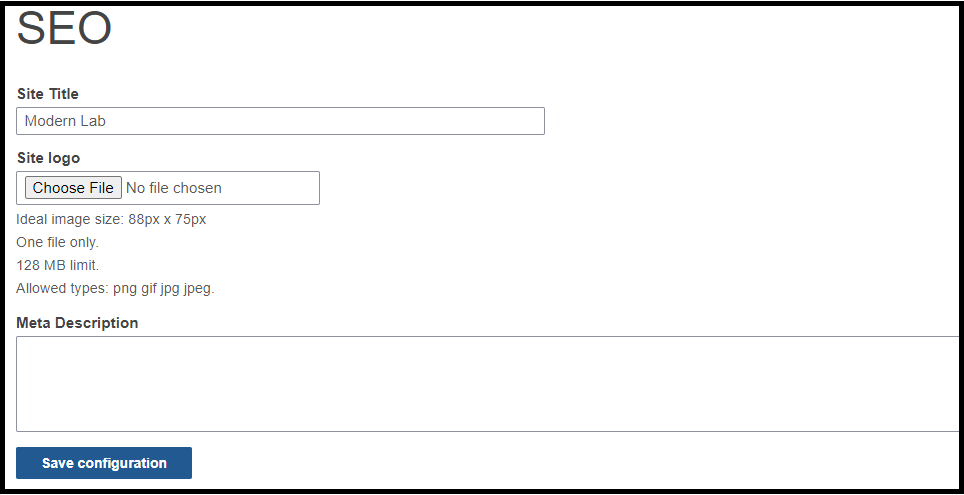
Search Settings
This settings allows you choose whether to include/exclude subsites results and add others preferred site to show search results.
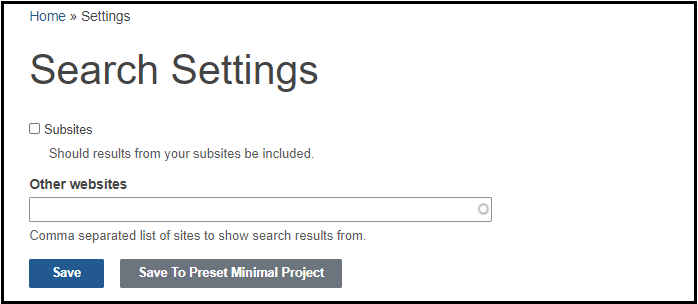
Site Visibility
Choose the site access and visibility level. The options are:
Public on the web - Anyone on the Internet can find and access the site. No sign-in is required to view the site content. Search engines, such as Google, will index the site and search engine optimization (SEO) will be enabled.
Site members only - This setting can be useful during site creation. Your site will not be indexed by search engines. Only individuals who have been invited to join the site as a member will get access to your site using a username and password.
Unlisted. Limited to anyone with the link - This setting can be useful during site creation. Anyone can view your site if you send the link to them, but your site will not be indexed by search engines.
If you plan to use a custom domain for your site, it is important to prevent search engines from indexing the site's default OpenScholar URLs before your site is ready. So you should use the Site members only or Unlisted status while it is under construction.
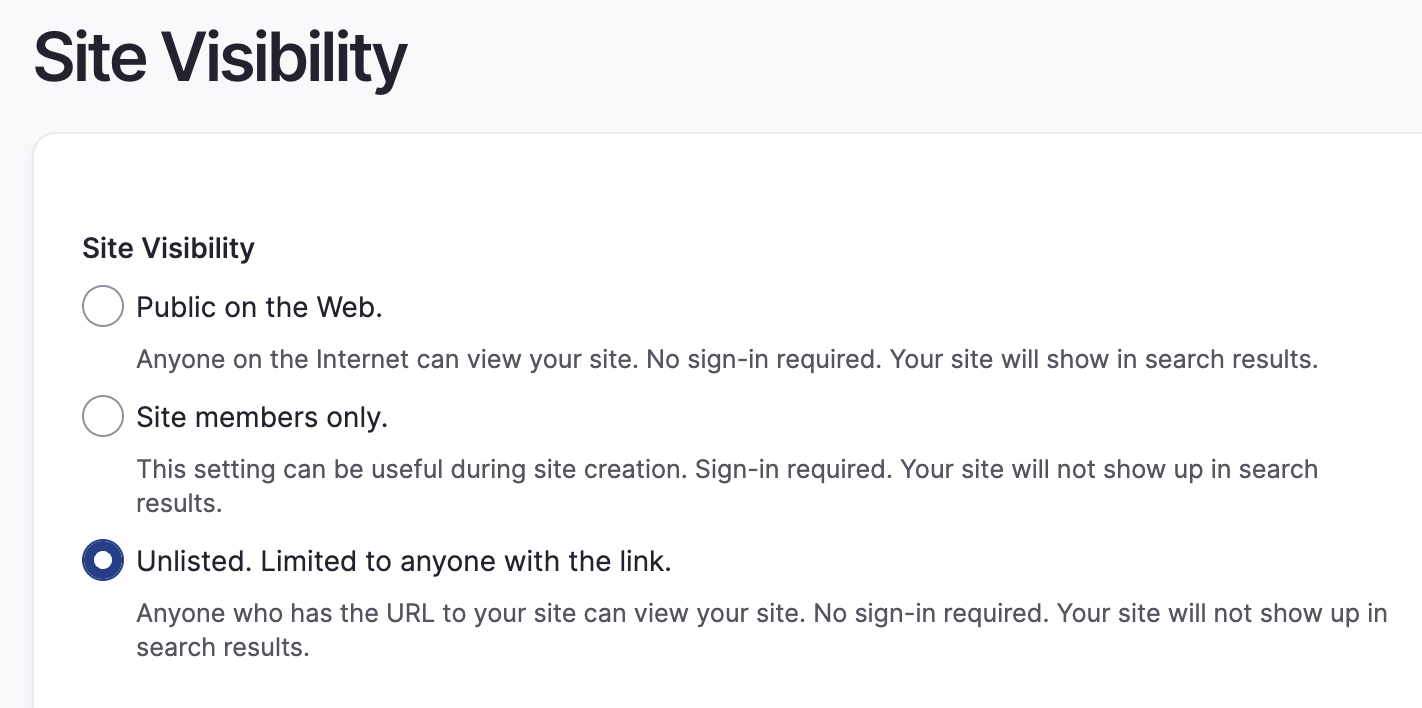
NOTE: You can change your Site Visibility at any time. The visibility setting may change the "robots.txt" file used by search engines which can impact some third party services.
Taxonomy
You can opt to display the term that the post is tagged with under the content on the page.
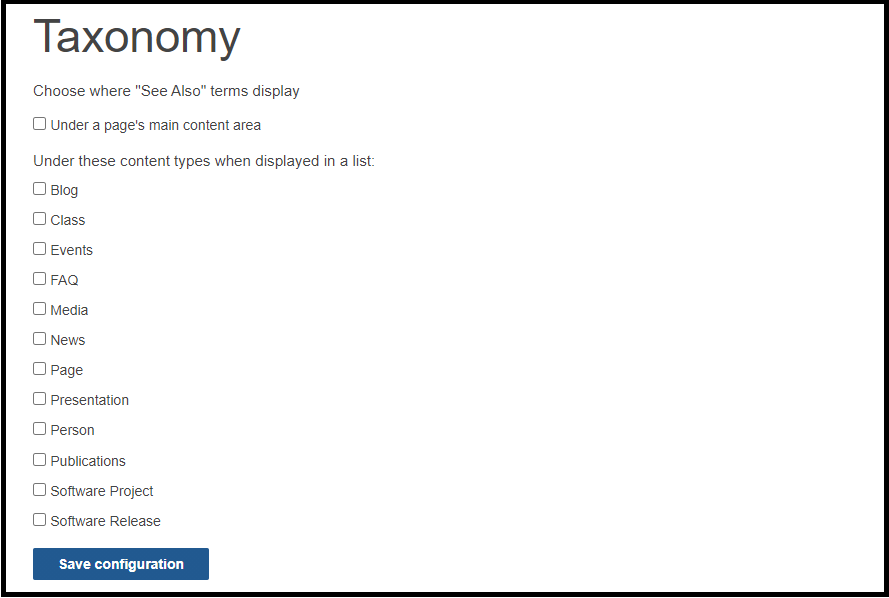
URL Redirects
You can set up redirects for individual URLs on your site. Click on the "+Add new redirect" link to create a redirect.