How do I add a person to the Team page in my template?
The Team page is built using the Person app. To add a person to the page, follow these steps:
- Go to the Control Panel.
- Click Site Content>Add Person.
- Fill in the fields and click Save.
- The person will be added to the page.
I don't see Team in my menu bar. How do I create a Team page?
There are two main ways to create a Team page. One is by using the Person app, and the other is by creating a custom page.
What are the differences between the Person app and a custom team page?
The Person app automates the creation of a Team page. You don’t need to design the page, although you can customize certain aspects of it. When you add a person to the site through the Control Panel>Site Content>Add>Person to create a profile, that person is automatically added to the Team page. The profile is basically a form where you enter fields of data, such as the person’s name, title, bio, etc.
A custom team page is built by creating a basic page. Under the Control Panel, click Site Content>Add>Page. Some of OpenScholar's templates use the default Person app to create a Team page. Others were started with a basic page using custom widgets, such as a (LOP) List of Posts Widget. Both the Person app and (LOP) List of Posts widget allows you to add any person through the Control Panel>Site Content>Add>Person. They'll automatically appears on the page. You can also use a Featured Posts widget, which is an option if you want to place people in a specific order.
A third option is to forgo the profile altogether and simply list the people on the page, although we do not recommend this option as it makes it more difficult to find people through a search, to filter by role, etc.
How do I enable the Person app?
If you see Team as a menu option in your template, then the app has already been enabled. If you do not see it, go to the Control Panel and click on Settings>Enable/Disable Apps. Check the box to enable the Person app and Save. It will automatically appear as a Menu option.
Note: If the Person app is enabled but you don’t see it as a menu option, it means it is enabled but removed from the menu. A quick way to add it to the menu is to disable the app and then re-enable it.
How do I create a person’s profile?
- From the Control Panel, click on Site Content>Add>Person.
- Fill in the fields for the new person, then click Save. They will automatically be added to the Team page.
The person's headshot isn't centered properly. How do I fix this?
You can fix this by editing the image focal point.
- Edit the person's profile.
- Scroll down to edit the person's image.
- Drag the focal point so that it's centered better over the person's face, then click Save.
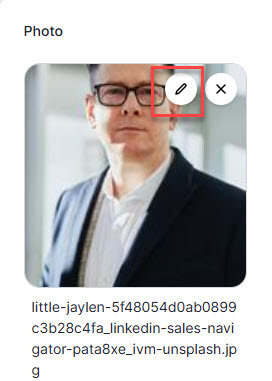
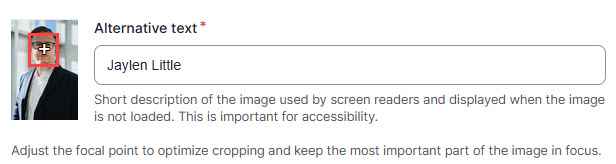
Can I change the teaser display style?
Yes. Go to Settings > App settings > Profiles.
How do I display the team lead at the top of the page?
Edit their profile. On the right side of the page, under Promotion Options, select Sticky at top of lists. You can make other people Sticky at the top of lists to control who appears at the top.
How can I display more people on the Team page than what’s currently appearing?
Each team member is contained inside a (LOP) List of Posts Widget. Click the edit link for the LOP Widget. In the Number of Items to Display section, select the number of people you’d like to display, then click Save. You’ll see other options such as hiding the More link in the LOP widget.
How do I place people on my Team page in the order I want them to appear, such as by seniority?
A LOP widget pulls in specific content, in this case people. Options are to list people alphabetically, by newest post (most recent person added), oldest post (first person added), or random. The default is to display people alphabetically.
To display people in a specific order, you would need to create a new team page instead of using the pre-built Team app. You’d do this by going to the Control Panel then clicking Site Content>Add>Page. Give the page a title, add it as a menu option, then Save.
Go to Layout, then create a Featured Posts Widget. This widget allows you to select each team member and place them in any order. You must create people’s profiles first in order for them to appear as content options.
Keep in mind that with a LOP Widget, any new person added to the site through Site Content>Add>Person will automatically display on the Team page. With a Featured Posts Widget, you will need to add the person through Site Content>Add>Person, AND edit the Featured Posts Widget on the Team page you created to add the new person to the page. They will not display automatically, because the Featured Posts Widget is designed to feature only those posts you select.
Once you’ve created the new Team page, you’ll need to delete the old Team page from the Menu. The new Team page will have a different URL.
How do I create separate pages for team members, such as a page for current team members and another page for former team members, or pages that display people based on their role?
You can do this using LOP (List of Posts) widgets, because they allow you to display people tagged with a specific taxonomy term.
The process involves the following steps:
- Create a taxonomy based on roles where the vocabulary may be “Role” and the terms something like “Current Members” and “Former Members” or if you’re displaying people by role, “Principal Investigator,” “Post Doc” “Intern” etc.
- Tag each person with the correct term. You can do this by editing each person’s profile or by applying the taxonomy terms to multiple people at once.
- To apply it to each person’s profile, edit their profile, then scroll to the bottom of the page to find the taxonomy you created and select their role.
- To do this in bulk, go to Site Content>Browse>Content. Filter the list to display the Person content type. Check the boxes beside each person you’ll tag with the same term. At the bottom of the page, in the Action section, select “Apply Taxonomy Term” and follow the steps to apply that term. Repeat this process until you’ve tagged everyone by role.
- Create a new page for the people tagged with a term, such as “Current Members.” Give the page a title. There’s no need to add anything to the Body. On the right side of the page, under Menu Settings, toggle the button to add the page to the menu. Save the page.
- Go to Layout to create a (LOP) List of Posts (Content) Widget. Customize each field. In the Filter by Category section, find the Vocabulary and select the term. This will ensure that only those tagged with this term will display inside the LOP widget.
- Drag the widget onto the page and Save.
- Repeat steps 3-5 for each page.
- From the Control Panel, click on Menus. Drag each new page under Team and to the right to make the submenus under Team.
- Tip: If you’d like to make the main menu item “Team” a header only, meaning it isn’t a hyperlink that takes you to the full team page, delete the “Team” Menu item. From the menu page where you’re editing the menu, click Add new link. Instead of adding a link, choose Menu Heading. Click Continue to add Team as a menu option and save. Then drag each menu item into place
How do I create a Team page where the visitor can navigate to different sections based on a person’s role?
Instead of each page becoming a submenu item, they will become sections.
Follow steps 1-6 above, then:
- Go to the main Team page you created. Click on Outline.
- Click the Add other section pages to this outline link.
- Enter the page title. When the page appears in the list, click to add it to the section. Repeat this process for each page and Save.
Note: If you can’t add pages to the section outline, it may not be enabled. Edit the Team page, then go to "Section Outline" on the right. Toggle the button to enable it.

