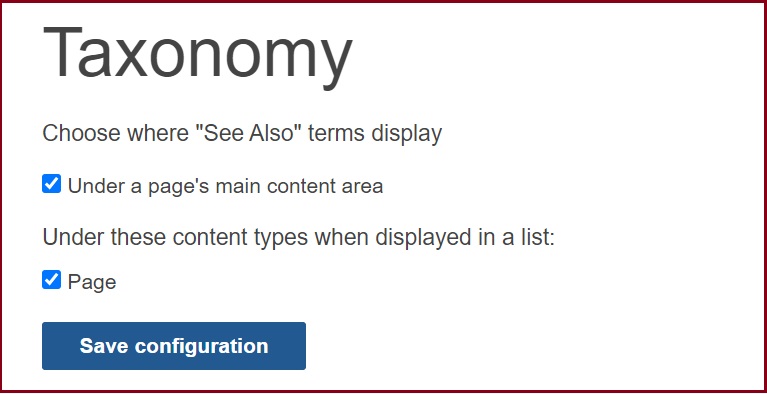The Settings menu link in the Control Panel offers a variety of options for configuring your site apps, including Advanced options such as changing the Google Analytics, SEO, Privacy Policy and Taxonomy.
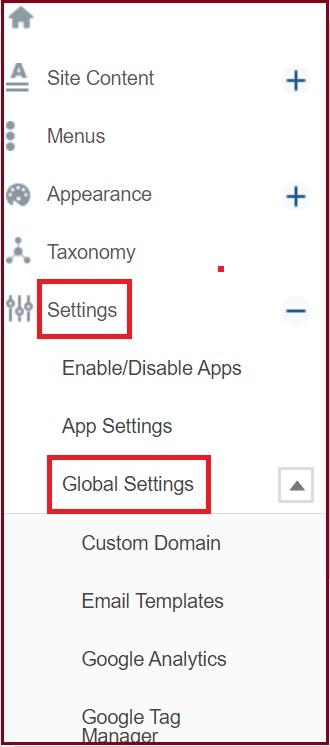
Google Analytics
Track your site's traffic with Google Analytics by entering your Google Analytics account ID. The analytics data is automatically transferred to Google Analytics for all content pages on your site. *You must have Google Analytics account. If you do not have a Google Analytics account, learn how to create one.
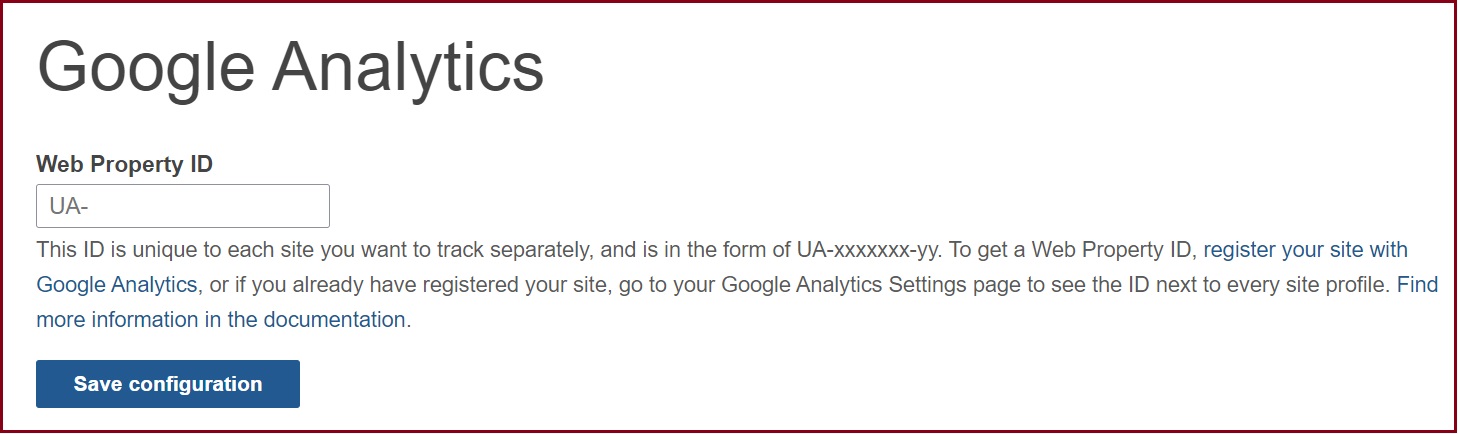
Custom Domain
Custom Domain will help you change the site's URL. A Custom domain ex. (sites.university.edu) do not include the (http) or (www) unless you do not want an automatic www redirect.
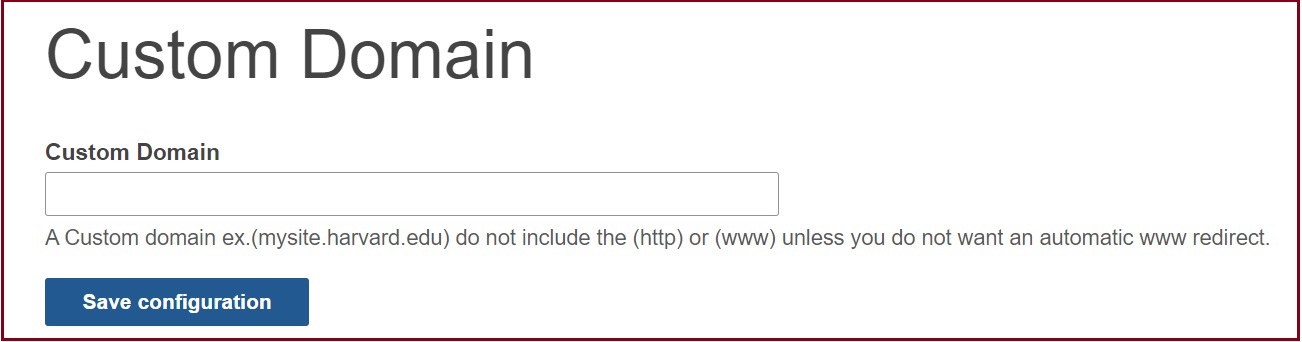
Social
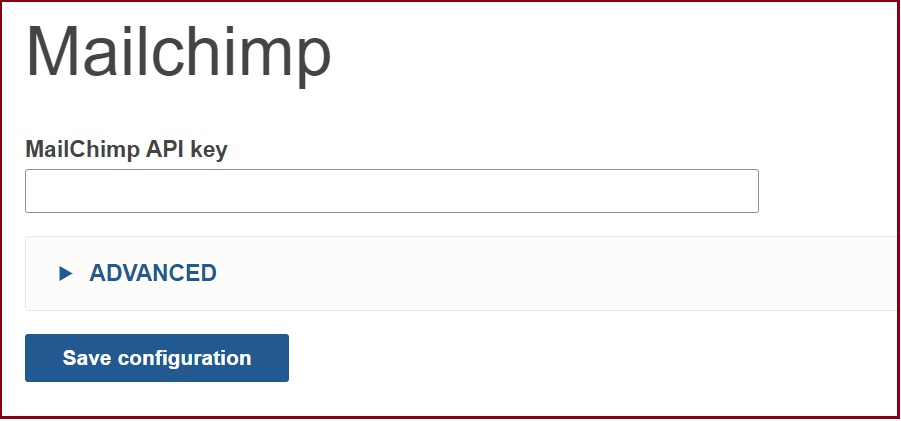
Privacy
Add a link to the privacy policy on your website, so it will show up in your website footer. Learn more about creating a privacy policy.
By making your site private you can prevent anonymous viewers who don't have an OpenScholar account from seeing your content.
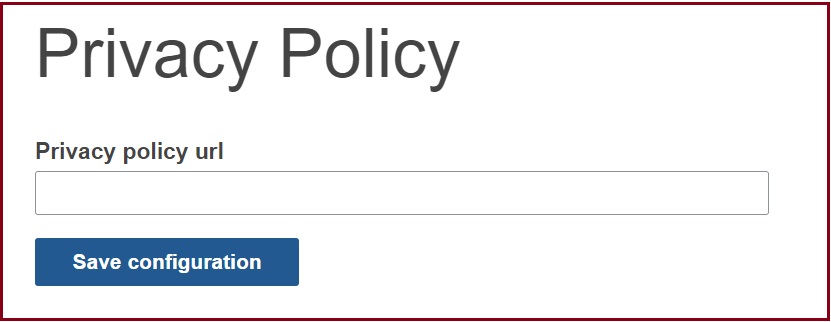
Site Visibility
Choose the site access and visibility level. The options are:
Public on the web - Anyone on the Internet can find and access the site. No sign-in is required to view the site content. (although files can be PIN protected). Search engines, such as Google, will index the site and search engine optimization (SEO) will be enabled.
Anyone with the link - Anyone with the link can access the site. No sign-in is required to view the site content. However the search engines, such as Google, Bing, etc. will not index the site pages. If you plan to use a custom domain for your site, it is important to prevent search engines from indexing the site's default OpenScholar URLs.
Site members only - Private during construction, only people with explicit granted permission can access this site. Sign-in is required. In other words, for someone to access the site, the site administrators would need to add or create each OpenScholar account as a member of the site.
NOTE: You can change your Site Visibility at any time
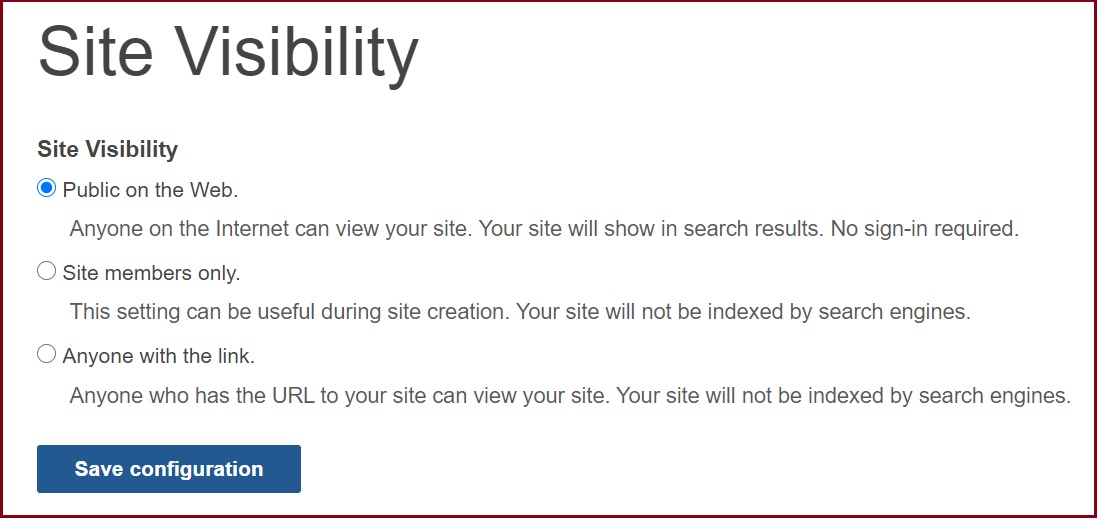
URL Redirects
You can set up redirects for individual URLs on your site. Click on the "+Add redirect" link to create a redirect.
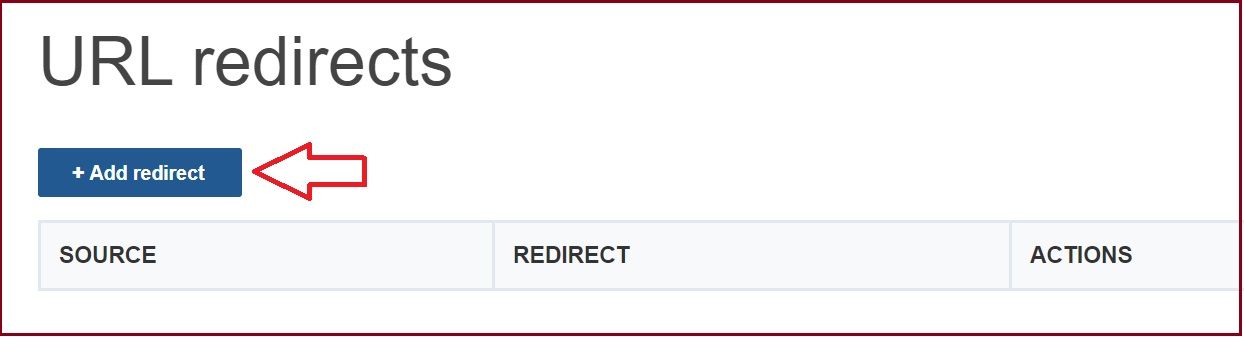
Here is an example redirect:
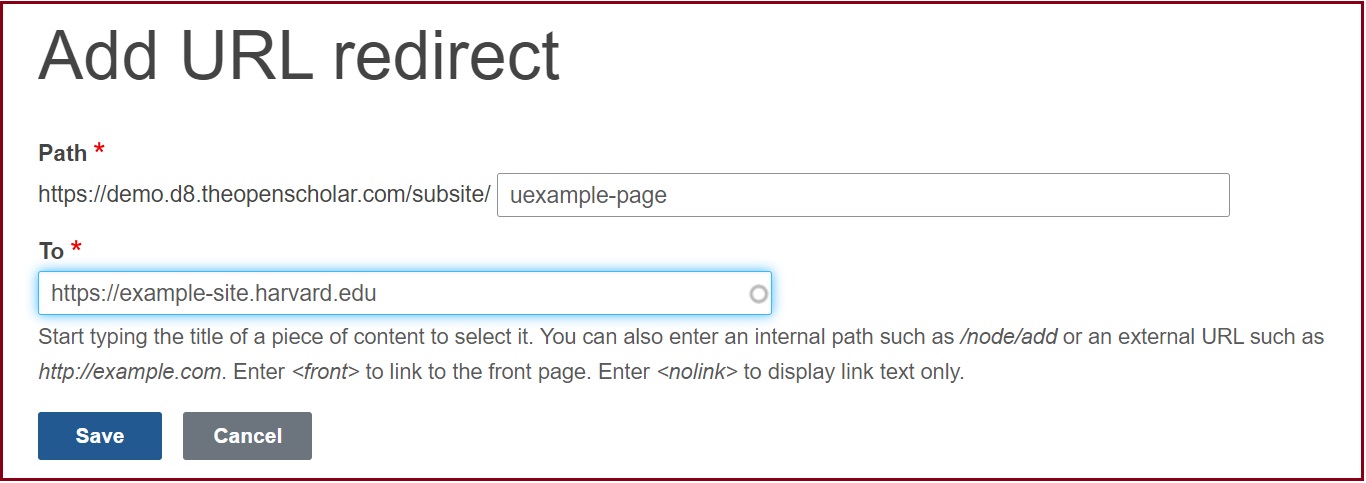
NOTE: If you are setting a redirect of a page url from your site to an external page (a page NOT on your site), this page has to be deleted from the site for the redirect to work.
Search Engine Optimization (SEO)
Along with your Site title, adding a Meta description will help search engines index your site. Additionally, here you can upload a favicon and publication related urls.
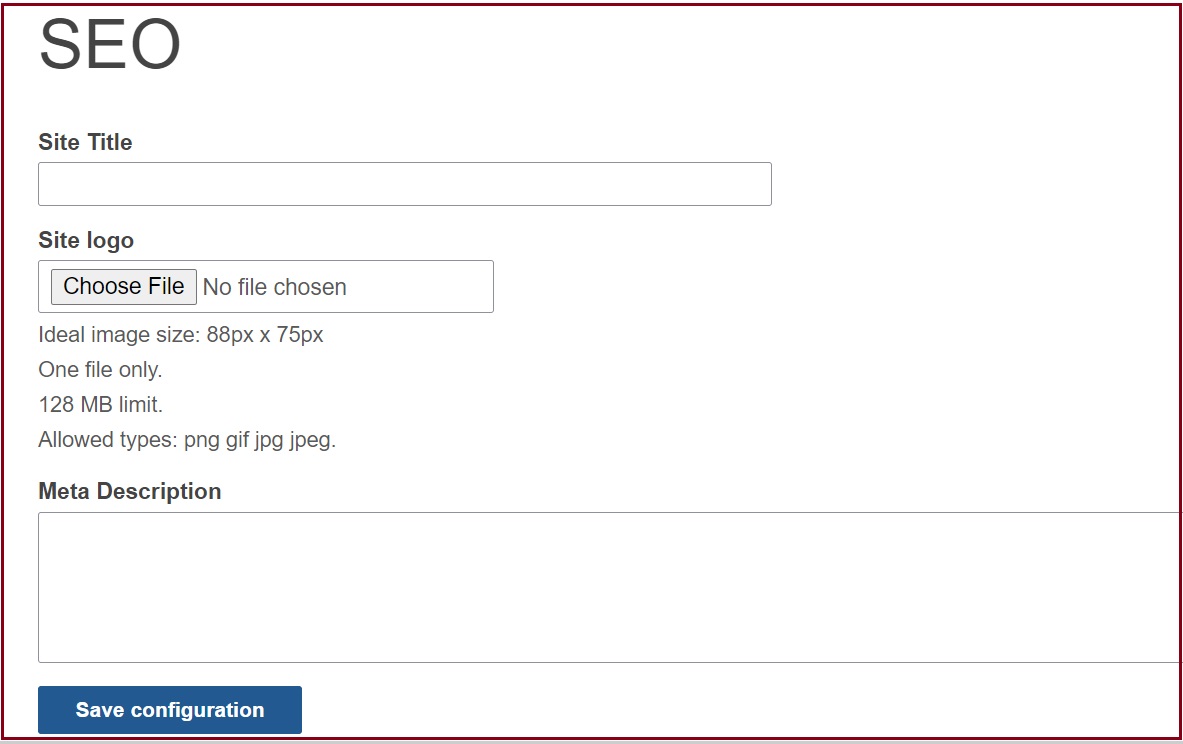
![]()
Read more about search engine optimization on your OpenScholar sites.
Content Display
You can opt to have lengthy content continue to load content ("Infinite scrolling") or opt to have your site visitor page through the content ("Pagination").
Infinite scrolling only applies to Blog, Event, FAQ, News, Presentation, Profile and Publication.
For pagination, each page can have up to 15 posts.
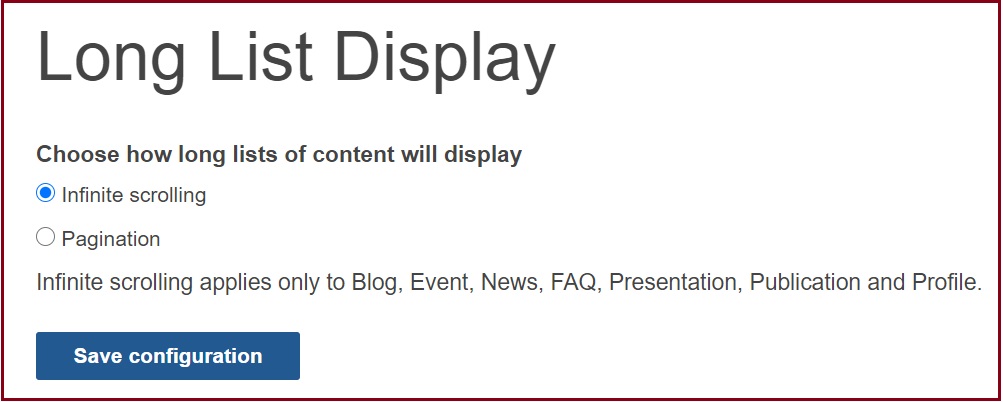
Taxonomy
You can opt to display the term that the post is tag with under the content on the page.